Ways to use Desktop Dynamic Wallpapers Unsplash backgrounds
On Windows 10, there is an automatic change of wallpaper feature, but users will only be able to use the images available on the computer. Therefore, many people choose to install wallpaper apps to get photo sources from other websites.
Desktop Dynamic Wallpapers is an automatic wallpaper changer on Windows, with the image source taken from Unsplash. This is a website that gathers a lot of high quality images, rich and completely free themes. The screen interface is constantly being changed with an interesting and unique wallpaper. The following article will guide you how to use Desktop Dynamic Wallpapers to install wallpaper on Windows 10.
- How to automatically change wallpaper in real time Windows 10
- How to change the computer wallpaper according to the amount of battery
- 3 useful applications that automatically change Windows wallpaper
How to automatically change the wallpaper on Windows 10
Step 1:
Users click on the link below to install Desktop Dynamic Wallpapers on Windows 10.
- Download the Desktop Dynamic Wallpapers app
Step 2:
When installing the application, the automatic wallpaper change feature on the computer has been activated. The interface of the application will look like the image below. The application list is on the left side of the interface.

Step 3:
Clicking on the Home item displays random images on Unsplash. Clicking on an image will display options at the bottom of the screen.
- Add to collection (Pro): Add this image to your personal collection, only on Pro version.
- Save as (Pro): Save photos to your computer with a paid version.
- Set as wallpaper: Set as desktop wallpaper.
- Ser as lockscreen: Install lock screen wallpaper.
- Go to author profile: Access the author's personal photo page.
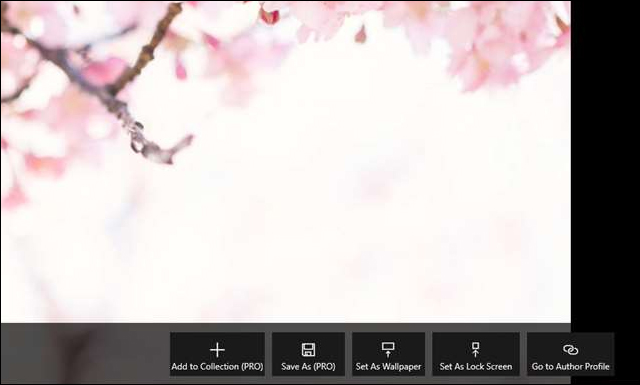
Step 4:
Continue clicking on the Categories section to see different background image themes. There will be more than 40 different background image themes to choose from such as Animals, Beach, Buildings, Colors, Drak, .
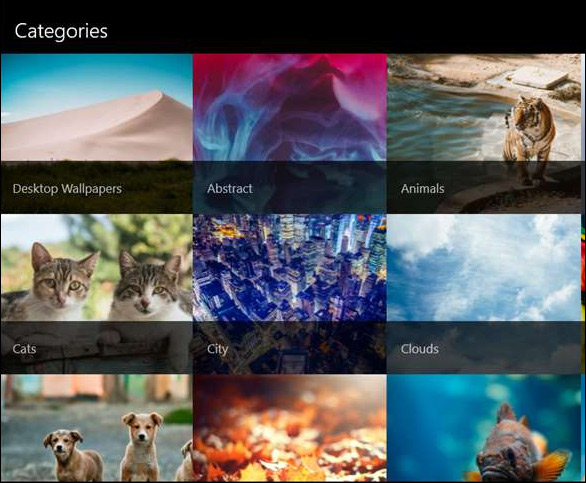
Step 5:
When you click the Set current result as wallpaper button in the top right corner, we will set the current image as the desktop wallpaper and automatically change it after 15 minutes.
Refresh wallpaper used to update new wallpapers to choose, Stop slideshow to stop changing background images automatically on your computer.
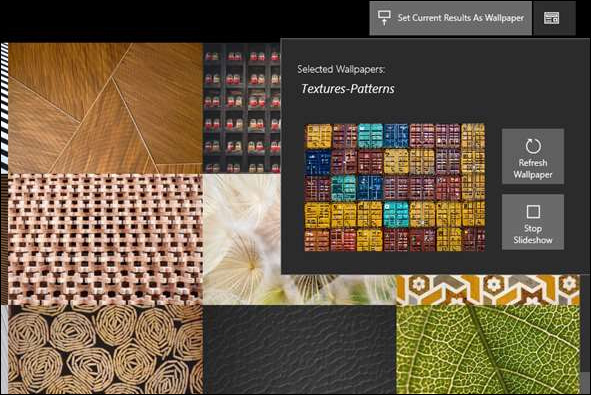
Step 6:
With paid Desktop Dynamic Wallpapers when clicking on My Collections will display the collection of wallpapers you collect. The wallpapers are divided into different topic groups so that users can easily manage and search for wallpapers when needed.
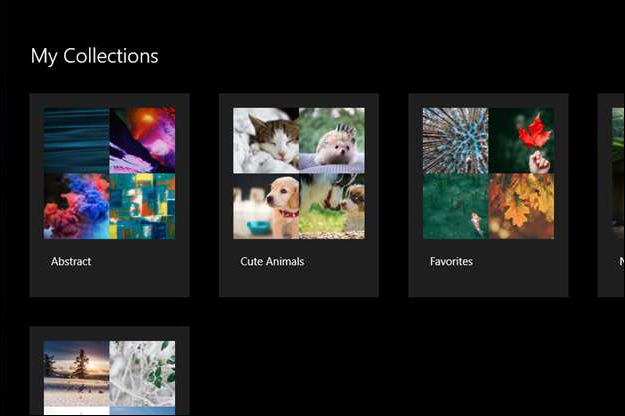
Clicking on each topic and clicking on the image in the topic will display the options below.
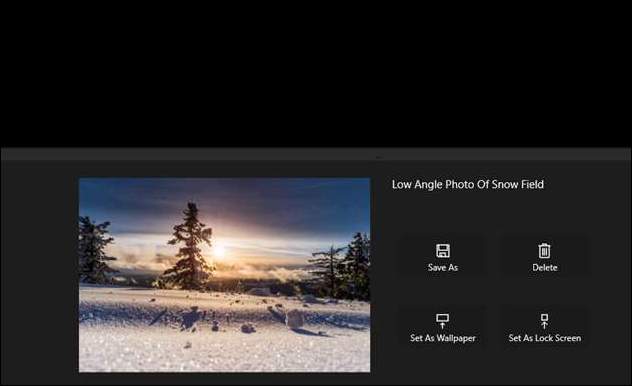
Step 7:
Click on the gear icon to go to the Settings interface on the Desktop Dynamic Wallpapers application. Enable wallpaper slideshow to turn off or turn on the auto wallpaper change feature.
Choose a Refresh Rate Wallpaper to change the time of automatically switching desktop wallpaper.

Desktop Dynamic Wallpapers brings a collection of Unsplash wallpapers with many different themes, high image quality. Users can choose the time to automatically change the wallpaper on the computer.
See more:
- How to get Unsplash photos as Windows 10 wallpapers
- Software and applications download high quality wallpapers
- How to set video as Windows 10 computer wallpaper
I wish you all success!
You should read it
- How to automatically change Bing wallpaper on Windows 10
- How to use WallPaper 10 to change desktop wallpaper automatically
- How to use GIF images as beautiful wallpapers for Windows 10 computers
- Instructions for changing Windows 10 wallpaper timer
- How to use live wallpapers on Windows 11
- Install animated screen, animated wallpaper on Windows
 How to download Windows XP / 7 Solitaire game on Windows 10
How to download Windows XP / 7 Solitaire game on Windows 10 How to remotely lock a PC on Windows 10
How to remotely lock a PC on Windows 10 Fix problem of displaying 'No Internet, Secured' message on Windows 10
Fix problem of displaying 'No Internet, Secured' message on Windows 10 How to open Control Panel on Windows 10, 8.1, 7
How to open Control Panel on Windows 10, 8.1, 7 Troubleshoot software protection service issues in Windows 10
Troubleshoot software protection service issues in Windows 10 How to open Personalization the old interface on Windows 10
How to open Personalization the old interface on Windows 10