Install animated screen, animated wallpaper on Windows
In Microsoft's Windows Vista operating system, DreamScene has enabled the creation of a computer platform, but up to 8 years later, Windows 10 is still unavailable.
Why does this custom show up in the past for years, and what do we do to change this?
Pros and cons of dynamic screens and animated wallpapers
If you are using a dynamic screen for some other device (like smart TV, Android phone or tablet) and realize they make the screen display more interesting. Instead of the tasteless bland photo you can never touch, your smartphone will bring out more vivid images like slow motion (slow motion activity) or fish swimming .
However, some people think that these backgrounds are not practical but only catch the eye.
Dynamic wallpapers are quite amazing but they cause some problems for some devices. Except for devices that require direct power, dynamic wallpapers are making people who love them worry about the battery performance of mobile phones.
Battery-powered devices such as laptops or tablets can see that Windows 10's animation is a power drain, affecting performance and battery life. But before worrying about that problem, let's see how an animated wallpaper can be set up in Windows versions higher than Vista.
Create animated screens on Windows
Personalization options in new Windows generations - after Windows 7 took a big step forward. Sure, you can set up wallpapers that sync with your Microsoft account, produce a familiar desktop from your computer to other devices that are logged in, and can also resize and arrange. background, but the options on the screen will decrease significantly.
You already know how to restore Vista / 7 Aero theme in Windows 8 and 10, can also recover sidebar and gadget. Although DreamScene only supports Windows Vista available to add animated wallpaper to the screen, another feature in Windows 10 can do this.
For Windows XP users, if you have not upgraded (you really need to!), You can still add wallpapers and screensavers with DreamScene XP.
Restore animated wallpapers on Windows 7
The first option is to restore the previous Windows 7 live wallpaper system.
First, select DreamScene Activator from Windows Club and extract content (extract). In the Windows 7 DreamScene Activator 1.1 folder, you will see the DreamScene Activator.chn file

In Windows Explorer , open File > Options > View and then find and uncheck the checkbox of the Hide extensions option for known file types . Click OK to confirm and next, go back to the Explorer window, right-click DreamScene Activator.chn and change " chn " to " exe ", so the filename will now be DreamScene Activator.exe .
Double click on the file to activate it, then select Enable DreamScene . From there, you can use WMV or MPG videos as desktop screens by right-clicking and selecting Set as Desktop Background .
Stardock DeskScapes for Windows 7 and 8
Stardock DeskScapes is underestimated than DreamScene but is another interesting option for Windows 7 users and you will lose $ 9.99 to try the application within 30 days.

Download and install a trial version of Stardock DeckScapes. After installing, choose your preferred option (you can start 30 days trial) and enter your email address to continue. A few email preference options will be provided. Note, it's best to uncheck both checkboxes before clicking Submit.
When finished, go back to the application and select Proceed to start using the trial version. Here, you will see video wallpaper and some other animations. To start, select the desired image, and adjust the configuration to set them as wallpaper. Other live wallpapers can be downloaded from Stardock's website.
Set animated wallpaper for Windows 10
Method 1: Use RainWallpaper to create animated wallpaper
By default the computer system will only allow users to place the computer wallpaper on stills. However, some people want to refresh the computer interface, use animations or even videos as computer wallpaper.
RainWallpaper is an animated installation tool for Windows computers, along with various editing options. We can choose 3D, 2D, animation, video images on web pages to set as animated wallpaper on computer. Besides, the tool also provides mouse effects on a unique screen.
To be able to use RainWallpaper, the computer must be from Windows 7 and above. With Windows 7 the Aero effect must be turned on. Minimum RAM of 1 GB, HD Graphic graphics card 4000 or higher. Live wallpaper will stop when playing games to secure system resources, or when opening full screen applications. Can be used on 16: 9, 21: 9, 16:10, 4: 3 frame rates. Support video formats mp4, webm, avi, m4v, mov, wmv.
Step 1:
Users access the link below to download the RainWallpaper tool to the computer. There will be 2 versions installed and no installation needed to use.
- http://rainysoft.cc/rainwallpaper.html

Step 2:
Click on the exe file to install the tool on the computer. Once installed, the computer will be applied immediately to the random animated wallpaper.

Step 3:
RainWallpaper's interface will look like the image below. At the leftmost horizontal bar you will see 2 main symbols including Discover and Me.
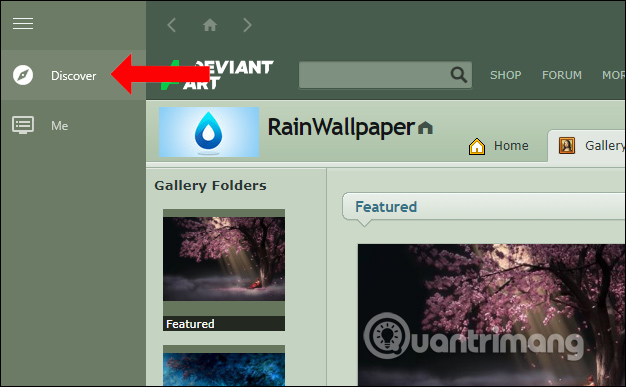
Discover will display at the top of the interface with a theme from developer DeviantArt. In this interface, users can immediately click on the theme they want or search by topics such as Landsacpe, Animi, Game, .
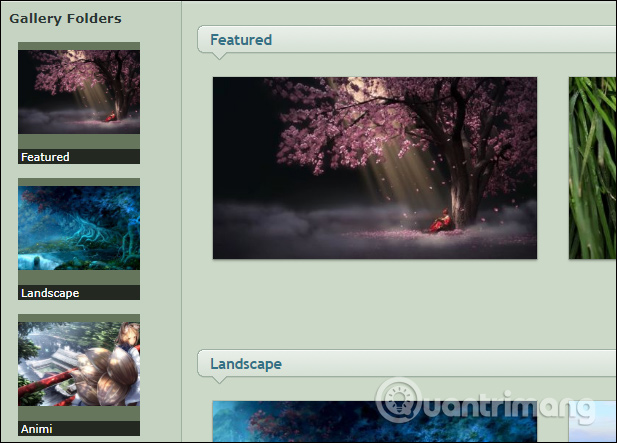
Step 4:
Select the wallpaper that you like and click on it to see the Download button on the right of the interface.

Step 5:
Then click the Me icon in the left corner of the interface to see all available wallpapers and backgrounds that you are in the process of downloading. The larger the wallpaper, the longer it will load.
To use a downloaded theme or any theme just click on the theme.

Step 6:
Also when right-clicking on the theme we will see a list of options. For example, Force load will accelerate the speed of motion effects on the wallpaper.

Clicking Open folder will open the folder containing the theme. In this section you also add a still image of the wallpaper, how the video preview of the wallpaper moves before you want to apply it on your computer. Still images taken from dynamic backgrounds are large in size, good image quality.

Step 7:
If you do not want to save the wallpaper in Me, right-clicking and selecting Delete is OK.

Step 8:
Next, right-click on the RainWallpaper icon in the Taskbar and select Settings .

By default the tool will be started with Windows, and if you want to turn it off, click on Auto run when computer starts and switch to Off mode . Click Apply below to save the changes.

Step 9:
In addition, when you right-click on the utility icon, you will have the option of Mute to turn on or turn off the sound with the background sound. Pause button to pause motion wallpaper.
When clicking Exit, the live wallpaper disappears and returns to the previous wallpaper on the computer.

Add a way to refresh the desktop interface on your computer with the RainWallpaper tool. Stock live wallpaper is taken from video so we can easily stop motion, background sound emits. However, for computers with weak configuration, it is recommended to select low-capacity wallpapers.
Method 2: Use Video Wallpaper tool
Instead of choosing DreamScene you can also use Video Wallpaper . Downloading Video Wallpaper from the homepage will receive the ZIP file so it is necessary to extract the file before starting it.
And this is not a free tool (Register> Get full version, you will lose $ 19.95 to get the full version) but we will be using a free trial version to evaluate the software.
Once the installation is complete, click on the option to run the application, in your browser it will lead to the link https://www.push-entertainment.com/video-wallpaper/ click the Download Video Wallpaper button and download one or two desired wallpapers. They are WMV files, so you can delight in creating your own wallpaper.
After downloading, go back to the Video Wallpaper app and click on the + sign icon to add the downloaded video to the application. If you save all to a separate folder, click the Add videos button from folder to playlist . Video Wallpaper will start "playing" the first video wallpaper. Here you can turn on / off the blending mode of added wallpapers or just open an image, add latency, and have a blending mode.
If you really like the application, use the Lauch option in the Windows startup option and if you have questions about the battery's impact, you should check the Sleep mode when using the battery.
Does it really need Video Wallpaper in Windows?
These tools seem very interesting, but some people find that they don't have much practical use but just to decorate computers. Perhaps using automatic wallpaper upgrades like DesktopEarth is a better choice?

Meanwhile, if you're struggling to think about using a paid app to upgrade an existing feature in Windows, there are also other options available such as VLC, and Desktop Movie.
You should read it
- Change wallpaper, set Wallpaper wallpaper for computer
- Download the nostalgic Windows XP SP2 wallpaper set
- How to use GIF images as beautiful wallpapers for Windows 10 computers
- 3D Animated Wallpaper: Put 3D animated wallpaper on the Desktop
- Instructions to change the wallpaper on Windows 11
- Instructions for changing Windows 10 wallpaper timer
 How to open Network Connections on Windows 10
How to open Network Connections on Windows 10 Instructions for upgrading Windows XP to Windows 7 or Windows 10
Instructions for upgrading Windows XP to Windows 7 or Windows 10 How to convert speakers with a shortcut on Windows 10
How to convert speakers with a shortcut on Windows 10 How to fix Touchpad error on Windows 10 does not work
How to fix Touchpad error on Windows 10 does not work Summary of the common Run CMD commands
Summary of the common Run CMD commands How to run a custom task in Windows 10 with Cortana
How to run a custom task in Windows 10 with Cortana