Set dynamic wallpaper for Windows 10 computers
As you know Desktop wallpaper is the face of the computer that we will see first when we go to windows. A beautiful wallpaper will sometimes make us more excited to work, but so far, the computer wallpaper has always been static and you have never thought of installing animated wallpapers for our computer. to make it more vivid? It is entirely possible, the nature of the live wallpaper setting is to use video as a wallpaper for your computer. This is not a feature available in Windows, so we will need to use 3rd party software to perform, if you want to know how to do it, please follow the following article of TipsMake.com

To set the live wallpaper for your computer we will use a software called Deskscapes . To download the software, visit the link below and click the Try it Free button
https://www.stardock.com/products/deskscapes/download
This is a paid software, but you can try it for free for 30 days.
Step 1 : After downloading, double-click the file to install the software, in the first step, select I gree . then click Next

Step 2: The next step you also click Next is the software will be installed. Once the installation has finished, run the application and we choose Start 30 Day Trial to try 30 days.

Step 3: At this step, please enter your gmail address to activate the trial, then click Continue

Step 4: After clicking Continue, you open the browser to login to the email address you just entered.
In the inbox there will be 1 letter from Stardock, you open the message and click Activate 30-Day Trial .
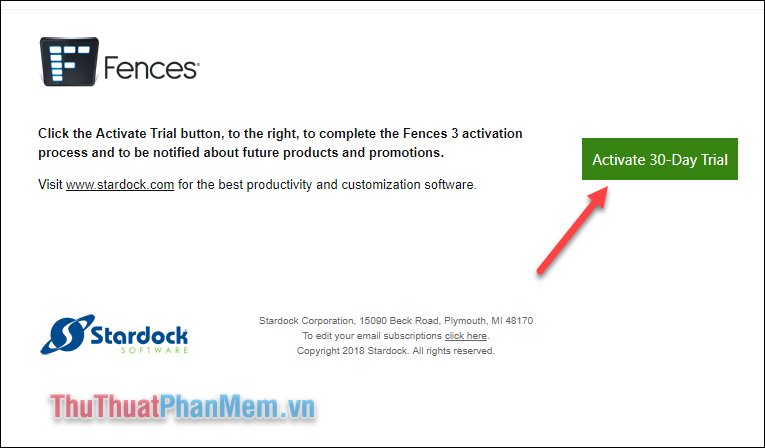
Then on the software will inform us Activate successfully and below is the interface of the software:

Step 5: In the software, there will be a few default wallpapers, those with rectangular icons in the corner are dynamic wallpapers, which are actually short videos.
To set as wallpaper, select the image you like and click Apply to desktop
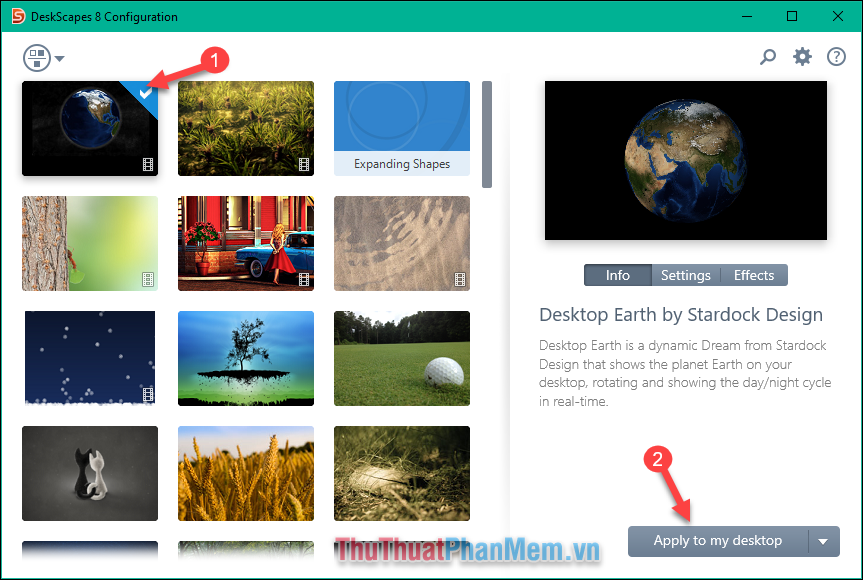
So our wallpaper has been changed:

If you find the default wallpapers of the software are not beautiful, you can visit the following link to download other more beautiful wallpapers.
https://www.wincustomize.com/explore/dream
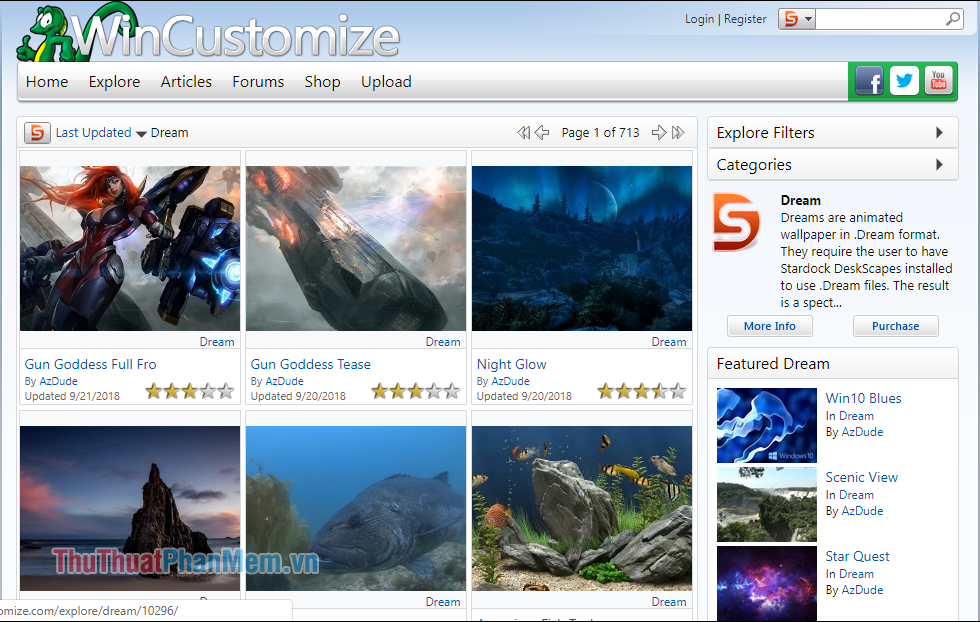
You choose the wallpaper you like then download and double-click on the downloaded file is immediately the wallpaper will be changed.
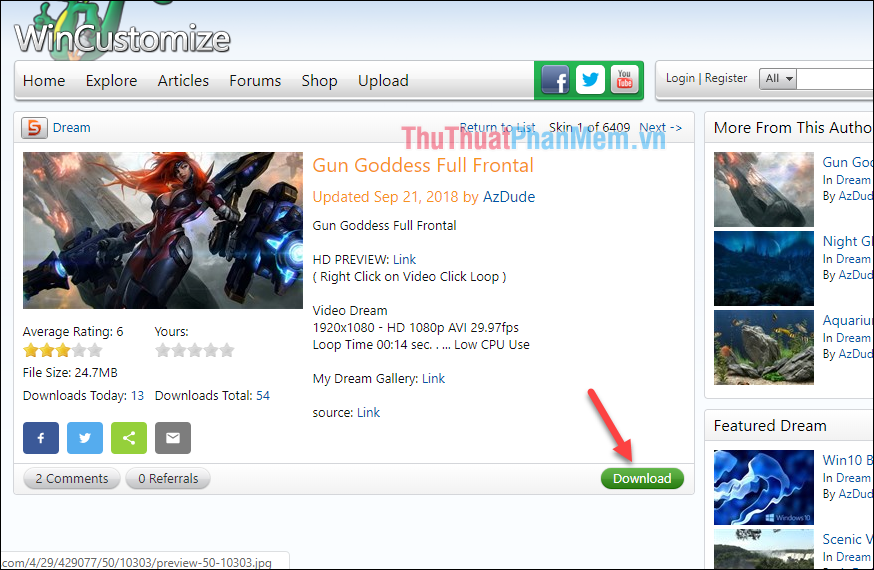
In addition, you can also download videos on youtube or online for use as very simple wallpapers.
Note : The software does not recognize MP4 videos but only recognizes videos with the extension:. mpeg ,. mpg ,. wmv ,. avi
First, download a video of your choice then open the Deskscapes app and select the gear icon in the right corner

A new window appears, select the Folder tab, then Add . then select the folder containing the video on your hard drive
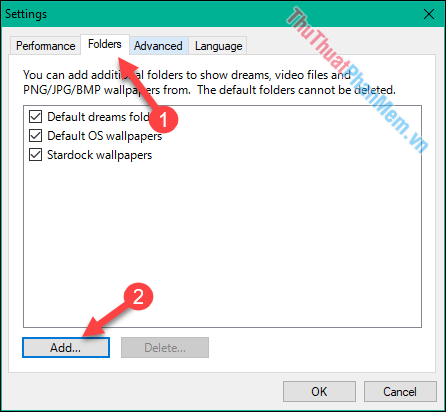
When a message appears, select Yes and then select OK to return.
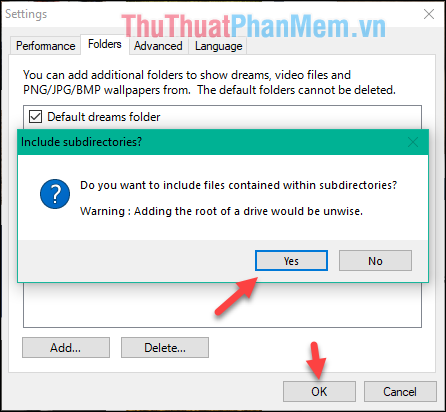
At this time in the main interface of the software will appear the video you just added, click on the video and then click Apply to my Desktop to set as wallpaper.
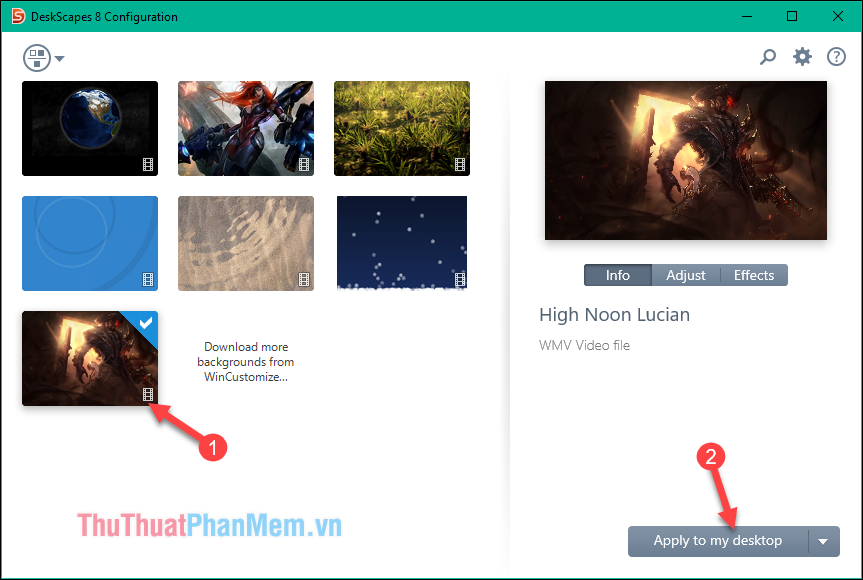
And here are our results after installing animated wallpapers for computers:
Note : Setting a live wallpaper for your computer will consume quite a lot of RAM and reduce the performance of your computer, so please consider before using.
Also, if you want to pause the animation, you can right-click on the screen and select Pause DeskScapes.
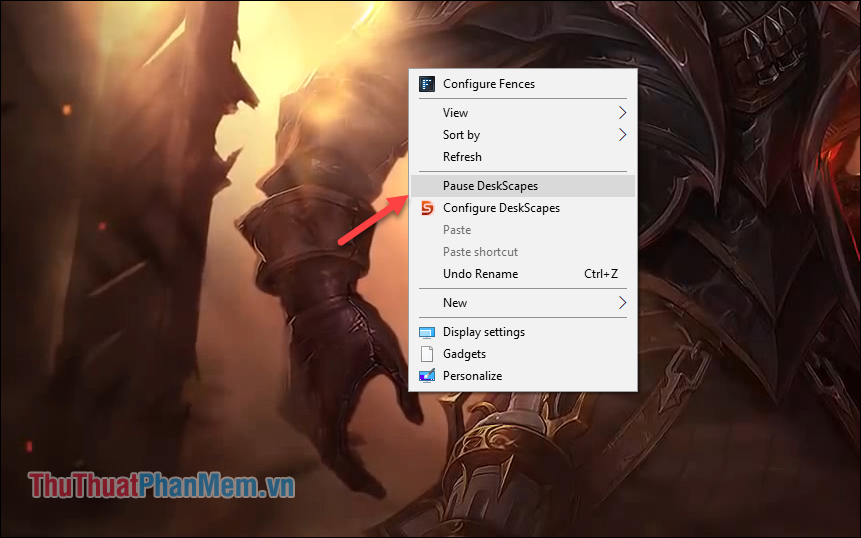
Above is a tutorial on how to install animated wallpapers for Windows 10 computers, hope this tip will help your computer become more vivid and beautiful. Thank you for following the article.
You should read it
- How to automatically change Bing wallpaper on Windows 10
- How to install Dynamic live wallpaper on iPhone
- Download the nostalgic Windows XP SP2 wallpaper set
- 6 providers of the best free dynamic DNS
- How to use GIF images as beautiful wallpapers for Windows 10 computers
- Synthesis of beautiful Lion and Hai Su's wallpaper for computers
 How to control a computer in LAN with Remote Desktop is available in Windows 10
How to control a computer in LAN with Remote Desktop is available in Windows 10 Windows 10 Shutdown Error - The resources and how to fix Windows 10 error cannot shutdown
Windows 10 Shutdown Error - The resources and how to fix Windows 10 error cannot shutdown How to turn on, activate the dark mode on Windows 10 Dark Mode
How to turn on, activate the dark mode on Windows 10 Dark Mode How to use the Your Phone feature on windows 10 to connect a computer to an Android phone
How to use the Your Phone feature on windows 10 to connect a computer to an Android phone How to turn off Hibernate hibernation in Windows 10
How to turn off Hibernate hibernation in Windows 10 How to fix, fix Windows 10 black screen error
How to fix, fix Windows 10 black screen error