How to View All Accounts on Windows 11
On Windows 11, checking all accounts on your computer can be useful in many cases. For example, you want to check if a user already has an account on the system or need to know if there are hidden accounts available on the installation. Here is a guide to view all accounts on Windows 11.
Check all Windows 11 accounts from Settings
Step 1:
Open Settings on Windows 11, then click on Accounts and look to the side, then click on Other people to see the accounts on the computer.
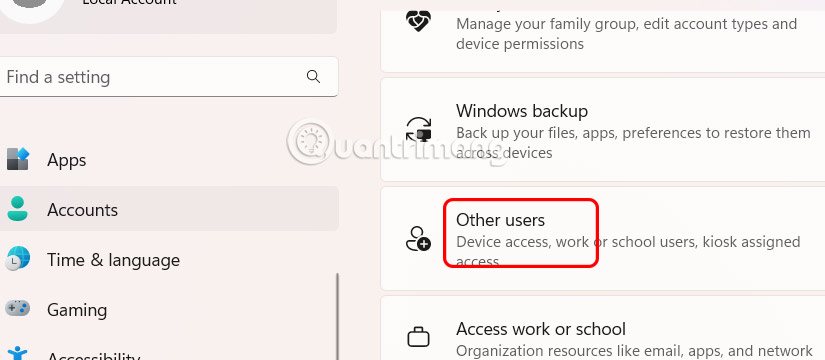
If you have another account, you will see the account information displayed here.
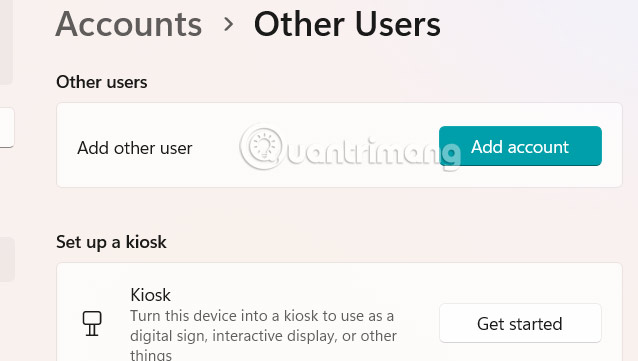
Step 2:
Tap Family to see family group members.
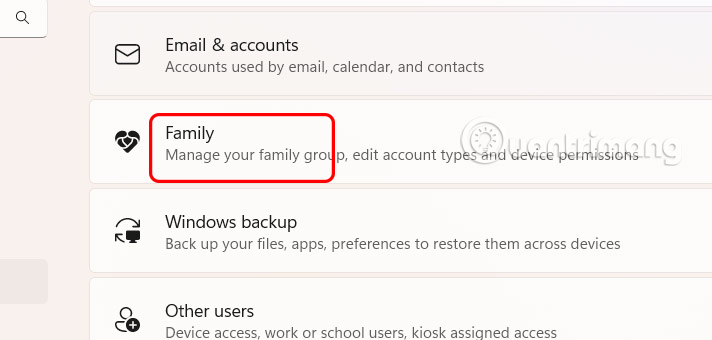
View all accounts from Computer Management Windows 11
You enter the keyword Computer Management in the search bar to access. Then you access the path Local Users and Groups > Users .
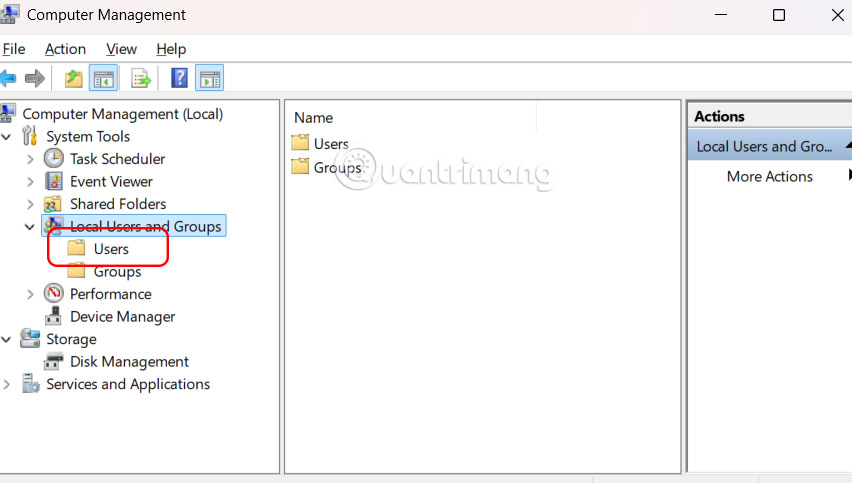
After completing the steps, you will have a list of all enabled, disabled, and built-in accounts on Windows 11. These steps apply to Windows 11 Pro only.
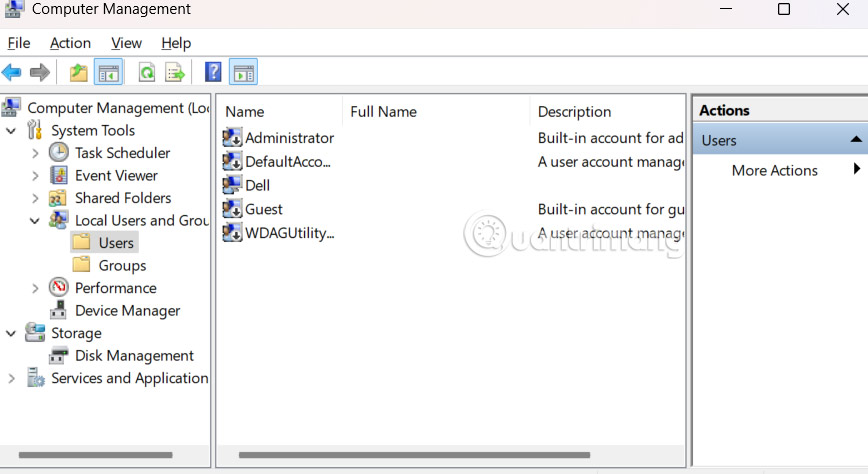
Check Windows accounts from Control Panel
Step 1:
Open Control Panel on your computer and click User Accounts to do this.
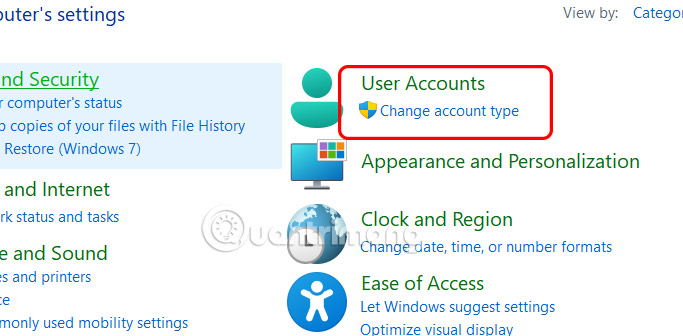
Step 2:
Switch to the new interface, users click on Manage another account .
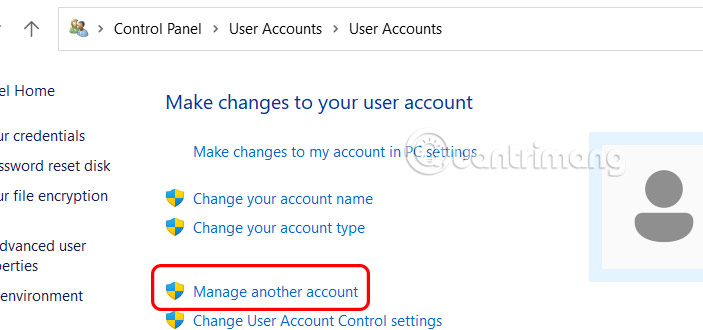
If you have other accounts on your computer you will also see them in this interface.
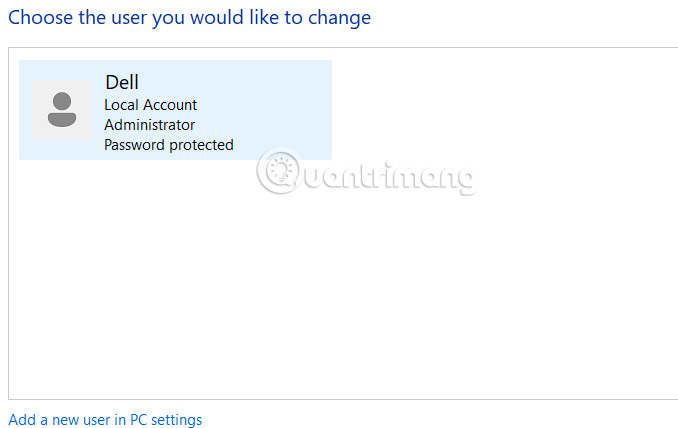
How to Check Account from Command Prompt Windows 11
First, open Command Prompt with Admin rights, then enter the command below to check all existing accounts on Windows 11.
net user
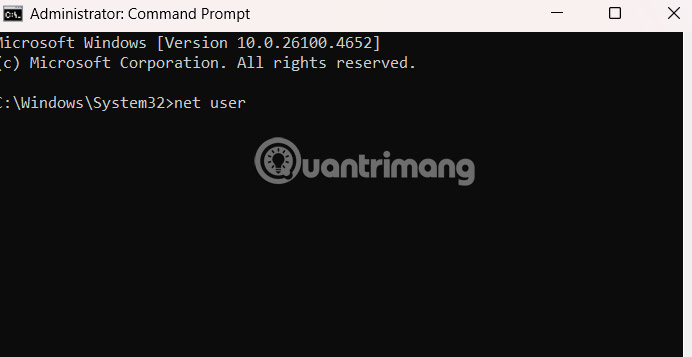
As a result you also see a list of accounts on your computer.
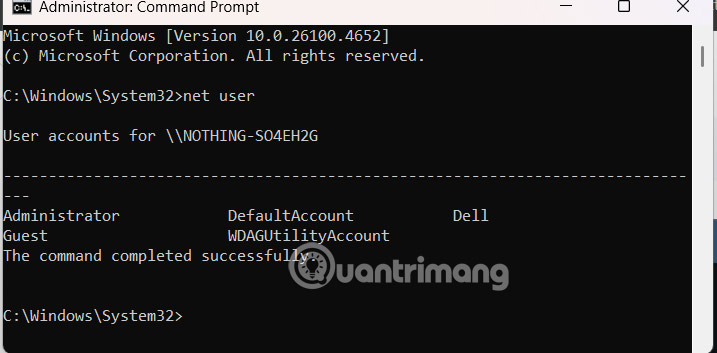
Also type the following command to list the names of all existing accounts and press Enter.
wmic useraccount get name
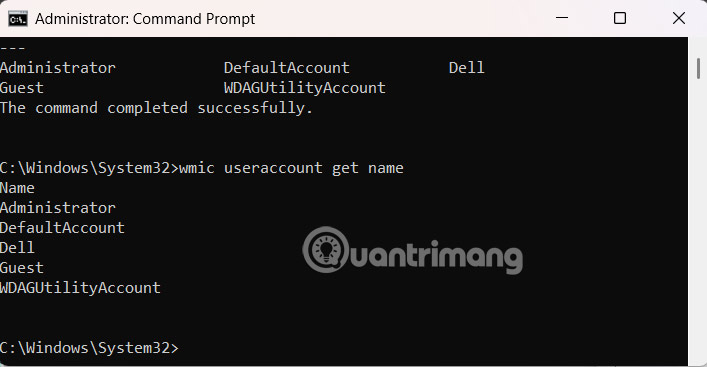
Check Account Using PowerShell Windows 11
You also open PowerShell with Admin rights , then enter the command below to display the list of accounts that exist on the computer.
Get-LocalUser
The command will list every account configured on the computer with a description and information about whether the account is enabled or disabled.

You should read it
- Use multiple Dropbox accounts on the same computer
- 4 ways to change user account type in Windows
- Instructions for configuring computers for multiple users
- How to view your Instagram account less interactive
- Log in to multiple Skype accounts at once on Windows
- Find out about Managed Group Services Accounts in Windows Server 2012
 3 Ways to Enable and Disable Windows 11 AutoPlay
3 Ways to Enable and Disable Windows 11 AutoPlay How to enable/disable Language bar Windows 11
How to enable/disable Language bar Windows 11 How to Clear NVIDIA Shader Cache on Windows
How to Clear NVIDIA Shader Cache on Windows How to Build the Perfect, Cheap Streaming System in a Tiny Dorm Room
How to Build the Perfect, Cheap Streaming System in a Tiny Dorm Room 8 hidden Windows touchpad gestures that make your workflow lightning fast
8 hidden Windows touchpad gestures that make your workflow lightning fast Instructions for resetting utilities on Windows 11
Instructions for resetting utilities on Windows 11