How to Open the Command Prompt in Windows
Method 1 of 3:
Searching for Command Prompt
-
 Open Start. Click the Windows logo in the bottom-left corner of the screen, or press the ⊞ Win key. You can search for Command Prompt on all supported versions of Windows.
Open Start. Click the Windows logo in the bottom-left corner of the screen, or press the ⊞ Win key. You can search for Command Prompt on all supported versions of Windows.
- If you're using Windows 8, instead place your mouse cursor in the top-right corner of the screen, then click the magnifying glass icon when it appears.
-
 Type command prompt into Start. The Start search bar is at the bottom of the Start window. Searching for Command Prompt here will look for Command Prompt.
Type command prompt into Start. The Start search bar is at the bottom of the Start window. Searching for Command Prompt here will look for Command Prompt. -
 ClickCommand Prompt. You should see the Command Prompt icon appear near the top of the Start window. Clicking its icon will open Command Prompt.
ClickCommand Prompt. You should see the Command Prompt icon appear near the top of the Start window. Clicking its icon will open Command Prompt.
Method 2 of 3:
Using the Run Program
-
 Open the Run program. Hold the ⊞ Win key and press the R key to open the Run window.
Open the Run program. Hold the ⊞ Win key and press the R key to open the Run window.- You can also right-click the Start icon (or press ⊞ Win+X) and then click Run to do this.
-
 Type cmd into Run. This is the command to open Command Prompt.
Type cmd into Run. This is the command to open Command Prompt. -
 Click OK. Doing so runs the "cmd.exe" command, which opens Command Prompt.
Click OK. Doing so runs the "cmd.exe" command, which opens Command Prompt.
Method 3 of 3:
-
 Open Start. Click the Windows logo in the bottom-left corner of the screen. You can also press the ⊞ Win key.
Open Start. Click the Windows logo in the bottom-left corner of the screen. You can also press the ⊞ Win key.
-
 Scroll down to Windows System and click it. This folder will be near the bottom of the Start window.
Scroll down to Windows System and click it. This folder will be near the bottom of the Start window. -
 ClickCommand Prompt. It should be near the top of the Windows System folder. Doing so will open Command Prompt.
ClickCommand Prompt. It should be near the top of the Windows System folder. Doing so will open Command Prompt.
4 ★ | 2 Vote
You should read it
- How to open Command Prompt on Windows 10, 8, 7, Vista and XP
- How to Locate Viruses Using the Attrib Command
- All Frequency Restart, Shutdown, Remote Off ... with Command Prompt
- How to add 'Open command window here as administrator' to the right-click menu on Windows 10
- How to Customize the Font in Windows Command Prompt
- How to Create a Custom Windows Command Prompt
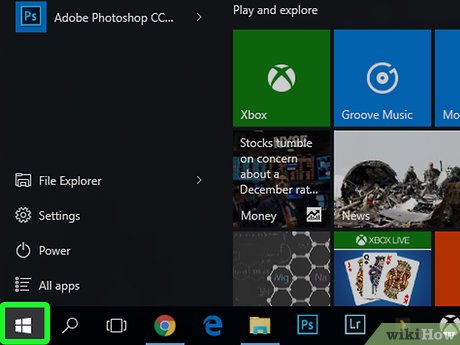
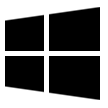
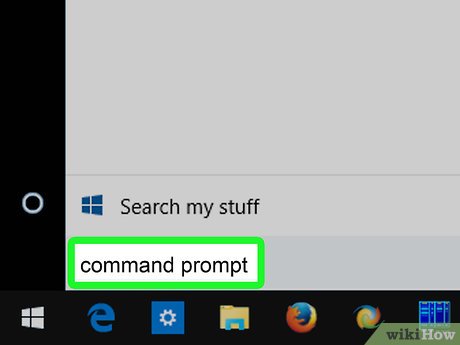



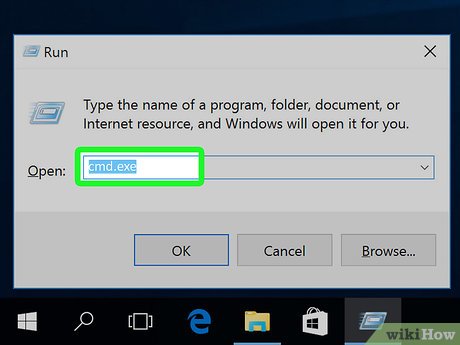
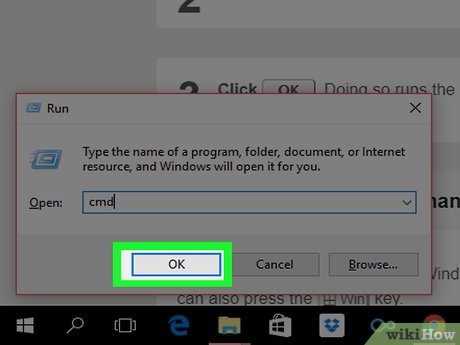
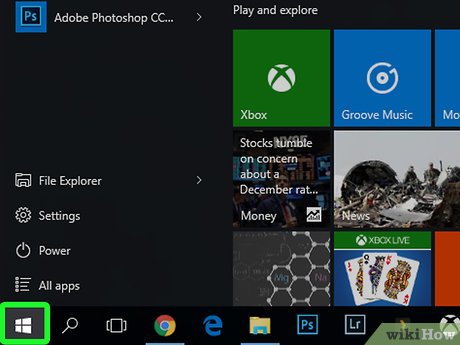
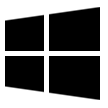
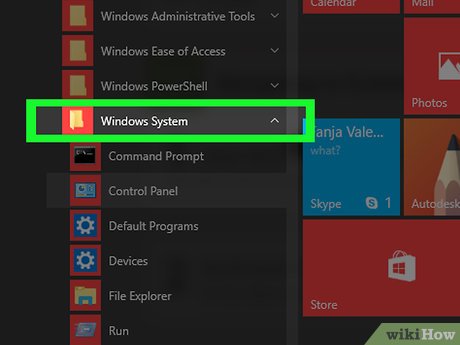
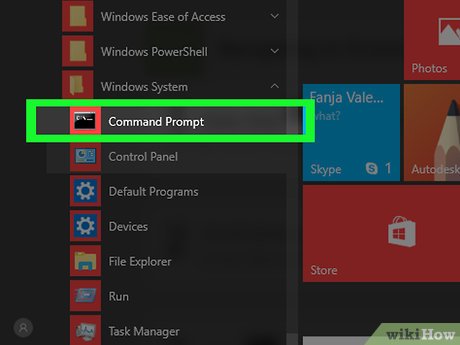

 How to Watch Star Wars on Command Prompt
How to Watch Star Wars on Command Prompt How to Run a Batch File from the Command Line on Windows
How to Run a Batch File from the Command Line on Windows How to Run a Program on Command Prompt
How to Run a Program on Command Prompt How to Change a Computer Password Using Command Prompt
How to Change a Computer Password Using Command Prompt How to Copy Files in Command Prompt
How to Copy Files in Command Prompt How to Change Directories in Command Prompt
How to Change Directories in Command Prompt