Limiting the spread of Virus, Trojan manually on Windows
Trojan Virus is a dangerous virus that can seriously affect your computer. You want to kill the Trojan virus on your Windows computer to remove this dangerous threat. In addition to using anti-virus software to kill Trojan viruses, you can still limit the spread of Viruses and Trojans without installing any additional software on the system.
Step 1 : Press the Windows + R key combination to open the Run dialog box , then get the keyword gpedit.msc in Open and press OK or the Enter key to open the Local Group Policy Editor .
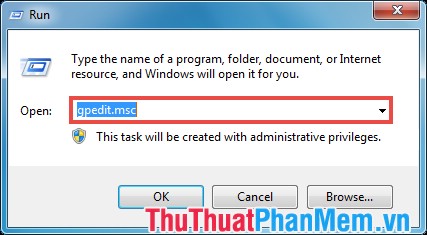
Step 2 : Go to the Removable Storage Access folder under the path:
Computer Configuration / Administrative Templates / System / Removable Storage Access
In the Removable Storage Access folder , in the right pane of Settings, click Removable Disks: Deny Execute Access .
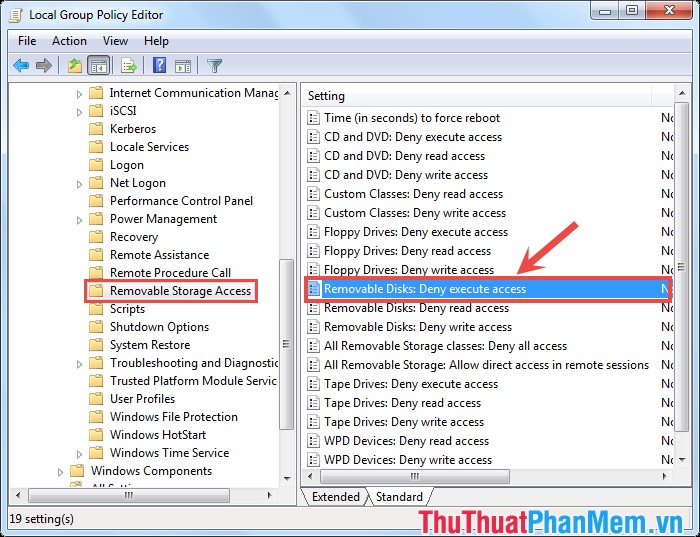
Step 3 : In the Removable Disks: Deny Execute Access dialog box , select Enabled -> Apply -> OK .

Step 4: You restart the computer or open the Run dialog box, then enter the keyword cmd into the Open box and press Enter to open the Command Prompt window .
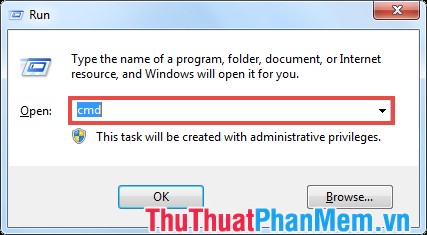
On the cmd window, you enter the command gpupdate / force and press Enter to run the command, so the system will apply the customization you just set in Removable Storage Access .
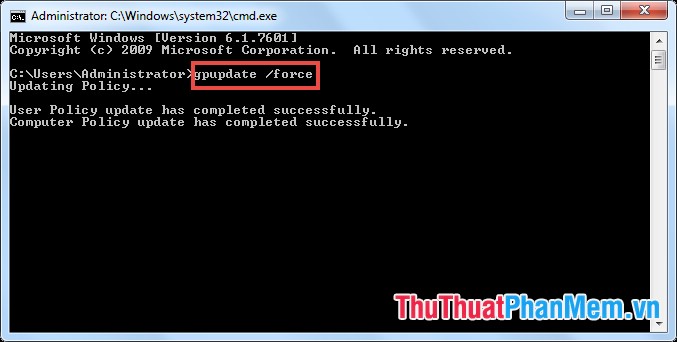
The computer will not automatically run files in USB drives or other drives plugged in via a USB drive.
Note : This is a way to help prevent the virus from automatically spreading to your computer through the auto-run function, but if you perform copying the virus file to your computer and executing that file, you need to use the antivirus software.
Good luck!
 Create passwords, software keys, programs on Windows using Program Blocker
Create passwords, software keys, programs on Windows using Program Blocker Top 3 best anti-Keylogger software
Top 3 best anti-Keylogger software Top 5 best free antivirus software 2020
Top 5 best free antivirus software 2020 Download Fixattrb - Restore, Show hidden files due to Virus
Download Fixattrb - Restore, Show hidden files due to Virus Top 5 best online virus scanning software 2020
Top 5 best online virus scanning software 2020 Virus removal shortcut in USB
Virus removal shortcut in USB