No need to use an antivirus program, this is how to get rid of the virus on your computer
Viruses can "infiltrate" the user's computer illegally through various ways, such as during Web browsing, or from USB devices or during the installation of applications and software. . After infiltrating your computer, the virus will reduce your system's performance, causing your computer to slow down, causing some system errors and even "eating" valuable data. on your computer.
Therefore, the best way is to eradicate these hateful viruses to protect your system as well as protect the data on your computer more safely, and improve performance, make your computer run faster. than.
In the following article, Network Administrator will show you some ways to root out the hated viruses on your computer without having to use or remember the support of any antivirus program.
1. Use Command Prompt to root out hated viruses
To remove the virus on your computer using the Command Prompt, you can refer to the steps here.
2. Disable Suspicious Services on Task Manager
To remove the virus by disabling Suspicious Services on Task Manager, follow the steps below:
Step 1:
First open Task Manager by pressing Ctrl + Shift + Esc , then end all Suspicious Services in the Services tab.
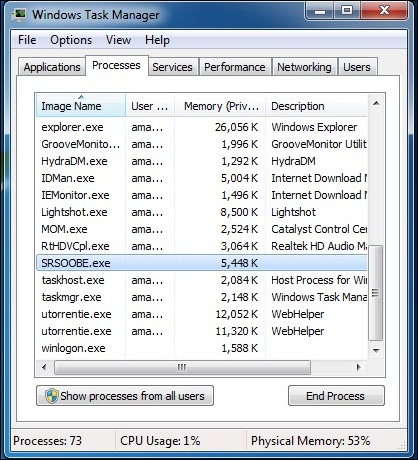
Step 2:
In the new Task, enter MSConfig .
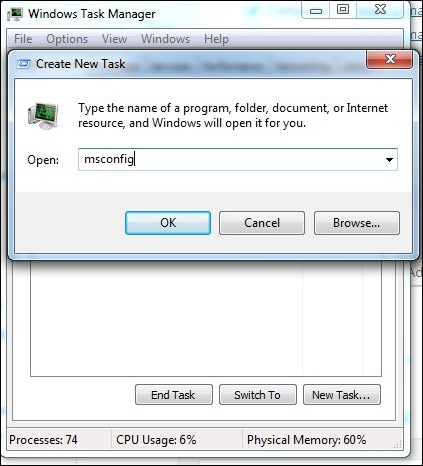
Step 3:
Next on the MSConfig window, access the Service tab, then uncheck any "suspicious" services or unwanted services.
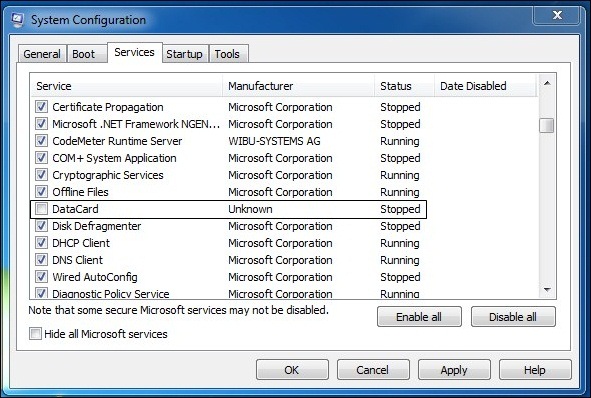
Step 4:
Next click on the Startup tab. Search for any "weird" files or unwanted files in the Command section, where you will find the path of these "strange" files.
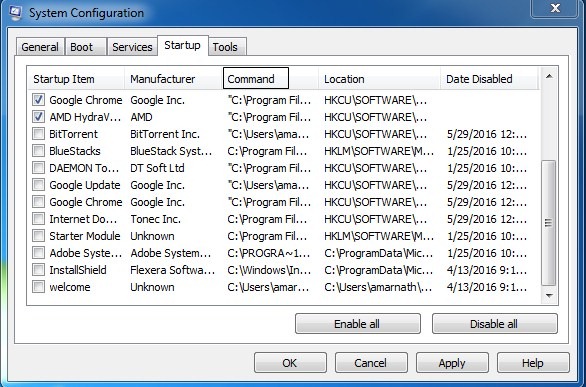
Finally open Command Prompt, then access the location of the "strange" files and change the properties of these files.
Refer to the steps to change the properties of the files here.
And finally, simply delete the files and finish.
3. Scan your system files using an online virus removal tool
Step 1:
Open any browser on your computer, then visit www.virustotal.com.
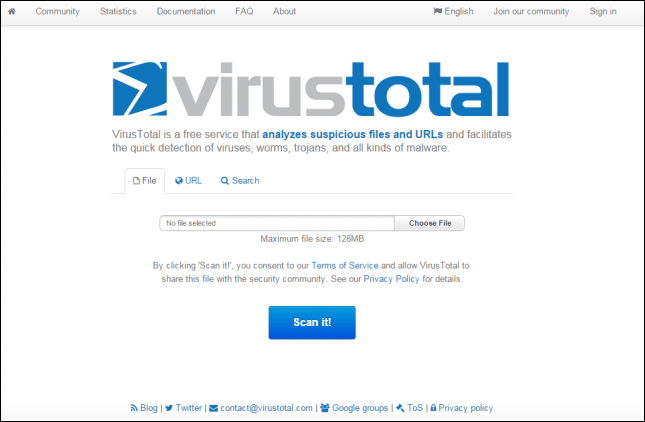
Step 2:
The next step is to select "weird" and "suspicious" files on your system to scan on Virustotal (maximum file sizes are 128 MB).
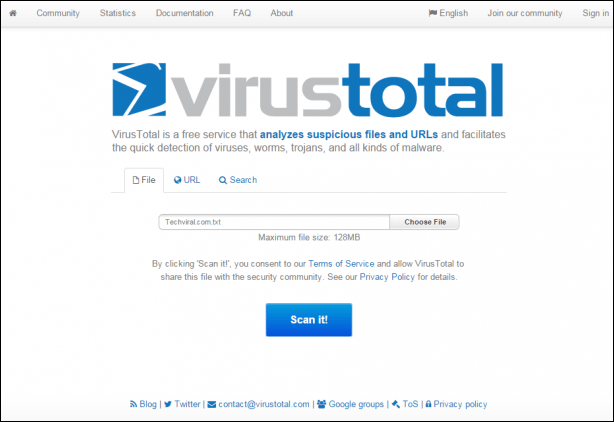
Step 3:
Also on Virustotal, you can scan a specific URL or even an entire website. Just enter the URL you suspect into the URL section on Virustotal.
After you've selected the files and URLs, click Scan to start the scanning process.
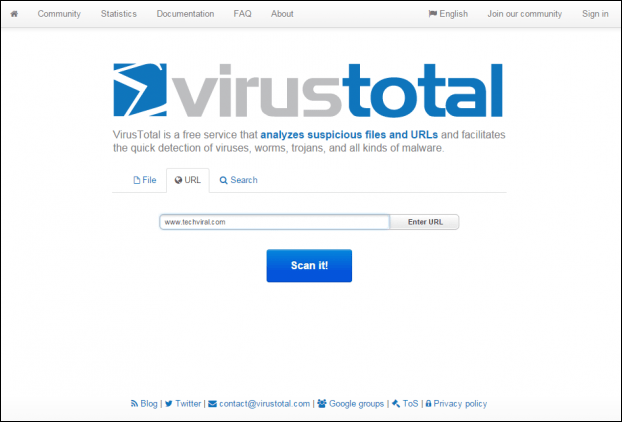
Refer to some of the following articles:
- Completely remove URL Mal Virus - http://107.170.47.181
- 9 tips to protect your computer safely from virus attacks
- Summary of the most frightening "virus worms" on computer systems
Good luck!
 Completely remove URL Mal Virus - http://107.170.47.181
Completely remove URL Mal Virus - http://107.170.47.181 Troll friends by creating a 'fake' virus on Notepad
Troll friends by creating a 'fake' virus on Notepad Use the CMD command to remove viruses on Windows computers
Use the CMD command to remove viruses on Windows computers What to do if your computer has a virus?
What to do if your computer has a virus? 17 clear signs that your computer has been attacked by a virus
17 clear signs that your computer has been attacked by a virus Instructions for removing PUP.Tuto4PC virus
Instructions for removing PUP.Tuto4PC virus