Remove viruses, trojans on Windows 7 manually
You discover that your computer is infected with some viruses, trojans, etc. But installing an anti-virus software consumes a lot of computer resources. Moreover, the virus scan makes your current job slow down and take a lot of time for the antivirus program to complete. So in this article I will show you how to remove viruses, trojans manually on Windows 7 operating system in a simple way.
Step 1: Go to Start, type Run in Section Search Programs and Files , and select Run (or press Windows + R ).
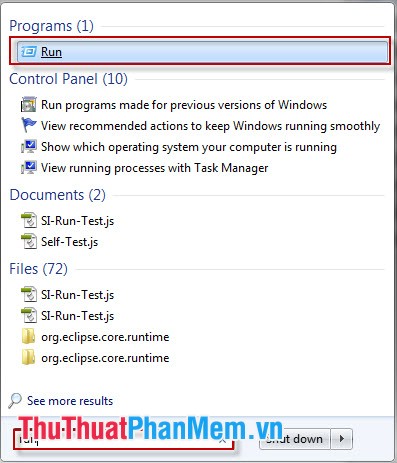
Step 2: Enter the keyword gpedit.msc in the Open field in the Run window and press Enter or select OK .
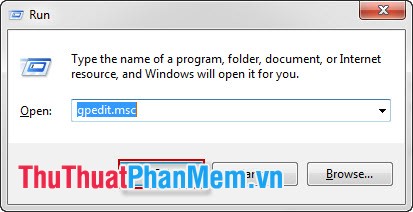
Step 3: In the Local Group Policy Editor window, click in the following order Computer Configuration -> Administrative Templates -> System -> Removable Storage Access .
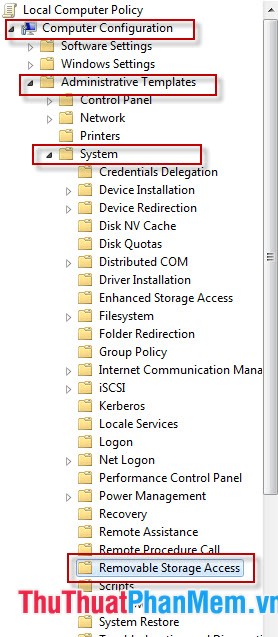
In the Settings section on the right, double-click Removable Disks: Deny Execute access or right-click on it and select Edit .
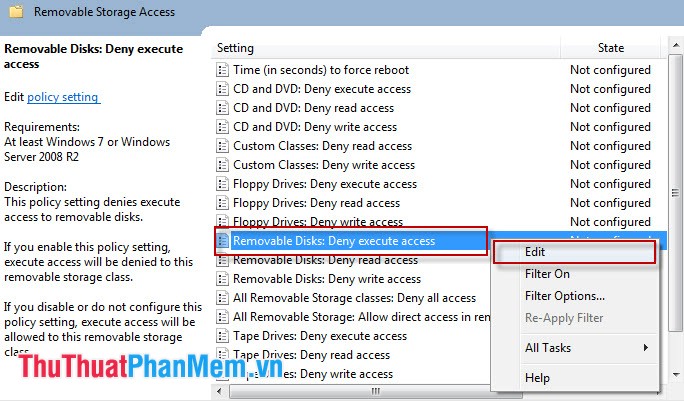
Step 4: The Removable Disk dialog box : Deny execute access appears, select the Enable mode and then click Apply then OK to complete the changes.

Step 5: Restart the computer, start the Command Prompt program by typing cmd into the Open section of Run .
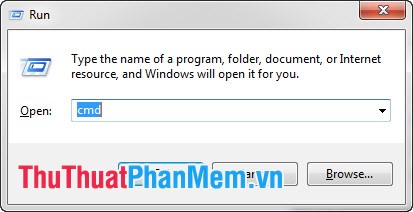
Step 6: Enter the command gpupdate / force to automatically detect all viruses and trojans available on the computer.
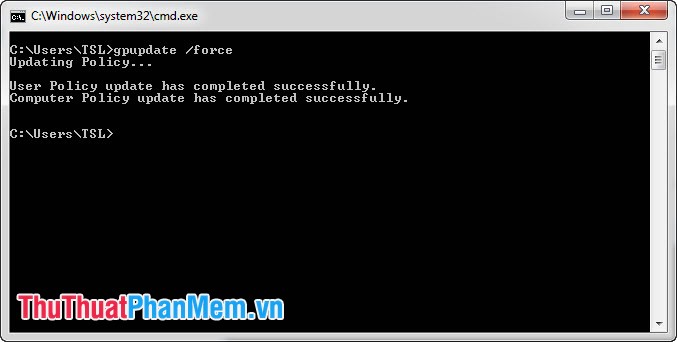
A few notes that you need to know when using this manual method:
- Only kill viruses, trojans found on computers, devices such as USB, floppy disks, etc. cannot be removed.
- Only prevent viruses automatically spread in the computer. If the virus spreads by copying an infected file to your computer, you need to use antivirus software.
- During manual virus removal, the external storage device will stop working.
You should read it
- How to kill viruses, remove malicious codes on Android
- No need to use an antivirus program, this is how to get rid of the virus on your computer
- 3 ways to kill flies do not cost a penny but very effective
- The easiest ways to get rid of insects in the house
- How to identify and kill strange viruses when using YM
- How to repel mosquitoes, killing mosquitoes in the bedroom effectively, non-toxic
 Create password to protect folders without using software
Create password to protect folders without using software Guide to lock, hide and secure files and folders with Hide Folders software
Guide to lock, hide and secure files and folders with Hide Folders software Recover lost data with iCare Data Recovery software
Recover lost data with iCare Data Recovery software Set password / password for the folder
Set password / password for the folder Set a password for the USB
Set a password for the USB Automatically lock the computer when hacked
Automatically lock the computer when hacked