Use Daemon Tools to create ISO Image in Win 7
Network Administrator - As a Windows system administrator, we need to know some things to do with ISO files and how to access them.
In this article, we will explore why you need to pay attention to ISO files and how to install them in Windows 7 using the free tool Daemon Tools. If you want to install an important software application, operating system, or access any virtual CD / DVD drive, we need to know the characteristics of the ISO file and how to access it.
What is ISO file and why do you need to access it?
ISO file is a Disk Image file format defined by the International Standards Organization (ISO). Therefore, this file format is named after its name. Maybe, every time CD / DVD Image is stored on a drive (instead of an optical drive), it will be stored as an ISO file (these files have an extension of .iso).
For example, if we download Windows 7, Windows 2008 R2 or Microsoft Office, all these software will be saved as .ISO file format. In addition, server and workstation virtualization software can create these .ISO files in the virtual DVD drive of the virtual machine. If you are using VMWare Workstation or Microsoft Virtual PC, then both files install. This ISO will install this operating system or applications. In addition, there are some cases where we need to use an individual file in addition to an ISO Image, or we want to create an ISO Image on the local computer (without using a virtualization tool) to install an application.
In Windows 7 operating system, if you double click on an .ISO file, we will be notified to burn it into a CD / DVD as shown in Figure 1.

In addition to the built-in software in Windows 7, the authoring applications will write all these ISO Image to a CD or DVD and create physical media for us (if no problems arise during the real process). currently). However, Windows cannot show us what is in the ISO file, and we cannot retrieve files outside of this .ISO file. Also, while CD / DVD authoring tools will burn this image to an optical drive, they will not allow us to retrieve the file outside of this .ISO file. So what we can do is write this optical drive, put this optical disc in the drive, and then search in this disk to get a .ISO file off the disk.
What we need to use is a free application to install .ISO files on a local computer.
Some free tools we can use to create ISO files
There are quite a few free tools that we can use to create .ISO files in Windows. However, not all of these tools are compatible with Windows 7 so we need to find out carefully before choosing. In fact, sometimes if we perform an OS upgrade when these tools are installed, they won't work after the upgrade process is complete, and an upgrade for that tool installed. So make sure that the tool we use is compatible with Windows 7.
In this article we will use Daemon Tools. In addition to this tool we can use many other ISO file creation tools compatible with Windows 7, such as ZIP, 7-Zip, Magic ISO, Virtual CloneDrive, PowerISO (can read ISO files, but free version There are limitations in creating and editing ISO files), .

Note: Remember that the Microsoft Virtual CD-ROM tool is not compatible with Windows Vista or Windows 7.
Install Free Daemon Tools Lite in Windows 7







Conclude
In this article, we will explore why you need to pay attention to ISO files and how to install them in Windows 7 using the free tool Daemon Tools. If you want to install an important software application, operating system, or access any virtual CD / DVD drive, we need to know the characteristics of the ISO file and how to access it.
What is ISO file and why do you need to access it?
ISO file is a Disk Image file format defined by the International Standards Organization (ISO). Therefore, this file format is named after its name. Maybe, every time CD / DVD Image is stored on a drive (instead of an optical drive), it will be stored as an ISO file (these files have an extension of .iso).
For example, if we download Windows 7, Windows 2008 R2 or Microsoft Office, all these software will be saved as .ISO file format. In addition, server and workstation virtualization software can create these .ISO files in the virtual DVD drive of the virtual machine. If you are using VMWare Workstation or Microsoft Virtual PC, then both files install. This ISO will install this operating system or applications. In addition, there are some cases where we need to use an individual file in addition to an ISO Image, or we want to create an ISO Image on the local computer (without using a virtualization tool) to install an application.
In Windows 7 operating system, if you double click on an .ISO file, we will be notified to burn it into a CD / DVD as shown in Figure 1.
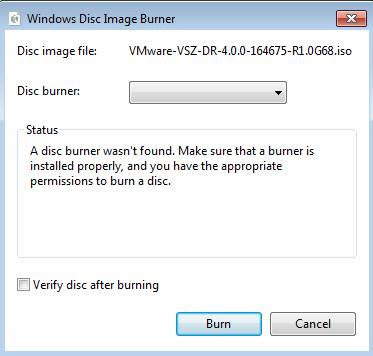
Figure 1.
In addition to the built-in software in Windows 7, the authoring applications will write all these ISO Image to a CD or DVD and create physical media for us (if no problems arise during the real process). currently). However, Windows cannot show us what is in the ISO file, and we cannot retrieve files outside of this .ISO file. Also, while CD / DVD authoring tools will burn this image to an optical drive, they will not allow us to retrieve the file outside of this .ISO file. So what we can do is write this optical drive, put this optical disc in the drive, and then search in this disk to get a .ISO file off the disk.
What we need to use is a free application to install .ISO files on a local computer.
Some free tools we can use to create ISO files
There are quite a few free tools that we can use to create .ISO files in Windows. However, not all of these tools are compatible with Windows 7 so we need to find out carefully before choosing. In fact, sometimes if we perform an OS upgrade when these tools are installed, they won't work after the upgrade process is complete, and an upgrade for that tool installed. So make sure that the tool we use is compatible with Windows 7.
In this article we will use Daemon Tools. In addition to this tool we can use many other ISO file creation tools compatible with Windows 7, such as ZIP, 7-Zip, Magic ISO, Virtual CloneDrive, PowerISO (can read ISO files, but free version There are limitations in creating and editing ISO files), .
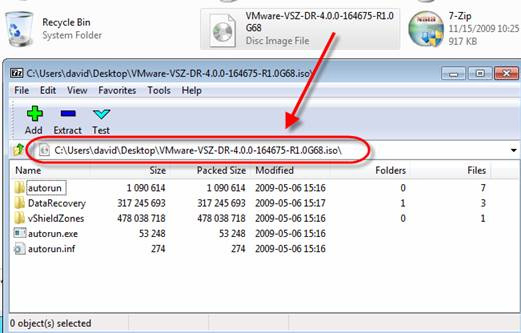
Figure 2.
Note: Remember that the Microsoft Virtual CD-ROM tool is not compatible with Windows Vista or Windows 7.
Install Free Daemon Tools Lite in Windows 7
As mentioned above, in this article we will use Daemon Tools. The free version with a current feature set of this tool's is called Lite. This tool has a commercial version with more features. Although the Lite version allows us to simulate drives 4 CD, DVD-ROM, HD-DVD, or Blu-Ray, we can also create ISO images and access these files right inside. Daemon Tools also allows us to create ISO images, and even create passwords for those ISO Image files.
We can use Daemon Tools on Windows 7 since version 4.35.5 and later.
Daemon Tools Lite works by installing software (requires rebooting) that allows us to create ISO files as a drive. From there we can create ISO files using Daemon Tools.
Daemon Tools installation process is very simple. First download the 8MB Daemon Tools installation file here.
Then double click on this file to proceed with the installation. When the Installation Wizard appears we just need to follow the instructions. We can select the installation components as shown in Figure 4.
We can use Daemon Tools on Windows 7 since version 4.35.5 and later.
Daemon Tools Lite works by installing software (requires rebooting) that allows us to create ISO files as a drive. From there we can create ISO files using Daemon Tools.
Daemon Tools installation process is very simple. First download the 8MB Daemon Tools installation file here.
Then double click on this file to proceed with the installation. When the Installation Wizard appears we just need to follow the instructions. We can select the installation components as shown in Figure 4.
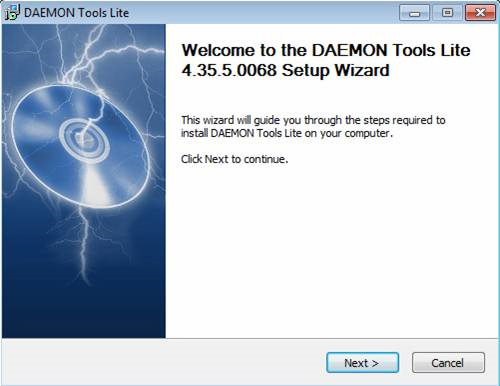
Figure 3.
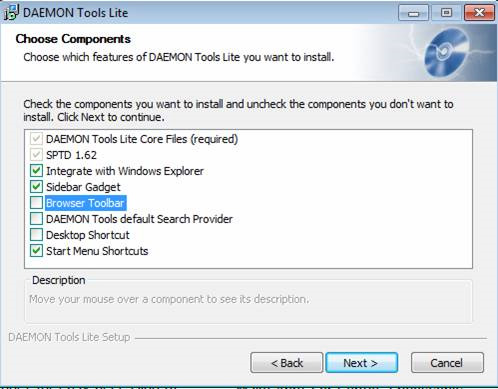
Figure 4.
After the installation process is completed, restart the computer.
After the computer has restarted, we will see a new tool appear on the Windows 7 desktop, and we can launch this tool to create the ISO file. Alternatively, right-click the Daemon Tools icon on the system tray and select Virtual Devices, select the drive E: and then click Mount Image .
After the computer has restarted, we will see a new tool appear on the Windows 7 desktop, and we can launch this tool to create the ISO file. Alternatively, right-click the Daemon Tools icon on the system tray and select Virtual Devices, select the drive E: and then click Mount Image .
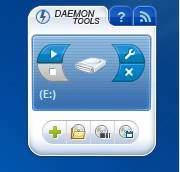
Figure 5.

Figure 6.
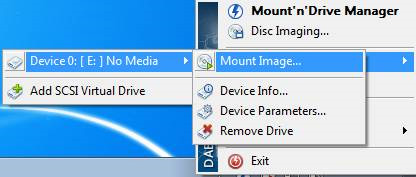
Figure 7.
We will specify the path to the ISO file from there and this ISO file is created as a virtual CD / DVD drive, Drive E :.
Then we can go to My Computer | Drive E: then browse this DVD Image.
Then we can go to My Computer | Drive E: then browse this DVD Image.

Figure 8.
In addition, Daemon Tools Lite supports many types of Image other than ISO. We can see these types of images in Figure 9.
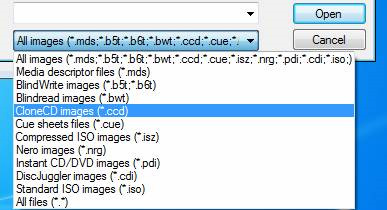
Figure 9.
Conclude
Creating ISO Image is a very important skill for Windows system administrators. Although the Windows operating system does not include a tool to support this task, we can use a variety of dedicated third-party tools. In this article we learned about Daemon Tools and used this tool to create ISO Image.
4.3 ★ | 4 Vote
 Network sharing settings in Windows 7
Network sharing settings in Windows 7 10 ways to customize Windows 7
10 ways to customize Windows 7 Delete the virtual drive in Windows 7
Delete the virtual drive in Windows 7 Disable UAC in Windows 7
Disable UAC in Windows 7