5 tips to help your computer stay 'healthy'
QuanTriMang - Working on a slow, unorganized computer is always frustrating to anyone and this happens to many of us. This article will provide some very easy-to-follow instructions on how to keep your computer healthy by using the tools available in Windows 7, Windows Vista, Windows XP and Microsoft Office 2010.

1. Arrange folders
We all know when it is urgent or busy, leaving the wrong file in the folder is normal. However, there is a way to make sure that your files are always organized neatly to eliminate the mess with a storage system that fits the user's computer usage. Here are some tips you can use:
- Start cleaning: Start work by searching for files you no longer use, no longer needed, and are still saved on your hard drive.
- Think carefully: Take the time to plan your files to be arranged in the best way. How do you spend time on your computer and what did you create? Do you work with photo editing software, web surfing, short story writing, essay study or gaming? The folders you create in Documents (called 'My Documents' in Windows XP) can easily help others guess what type of data you use often.
- Use subdirectories: After you have an idea of the type of data you create and want to save, create folders and subdirectories to store the file. Remember to use easy-to-understand, logical names. For example, inside Documents, you can create some other folders like Projects, QuanTriMang, Download. Then, inside the Projects folder, you can create some subfolders for each individual project.
- Delete periodic files: After setting up the file system, check and delete them regularly. The tasks are often graceful, such as deleting old files or duplicate files, identical folders and making sure the important files are placed in the right folder, will save you a lot of time and avoid hassle.
In particular, email folders tend to be harder to control for users, so take some time to organize and maintain them. Microsoft Outlook 2010 provides users with very handy features to help you always have a neat Inbox.
Tips:
- To create a subdirectory in Windows 7, Windows Vista, or Windows XP, right-click any folder, click New , and then click Folder . Enter a name for the new folder and press ENTER .
- To create a folder in Windows 7, in Windows Explorer, click New Folder at the top of any library or folder. Also in Windows 7, the new type of library will make managing files easier than ever.
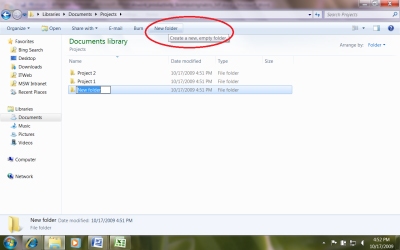
Windows 7 makes it easier to keep track of files and folders
2. Clean up the hard drive
After you've sorted your files and folders and cleaned up your desktop, it's time to organize your data. Windows provides two tools - Disk Cleanup and Disk Defragmenter - that can help you free up disk space and make your computer work more efficiently and faster.
- Disk Cleanup will compress old files to free up the hard drive.
- Disk Defragmenter will scan your hard drive and merge files that have been split across the hard drive.
It is up to you to use these tools on a regular basis, but it is better to run them at least once a month. Note Windows Vista users: Disk Defragmenter is scheduled automatically to run once a week (Sunday at 4am). If you wish, you can change the time accordingly or turn it off completely.
3. Use System Restore
System Restore is one of the software that can 'save' you in case you accidentally install an unstable software, when the power is out or due to weather. System Restore will record important data, settings and customizations on your computer. If something goes wrong and the files on the computer are inaccessible or completely corrupted, you can use the System Restore feature to restore the computer to its previous state. lost data.
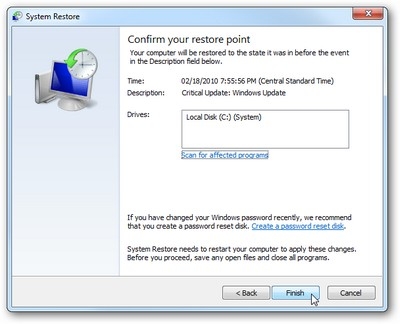
System Restore will create restore points by day and whenever you install drivers for the device, automatically update or install some applications. However, it is better if you get into the habit of creating a system checkpoint (also known as a restore point) every time you install new software or perform any actions that could cause the computer to run unstable. Then, if there are any problems, you can restore your computer to the right time before attempting to install the software or take action.
Although System Restore can help your computer to work, you should still be careful to periodically back up all files on your computer. Whether using an external hard drive, DVD disc or network storage to back up files, Windows 7 makes it easier than ever to protect content on your computer. Users can also back up files if they are running Windows XP or Windows Vista.
4. Keep Windows and Microsoft Office up to date
Computer software is constantly being improved based on user feedback as well as regular product testing. When problems are resolved, you will benefit from those improvements. By regularly checking Microsoft Update, you can be sure that you always get the latest improvements for Windows and Microsoft Office.
Windows 7 and Windows Vista users do not need to log in to Microsoft Update: An account will automatically be created for users during the registration process, and Windows Update is automatically installed on the computer with the settings default. After that, users can change these settings if desired.
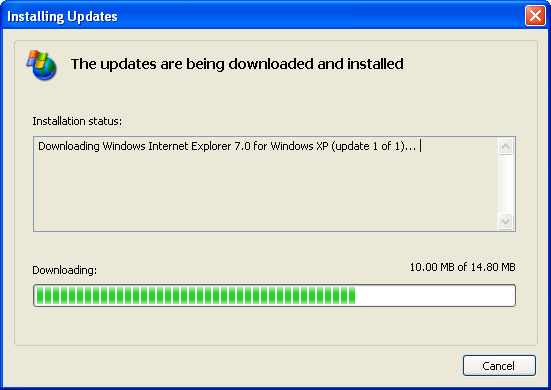
Windows XP users will have to visit the Microsoft Update page to start the update process. Those who log in for the first time will have to register to use the service. After accessing Microsoft Update, you should configure your computer to automatically receive important updates. This free service is called Windows Update in Windows 7 and Windows Vista, it is called Automatic Updates in Windows XP.
Important note: If you do not select the recommended automatic updates, you will have to download and install all important updates. If you download the update but forget to install it, the computer will not be protected in the most comprehensive way.
5. Run anti-virus software and detection and removal tools for spyware
Updating Windows software is only the first step to keeping your computer safe. Next, you will have to install the antivirus software provided by reputable manufacturers, such as Microsoft, AVG, Norton, or McAfee. In this case with Windows, it is very important that you keep the antivirus software up to date. Free antivirus software will be preinstalled on many computers, but after a trial period, you are still a "good bait" with new dangers.
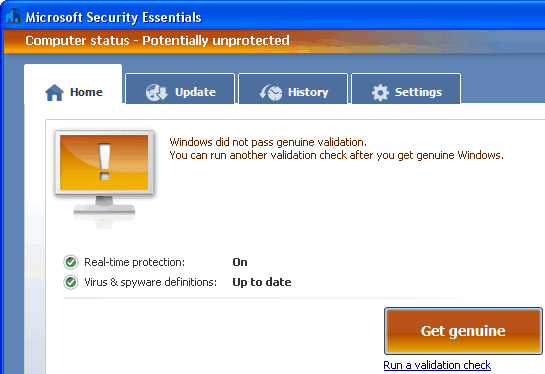
If your computer becomes sluggish or if you see too many pop-up advertising windows showing up, even if you don't surf the web, the computer may have been infected with spyware, adware or other malicious software. Other harms.
Microsoft Security Essentials provides comprehensive protection against viruses, spyware and other malicious software. Users can download this software for free right here. You can also download the Windows Malicious Software Removal Tool for free.
 6 useful tips for Windows
6 useful tips for Windows Instructions for using Windows Control Panel effectively
Instructions for using Windows Control Panel effectively Instructions for troubleshooting Windows 7 network errors
Instructions for troubleshooting Windows 7 network errors Instructions for changing the default web browser in Windows 7
Instructions for changing the default web browser in Windows 7 Hide and turn off the HomeGroup feature on Windows 7
Hide and turn off the HomeGroup feature on Windows 7 Some useful tips with Windows Task Manager
Some useful tips with Windows Task Manager