Ubuntu 18.04 is officially available on Microsoft Store, can run as an application on Windows 10
Currently, the latest Ubuntu 18.04 update is available on the Microsoft Store, users can download and run this Linux version as a normal application on Windows 10. This means that Linux and Windows can run on same computer without dual-booting feature.
Before Ubuntu, two other Linux versions, openSUSE and Fedora, were also available on Microsoft Store running on a standalone application framework on Windows 10. It also includes command line utilities and access to files and hardware along with Windows 10.

Ubuntu 18.04 codenamed 'Bionic Beaver'. This is an important version of the Linux operating system, with support for up to 5 years. Ubuntu 18.04 has significant changes and added many new features. In general, Ubuntu 18.04 is a great version to upgrade, see the article below for reasons.
- What's new in Ubuntu 18.04 LTS just released?
How to install Ubuntu 18.04 on Windows 10:
- Ubuntu 18.04
Method 1: After downloading Ubuntu 18.04, go to Control Panel -> select Turn Windows features on or off -> select Windows Subsystem for Linux -> click OK to start and use Ubuntu.
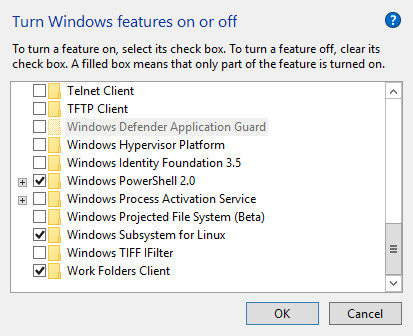
Method 2: Access to Administrator PowerShell -> from the prompt window, type: Enable-WindowsOptionalFeature -Online -FeatureName Microsoft-Windows-Linux-Subsystem .
You can boot Ubuntu from the Start menu or by typing 'ubuntu' command in cmd.exe.
Note: Ubuntu is not compatible with Windows 10 S Mode.
See more:
- 13 lightweight Linux distributions bring new life to old computers
- Instructions on how to install Ubuntu on VirtualBox virtual machine
- How to install Ubuntu in parallel with Windows using USB
- How to install Skye on Ubuntu
- How to install Steam in Ubuntu
 Face ID on iPhone X stopped working due to the following camera error, Apple agreed to change the device
Face ID on iPhone X stopped working due to the following camera error, Apple agreed to change the device Memorize with the world record set of 1,374 unmanned aircraft
Memorize with the world record set of 1,374 unmanned aircraft Facebook's fake anti-account tool only for 'making scenes'?
Facebook's fake anti-account tool only for 'making scenes'? This guy has turned the broken iPhone 6s into his own USB
This guy has turned the broken iPhone 6s into his own USB Gmail will launch new features next week to help users compose messages quickly
Gmail will launch new features next week to help users compose messages quickly Google released Android Things 1.0 for IoT devices
Google released Android Things 1.0 for IoT devices