Turn off the Outlook Social Connector feature in Office 2010
QuanTriMang - In the following article, we will present some basic steps to turn off the Social Connector function and avoid the complexities in the Microsoft Office 2010 product set, in this test is Outlook.
First, open Outlook 2010, click File> Options :

In the Outlook Options window, select Add-Ins> Go . :

Uncheck the Microsoft Outlook Social Connector box and click OK :
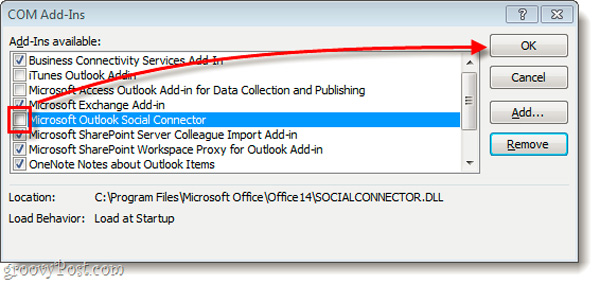
And from now on, you will no longer see any connections from outside and interfere with your work. If you want to use this function again, just check the Microsoft Outlook Social Connector box as above and click OK .
Completely remove Outlook Social Connector feature:
In other cases, if you absolutely do not want to use Outlook Social Connector , log into the system administrator account, and open the following link:
C: Program FilesMicrosoft OfficeOffice14
Then find the file SOCIALCONNECTOR.DLL and SOCIALPROVIDER.DLL. Please delete or rename the file from * .DLL to * .backup to prevent possible risks:

Good luck!
You should read it
- Improve functions in Outlook 2010 with Mail Mining
- Turn off the message Send message without a subject in Outlook 2010
- Microsoft launched Office 2010
- Set automatic email sending and receiving mode in Outlook 2010
- Instructions for creating charts in Excel 2007 or 2010
- Increase the size of attachments in Outlook 2010
 Minimize Google Cloud Connect of Microsoft Office when not in use
Minimize Google Cloud Connect of Microsoft Office when not in use 10 handy Google tricks
10 handy Google tricks Use Microsoft Office with Google Docs
Use Microsoft Office with Google Docs Office tips: Create a Short Context menu in MSWord
Office tips: Create a Short Context menu in MSWord Reply to email in Thunderbird with the quote - quote above
Reply to email in Thunderbird with the quote - quote above 4 simple ways to secure Email
4 simple ways to secure Email