Trick to lock smartphone with just one touch on the screen
Many smartphones today are equipped with a feature that allows users to double-click on the screen to turn off the screen and lock the device. This helps users easily lock the smartphone without having to touch the power button on the device.
In case the smartphone you are using does not have this feature, you can use an application called Lock Screen - On Off Button .
This is a free application that allows users to easily turn off the screen and lock the smartphone just by clicking on the smartphone screen. This makes it easy for users to turn off the screen and lock their smartphone without touching the power button, in case you are concerned that pressing the power button too many times will affect the life of this button.
The advantage of Lock Screen - On Off Button application compared to other applications with the same function is that it still supports full features of unlocking by fingerprint or face unlock on smartphones, instead of having to disable These features can be used like many other applications.
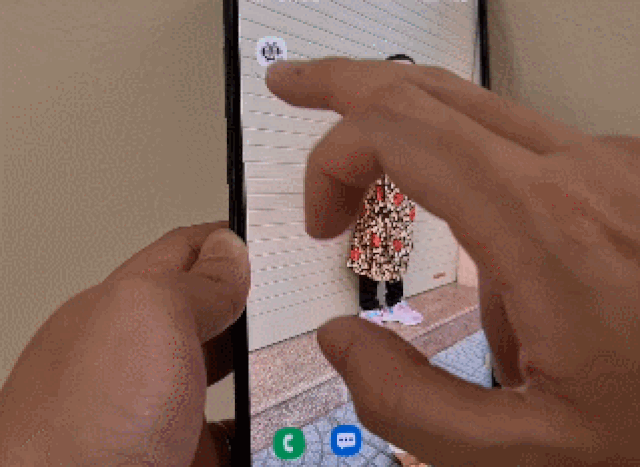
Smartphone screens are easily turned off with just one touch
Download the free app here or here (compatible with Android 9.0 and above).
The first time you launch the application after installation, an interface to introduce the application will be displayed, click on the 'OK' button to skip this interface.
From the main interface of the application, activate the 'Device administrator' function, then click 'OK' from the dialog box that appears, then select 'Enable' to grant the Screen Lock - On Off Button application permission to lock smartphone screen.
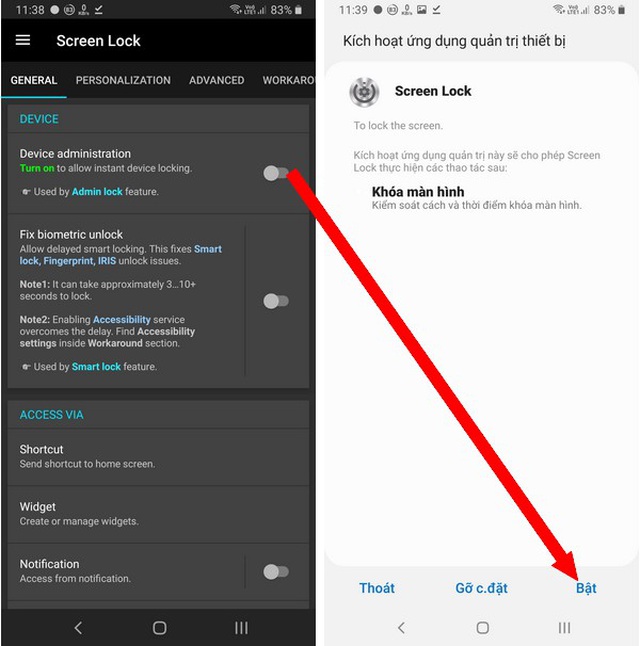
Return to the main interface of the application, you activate the option 'Fix biometric unlock'. This option will allow users to use features such as fingerprint security or face security when locking a smartphone with the application.
After pressing the button to activate the 'Fix biometric unlock' function, press the 'OK' button from the dialog box that appears and then press the 'Grant permission' button to authorize the application.
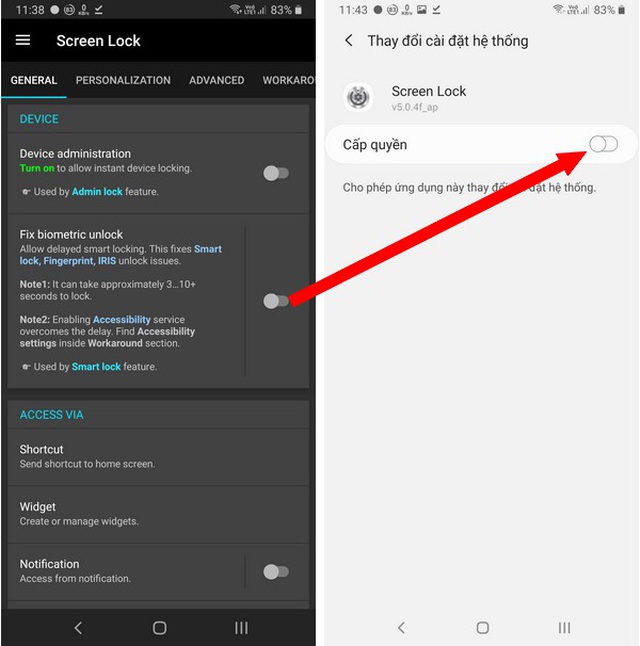
After completing the authorization steps for the application, return to the main interface of Screen Lock - On Off Button, click 'Shortcut', then select 'Smart lock' at the next interface and then press the 'Ok' button. '.

Click the 'Add' button at the dialog box that appears. Now, you will see an application icon with the name 'Smart Lock' appear outside the main screen of the smartphone. Any time you want to turn off the smartphone screen without power button, just press this icon.
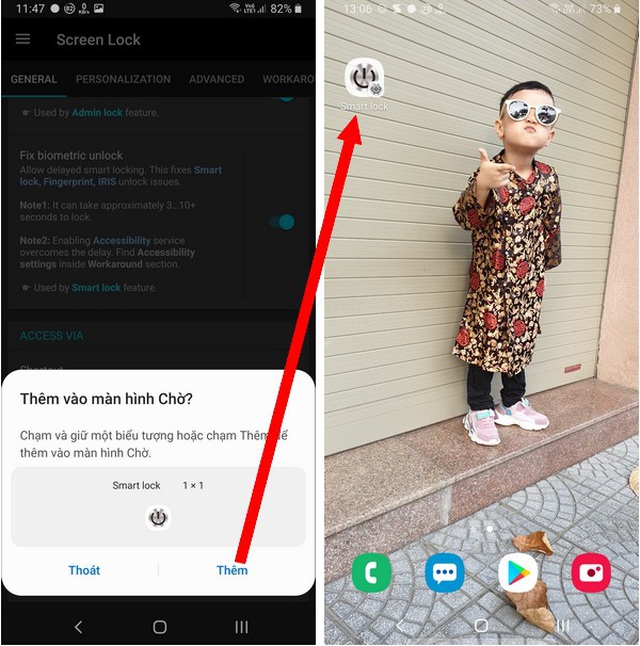
In addition, at the main interface of the application, you can activate the 'Notification' option. Now, the application's screen lock function will appear on the smartphone notification bar, you can drag the notification bar down, then press the 'Smart Lock' button to lock the smartphone screen anywhere, instead of returning to the home screen to lock the screen with the application.
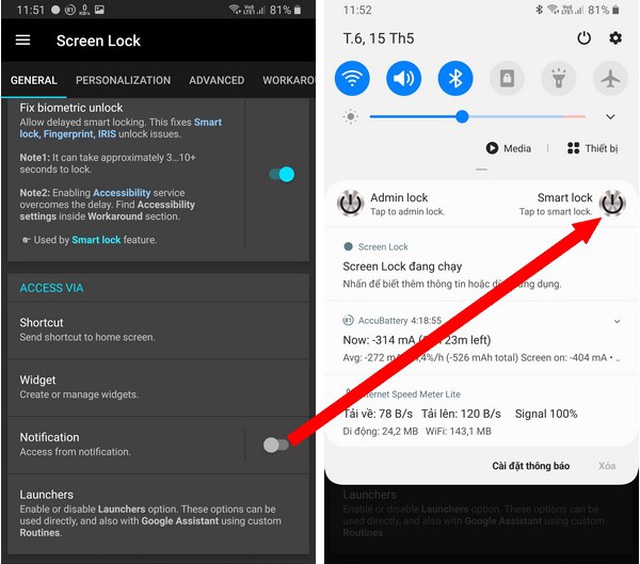
Instructions to remove the application
Because the Screen Lock - On Off Button application is equipped with the system's right (permission to turn off and lock the device), the application cannot be removed in the normal way. To remove this application from your smartphone, access the main interface of the application, turn off the 'Device administration' function (activated when installing the application), then proceed to remove the application as follows. normal.
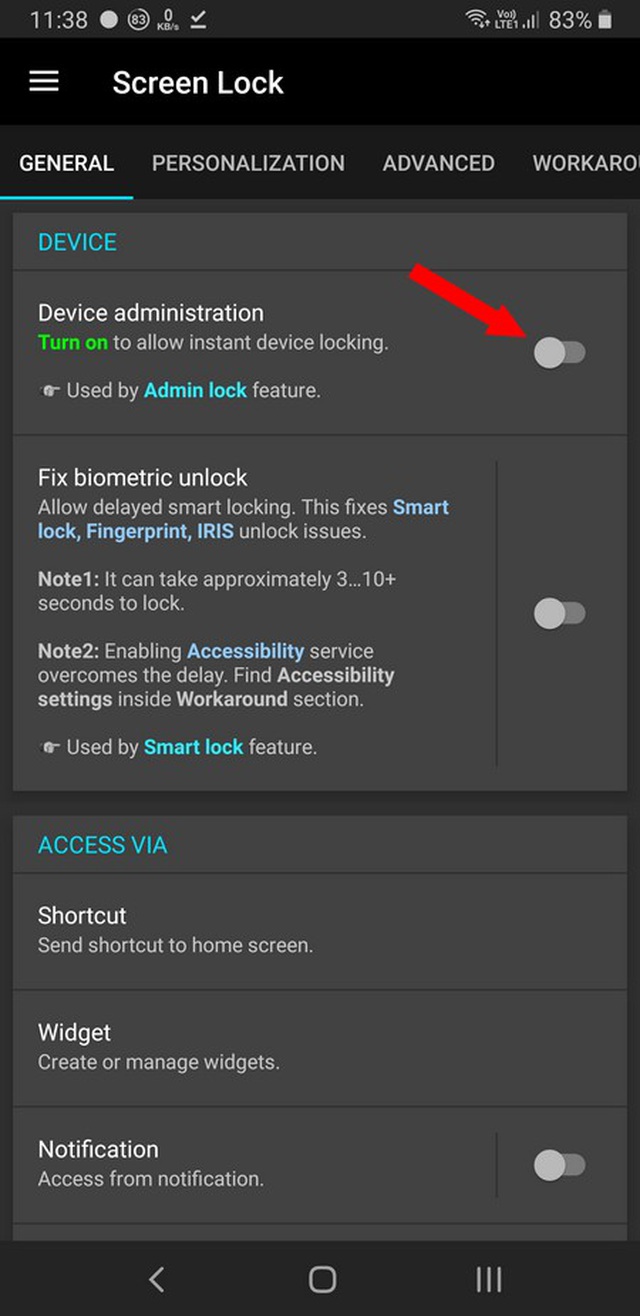
Overall Screen Lock - On Off Button is a good and useful application on smartphones so that users can easily turn off and lock the device without having to use the power button, both convenient, faster and help pull. Long reach button life on the product.
You should read it
- Custom Android lock screen tips you shouldn't overlook
- How to lock, unlock iPhone without pressing the power button
- Some applications help customize the Windows Phone 8 lock screen
- How to change application shortcuts on Galaxy S8 lock screen
- How to lock the Samsung phone screen without using the power key
- 4 things to do with Android / iOS lock screen
 Samsung announced the Galaxy A Quantum with quantum encryption technology
Samsung announced the Galaxy A Quantum with quantum encryption technology The camera of OnePlus 8 Pro has a special mode, which see through objects and clothes
The camera of OnePlus 8 Pro has a special mode, which see through objects and clothes How to prevent iPhone from automatically recording voice messages
How to prevent iPhone from automatically recording voice messages Try heavy gaming on the highest setting on OPPO Reno3
Try heavy gaming on the highest setting on OPPO Reno3 Redmi K30 5G Racing Edition launched: First smartphone with Snapdragon 768G chip
Redmi K30 5G Racing Edition launched: First smartphone with Snapdragon 768G chip Invite to admire iPhone 12 Flip beautiful screen flawless
Invite to admire iPhone 12 Flip beautiful screen flawless