Instructions for separating lyrics with GoldWave
When listening to a song that has good melody, you want to make the song's background music as a ringtone but you can't find the beat of that song. You accidentally see someone mentioning the separation of lyrics to get background music. But you do not know how to separate the lyrics?
In this article, I will show you how to separate lyrics with GoldWave software.
Step 1: You need to download and install GoldWave software on your computer.
Download it at http://www.goldwave.com/release.php
Step 2: Launch the program, select File -> Open or the Open icon on the interface to open the song you want to extract the lyrics.
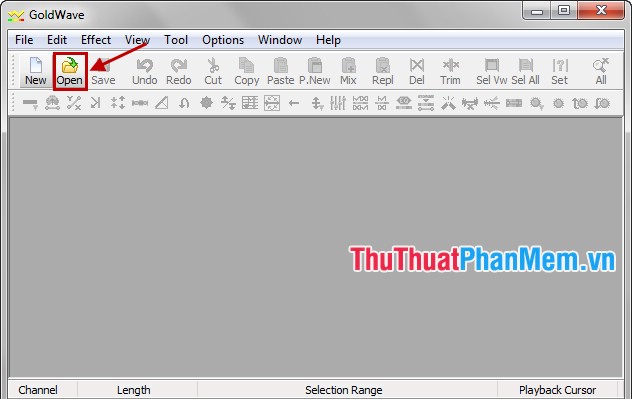
Open Sound window appears, select the song and click Open .

Step 3: Create the Untitled1 file .
Choose Edit -> Chanel -> Left (or Shift + Ctrl + L key combination ).

Click Edit -> Copy (or press Ctrl + C ) to copy the song.
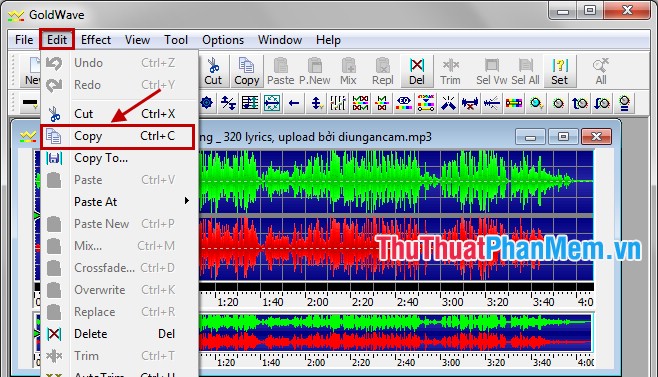
Then choose Edit -> Paste New to create a new file.
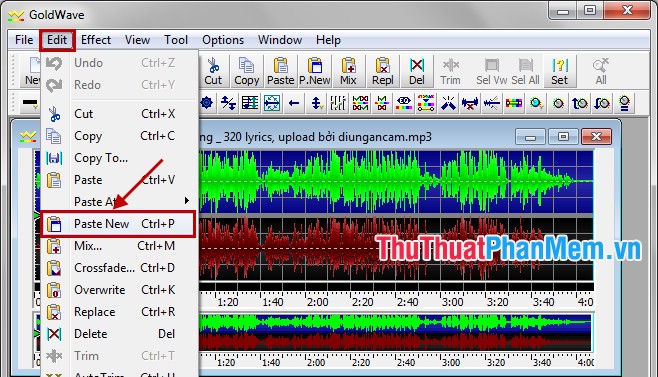
The newly created Untitled1 file is displayed in the interface.

Step 4: Create the Untitled2 file.
You need to select the original song and then select Edit -> Chanel -> Right (or the keyboard shortcut Shift + Ctrl + R ).

Next choose Edit -> Copy (or Ctrl + C ).
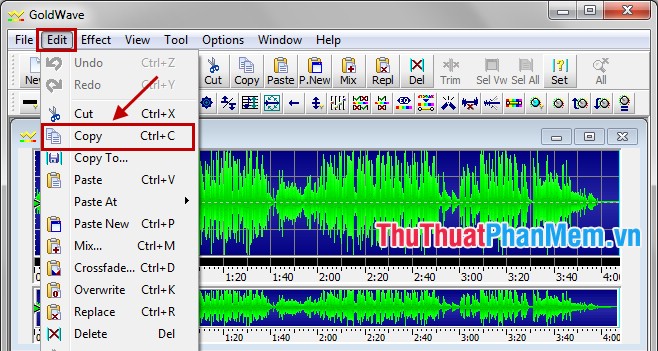
Then choose Edit -> Paste New ( Ctrl + P key combination ).
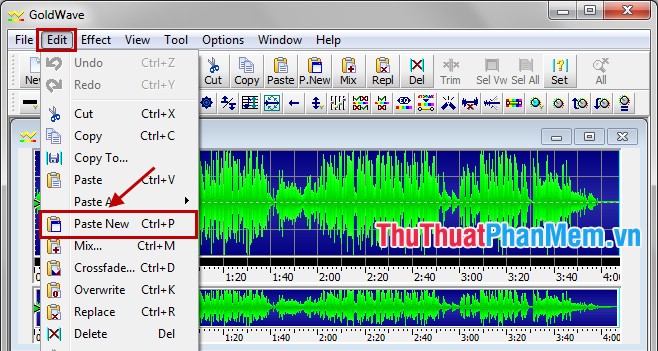
A new file named Untitled2 was created.
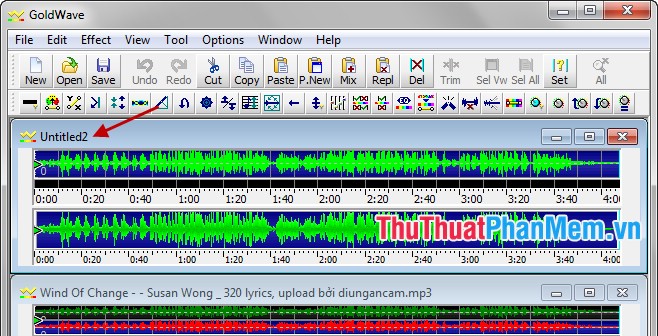
Step 5: Choose Untitled1 and select Effect -> Invert .
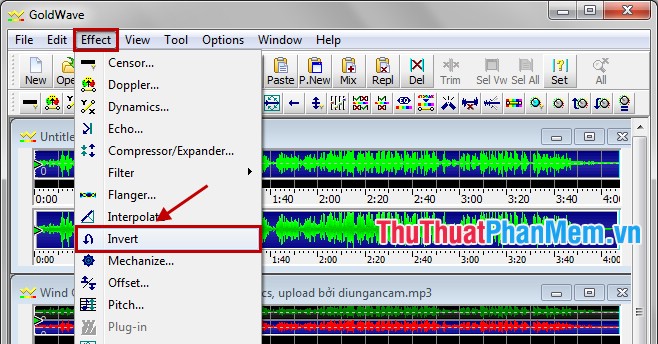
Next choose Edit -> Copy to get the music in section Untitled1.
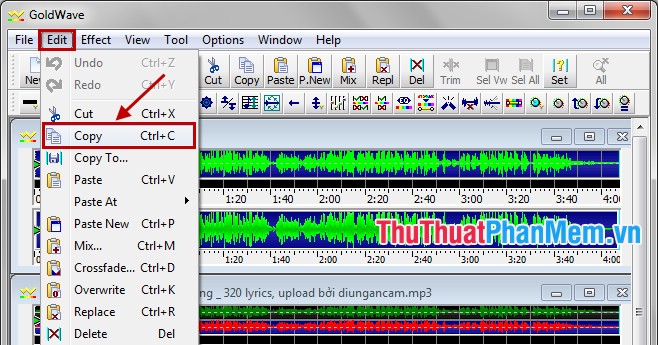
Step 6: Select Untitled2 and select Edit -> Mix to add to the background music.
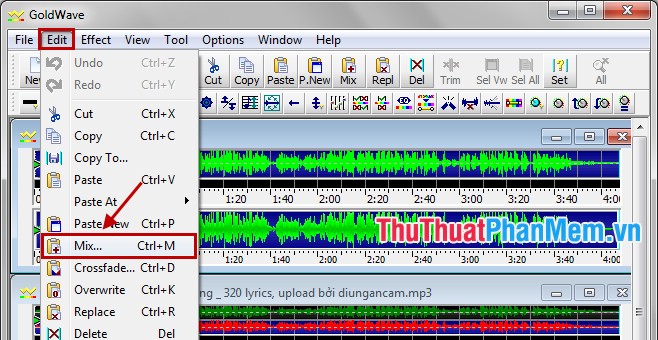
Mix dialog box appears, select OK to finish.
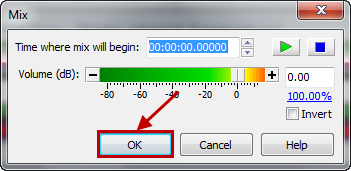
Step 7: Save the background music file. You select Untitled2 and select File -> Save As to save the background music file that you just extracted from the song.
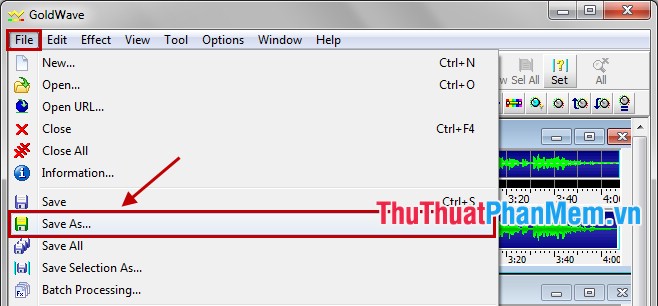
The first time you do it, you will find it very long and difficult to understand, but from the second time on, you will find it very simple. You just need to manipulate the steps in the article, you have a background music without lyrics. Good luck!
You should read it
- How to display lyrics automatically on YouTube?
- How to create lyrics of karaoke songs on Windows
- Instructions for inserting lyrics into your News on Instagram
- Top 3 software to rip music from the best video with instructions for separating music
- Instructions for separating column content in Excel
- How to view more Spotify lyrics on Windows 10
 Guide to rotate Video by Free Video Flip and Rotate
Guide to rotate Video by Free Video Flip and Rotate The best free movie and music player software GOM Media Player
The best free movie and music player software GOM Media Player Stamp, insert logo into video by Vidlogo
Stamp, insert logo into video by Vidlogo Instructions to join, join videos by Format Factory
Instructions to join, join videos by Format Factory Convert video formats, format with XMedia Recode
Convert video formats, format with XMedia Recode Install additional Codec to see all Video formats with Windows Media Player
Install additional Codec to see all Video formats with Windows Media Player