Instructions on how to separate music from videos
Many times we come across a pretty good music video and want to save it to our computer to listen to, but we just want to save the audio part without wanting to see the video part of the video. Because the size of the video is always higher than that of mp3 music, it will be very memory intensive. In these cases, we only need to separate the music from the video to be able to comfortably listen and save to the device without fear of consuming memory. The following article of Thuthuatphanmem.vn will guide you how to separate music from videos with just a few simple steps. Please follow along.
To separate music from video we will use Fomat Factory , which is a very popular software for converting music, video and file formats.
You can download the software at the following link:
http://www.pcfreetime.com/formatfactory/index.php?language=en
You download and install normally, the steps to install this software are quite simple.
Following are the steps to separate music from video using Fomat Factory software:
Step 1: Start the application, in the main interface of the application, select Audio and then select the music format you want to extract. Here we will choose the MP3 format.
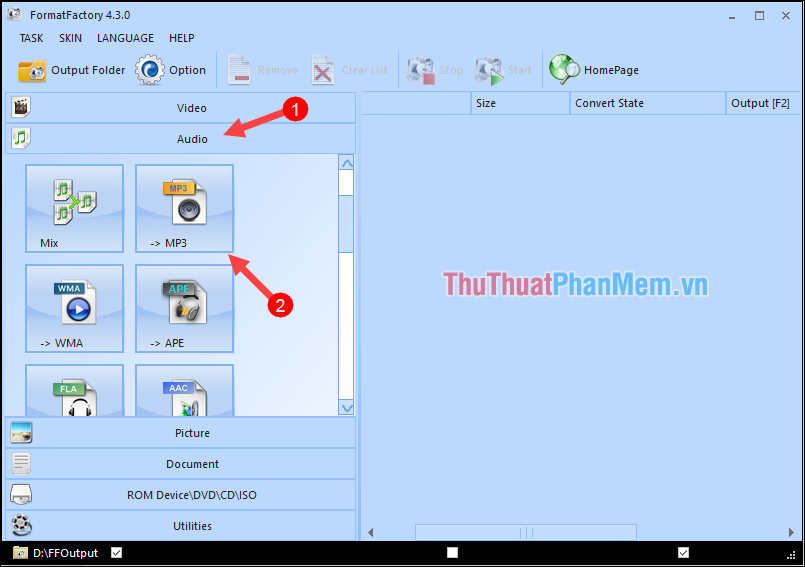
Step 2 : A new window appears, click Add file to select the video to extract music
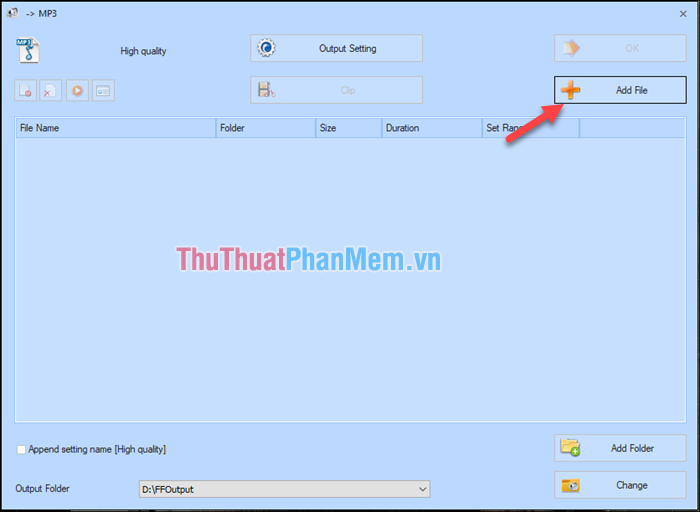
Step 3 : The file browser window appears, you can select multiple videos at the same time, then click Open
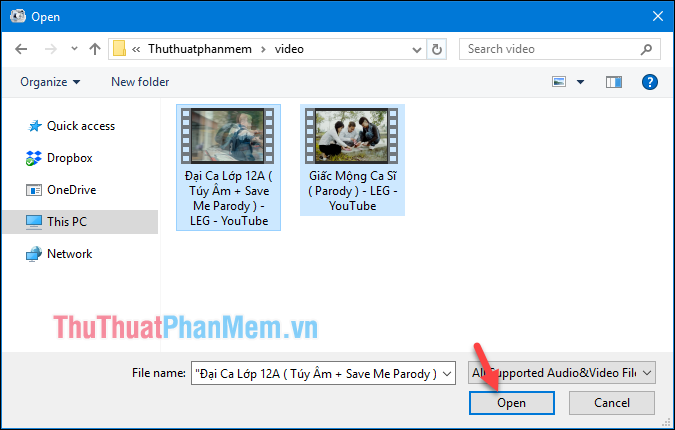
Step 4 : After selecting the video is complete you click OK to continue.
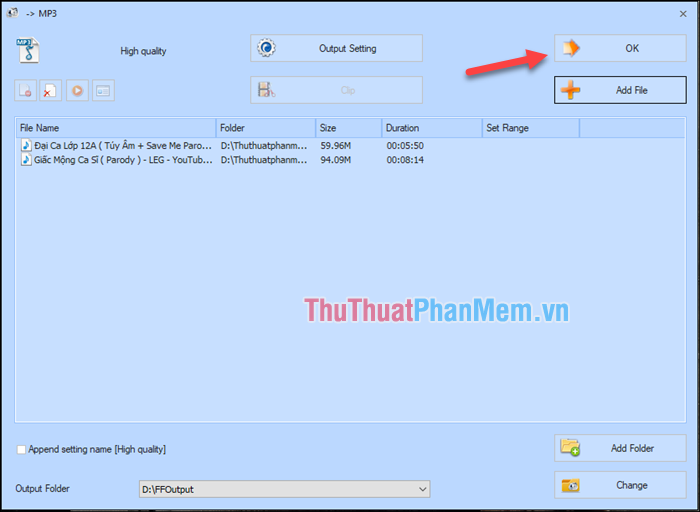
Step 5 : After clicking OK you will be returned to the original interface, this time the video has appeared on the list. Click Start to begin the conversion process.
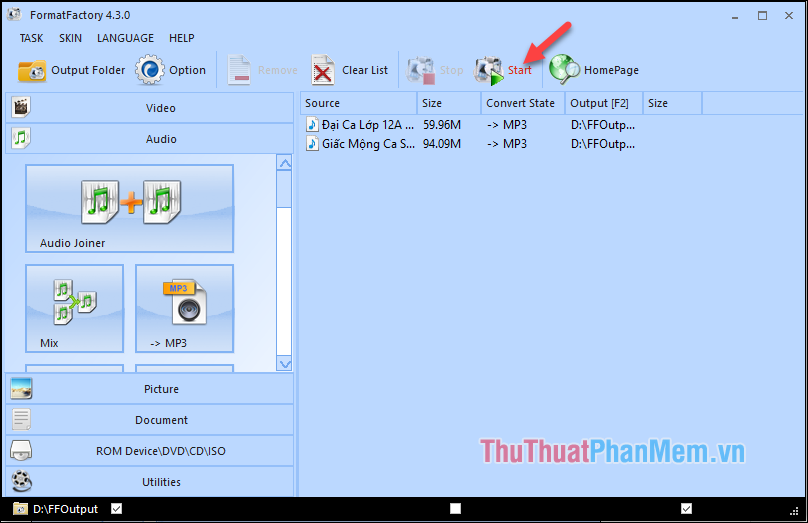
Wait a moment for the video to be converted:
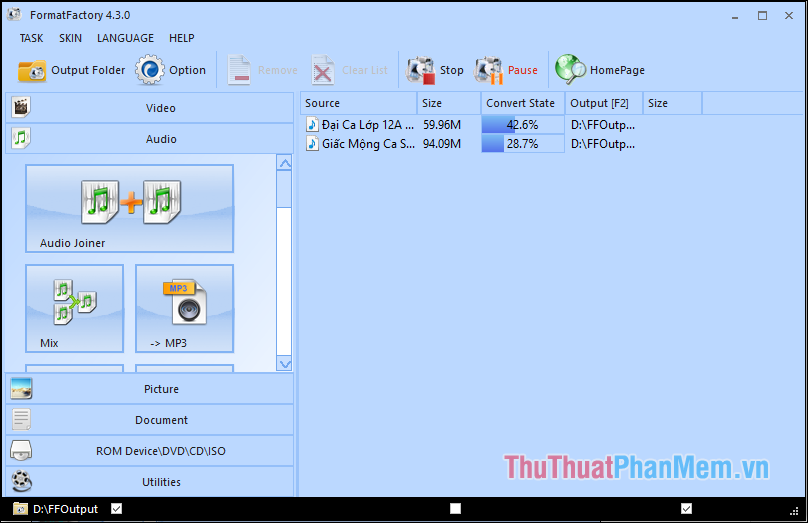
After conversion is complete, it will have Complete, you click Output Folder button to open the folder containing the music has been extracted.
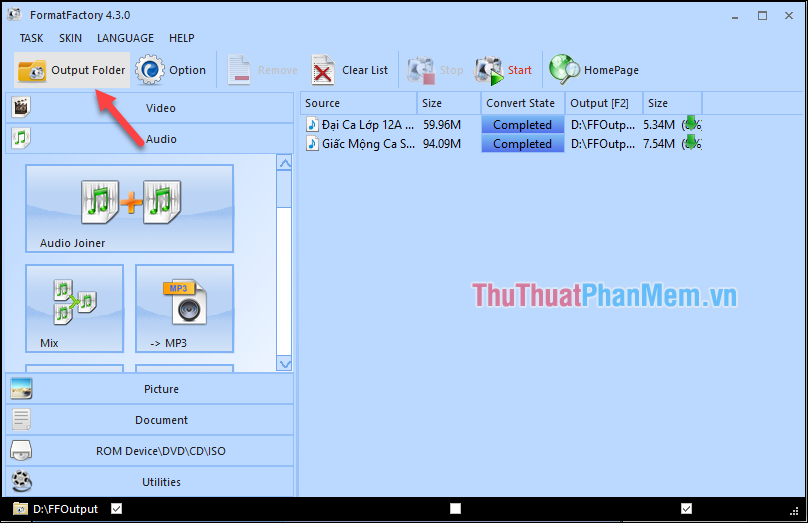
And here is the mp3 file that has been removed from the video:
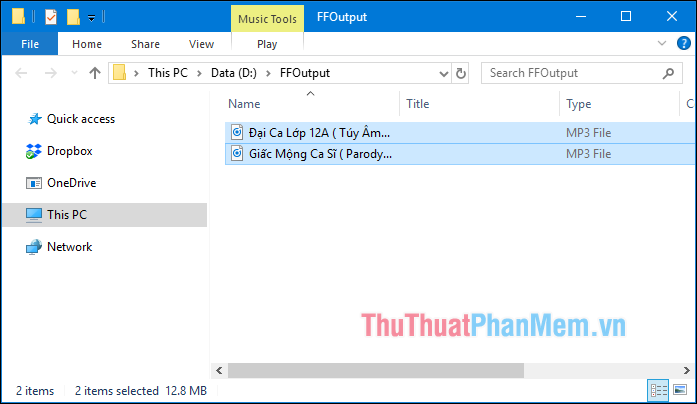
So, with just a few simple steps, we have been able to isolate the music file from the video using Fomat factory software. Good luck!
You should read it
- Instructions on how to isolate audio from video
- Instructions for creating music videos with B612
- How to use VideoShow to merge music into videos
- How to add music to videos Instagram does not need to use third party apps
- How to separate online beat music without software
- Rip music from YouTube videos, download MP3s, download music from YouTube without using software
 Top 3 software to rip music from the best video with instructions for separating music
Top 3 software to rip music from the best video with instructions for separating music Top 5 best music software for computers 2020
Top 5 best music software for computers 2020 How to decompress RAR, ZIP files with Winrar, 7-Zip software
How to decompress RAR, ZIP files with Winrar, 7-Zip software Instructions for resizing photos with Paint
Instructions for resizing photos with Paint Top 3 software for inserting text into images and usage
Top 3 software for inserting text into images and usage Top 3 best Vietnamese typing software and are the most used in 2020
Top 3 best Vietnamese typing software and are the most used in 2020