Tips to help you control notifications from Zalo, Facebook, Messenger ...
Sometimes, you need to receive notifications from social networking applications or texting such as Facebook, Zalo, Messenger, Viber, Skype . Too many notifications on the application will make you stressed, distracted on the job and you need to control them better.
The tips below will help you control all the messages that appear on your phone, without affecting your work history or chatting with friends.
- How to not receive messages from the Official Account on Zalo
- How to turn off Google Maps location notification
- 10 ways to fix notification errors are not displayed on Android
How to control application notifications more effectively on the phone
Block notification apps from unnecessary applications
If you feel that there are too many notifications coming from multiple applications, you can turn it off if you really don't feel that it's necessary. Or on an application that has chat groups that you don't need to receive notifications about, you can turn off notifications from that chat group.
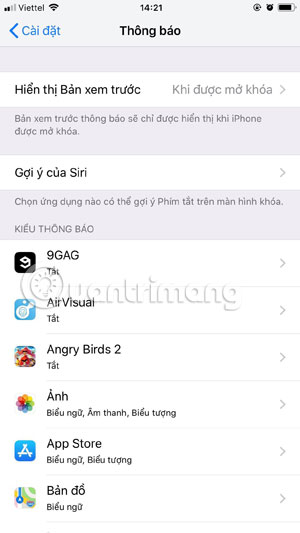
On iPhone, you simply need to go to the Settings application> select Notifications and turn off notifications of applications that you deem unnecessary. Also on Android, go to the Settings app > Applications and notifications > select Next Notice . You can now choose to turn off notifications of applications in the list.
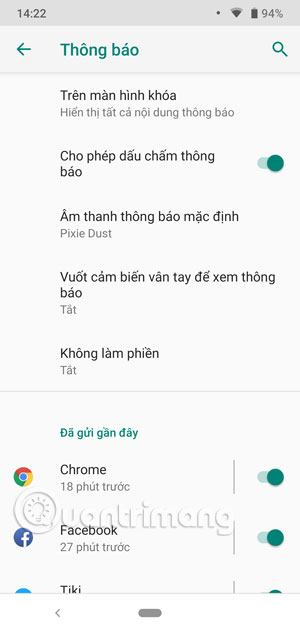
Change the behavior and sound of the notification
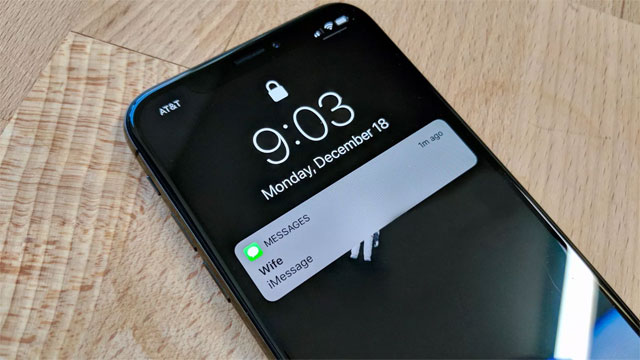
If you have selected notifications from applications you really need, you can change the way you get them on the phone. By default, the messages you receive will come with sound.
With notifications from important applications to you, you can leave it in the default mode to not miss any notifications. For apps that are less important, you can turn off the app's notification sound to avoid being bothered when you're concentrating on doing something or chatting with friends.
Or you can customize each individual tone for each application depending on the importance. Arrange how you can identify this sound as the application.
Set up message review
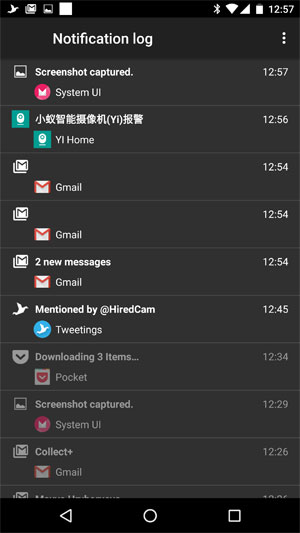
If you accidentally delete the application notification before you can read them. How will you review those announcements before you even see the application icon that just sent you a notice?
There is a feature that will help you record notification logs of incoming applications. However, this feature is only available on phones running Android and does not show details like the original message, but at least it tells you which application just sent the message to you.
To review the notification log on Android phones, please refer to the instructions in the article How to review the notification history on Android? Here you will be given detailed instructions on how to review the notification log on Android.
You should read it
- 3 ways to turn off Instagram notifications to avoid being disturbed
- How to turn off iPhone application notifications?
- Instructions to turn off notifications on Zalo effectively
- How to Turn Instagram Notifications On and Off
- How to turn off quick app notifications on Mac
- How to turn off notifications on Skype
 How to fix non-updated errors on the App Store
How to fix non-updated errors on the App Store How to change the contact name in iPhone contacts
How to change the contact name in iPhone contacts How to update Messenger, Facebook on iPhone / iPad
How to update Messenger, Facebook on iPhone / iPad How to delete connected Wi-Fi on the phone
How to delete connected Wi-Fi on the phone How to view UDID of iPhone XS and iPhone XS Max
How to view UDID of iPhone XS and iPhone XS Max 10 ways to protect iPhone / iPad from the curiosity of children
10 ways to protect iPhone / iPad from the curiosity of children