The steps to clean up the virus 'Activate this edition of Windows' attack your Windows computer
On a beautiful day, your computer is suddenly locked and the message ' Activate this edition of Windows ' is displayed on the screen asking you to call the support center to fix the problem.Surely your computer has been attacked by malware Rogue.Tech-Support.
This ransomware program will display the ' Activate this edition of Windows ' message on the Windows lock screen during startup and try to scare users into calling a remote technical support phone number (1-888-414 -4284).
Warnings displayed on the screen are a way to 'trick' users into thinking that their computers are suspended or virus attacks. And users will think of a solution to call the remote technical support phone number (1-888-414-4284) for assistance. But in reality, they will be welcomed by contracts and support services from the other side.
When you call the phone number shown on the ' Activate this edition of Windows ' lock screen, you will get an answer saying that your Product key is invalid and you will have to pay $ 99.99 USD to purchase the Product key new.
If the malicious program ' Activate this edition of Windows ' attacks your system, it will change some of Windows' available settings, such as displaying a fake' Activate this edition of Windows ' message on the screen. lock screen lock.
Full notice on lock screen lock screen in the form of:
Enter a Product Key
Your product key should be on the box that The looks key product similar to this:
Product Key: XXXXX-XXXXX-XXXXX-XXXXX-XXXXX
Activate this edition of Windows
So how to remove the root of ' Activate this edition of Windows ' virus on your Windows computer, please refer to the following article of Network Administrator.
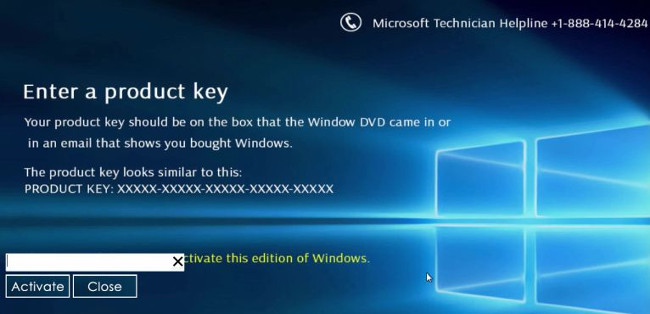
Steps to remove 'Activate this edition of Windows' virus:
Step 1: Remove the 'Activate this edition of Windows' virus
The first step is to remove the ' Activate this edition of Windows ' screen virus from your Windows computer.
Solution 1: Start your computer in Safe Mode With Networking
1. After your computer opens or restarts (usually after you hear a beep from your computer), press the F8 key before the Windows logo appears.
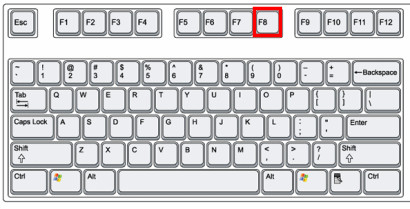
2. After your computer displays hardware information and runs a memory check, the Advanced Boot Options menu will appear.
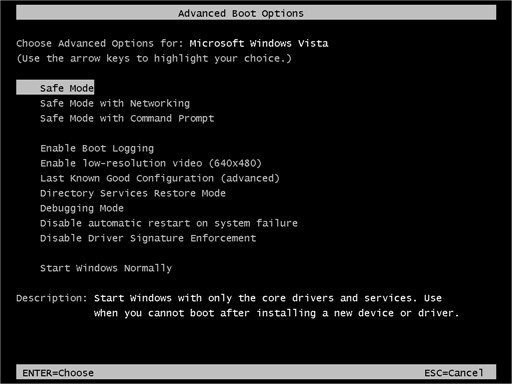
3. Use the arrow keys to select Safe Mode with Networking and press Enter .
4. After your computer has booted into Safe Mode with Networking, proceed to scan the system with Malwarebytes Anti-Malware.
Solution 2: Remove the malicious virus using HitmanPro.Kickstart
If you cannot start your computer in Safe Mode with Command Prompt, you can use HitmanPro Kickstart to remove the ' Activate this edition of Windows ' virus.
If the 'Activate this edition of Windows' virus attacks your computer, you will have to create a USB Bootable drive containing the HitmanPro Kickstart program. Then you use the USB Bootable drive to boot up your computer and use the program to clean up the virus and you can access your Windows computer in normal mode.
1. Download HitmanPro Kickstart to your device and install.
Download HitmanPro Kickstart to your device and install it here.
2. After downloading HitmanPro Kickstart, plug in your USB drive and computer. Then double click on the file named HitmanPro.exe (with Windows 32-bit version) or HitmanPro_x64.exe (with Windows 64-bit version).
To create a HitmanPro USB Bootable drive, refer to the steps in the video below:
3. Now remove the HitmanPro Kickstart USB drive , plug in the infected computer 'Activate this edition of Windows'.
4. After plugging in the HitmanPro Kickstart USB drive, proceed to shut down the computer with the virus 'Activate this edition of Windows', then reopen it again. As soon as your computer opens, look for the option saying how to access the Boot menu.
Keys related to the Boot menu are F10, F11 or F12 .
5. After you have identified the key (usually the F11 key ) you need to access the Boot Menu, restart your computer again and press the boot key immediately.
Next, scan the system with HitmanPro Kickstart following the steps in the video below:
Virus ' Activate this edition of Windows ' will be removed from your computer.
In addition, you can use other antivirus programs like Malwarebytes Anti-Malware and HitmanPro to scan the system again.
Step 2: Use Malwarebytes Anti-Malware to scan the system
Malwarebytes Anti-Malware is an on-demand system scan tool that will find and remove all traces of malicious software (malware), including worms, Trojans, rootkits, rogues, dialers, spyware (parts Spyware) off your Windows computer.
The important thing is that Malwarebytes Anti-Malware will run in parallel with other antivirus software without conflict.
1. Download Malwarebytes Anti-Malware to your computer and install it.
Download Malwarebytes Anti-Malware to your computer and install it here.
2. After downloading Malwarebytes Anti-Malware, close all programs again, then double click on the icon named mbam-setup to start the installation process of Malwarebytes Anti-Malware.
The User Account Control dialog box appears now on the screen asking if you want to run the file. Click Yes to continue the installation process.
3. Follow the on-screen instructions to install Malwarebytes Anti-Malware Setup Wizard.
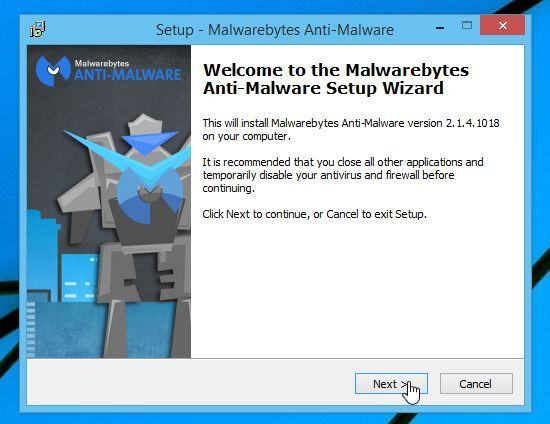
Click Next to install Malwarebytes Anti-Malware, until the last window click Finish to complete.
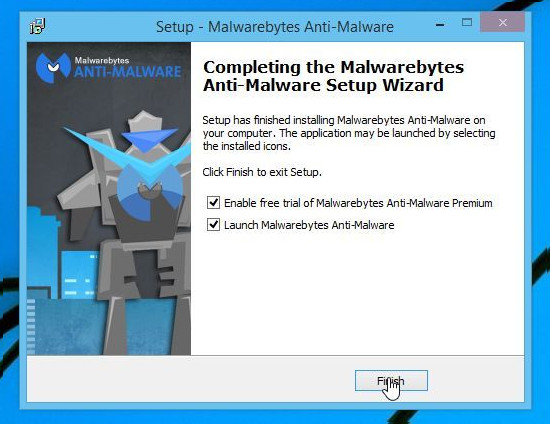
4. After the application has been installed, Malwarebytes Anti-Malware will automatically launch and on the screen you will see a message saying that you should update the program. To start the system scan, click the Scan Now button.
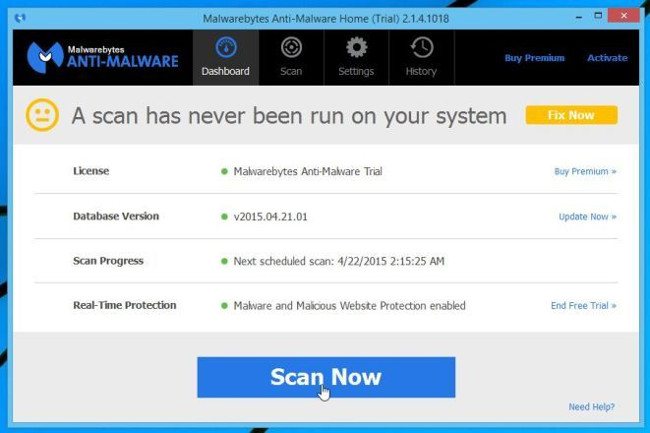
5. Malwarebytes Anti-Malware will start scanning your system to find and remove malware.
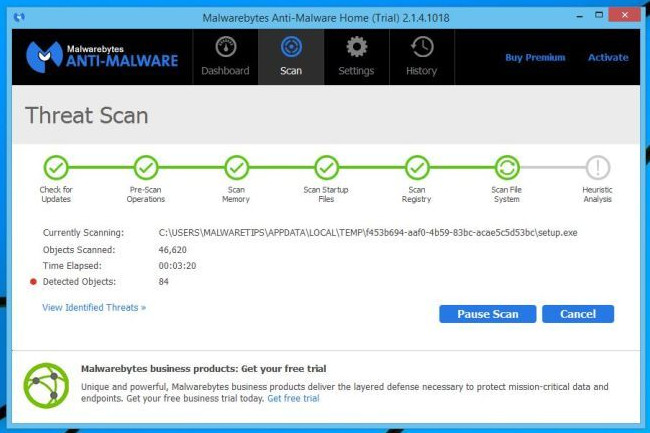
6. After the scanning process has finished, a window will appear displaying all the files and malicious programs detected by Malwarebytes Anti-Malware. To remove the malicious programs detected by Malwarebytes Anti-Malware, click the Remove Selected button.
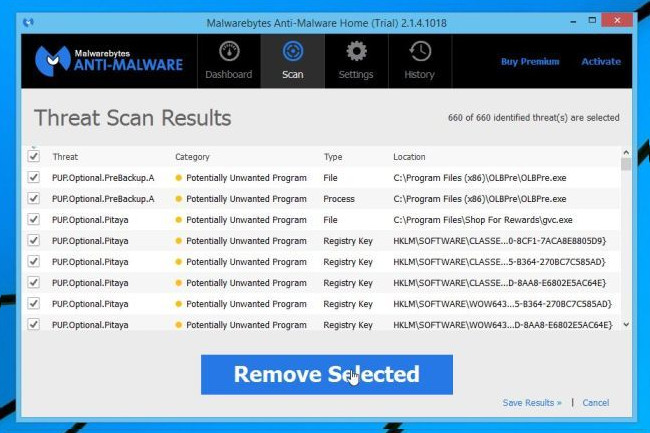
7. Malwarebytes Anti-Malware will remove all the malicious files, programs and registry keys it finds. During the removal of these files, Malwarebytes Anti-Malware may require a reboot of the computer to complete the process.
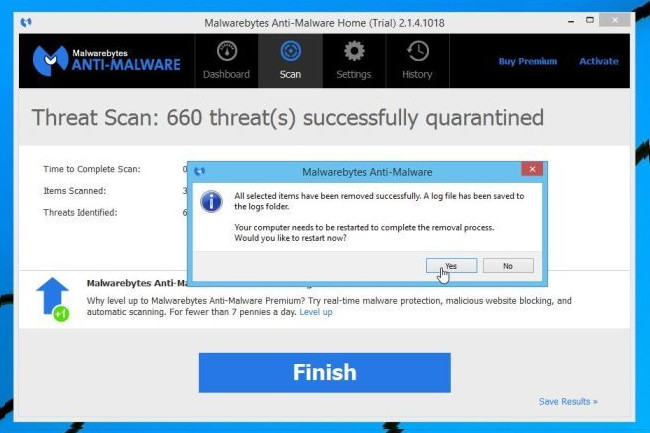
Step 3: Check the system with HitmanPro
HitmanPro finds and removes malicious programs (malware), advertising programs (adware), system threats and even viruses. The program is designed to run with antivirus programs and other security tools.
1. Download HitmanPro to your device and install it.
Download HitmanPro to your device and install it here.
2. Double-click the file named 'HitmanPro.exe' (if using a 32-bit version) or double-click the file 'HitmanPro_x64.exe' (if using a 64-bit version).
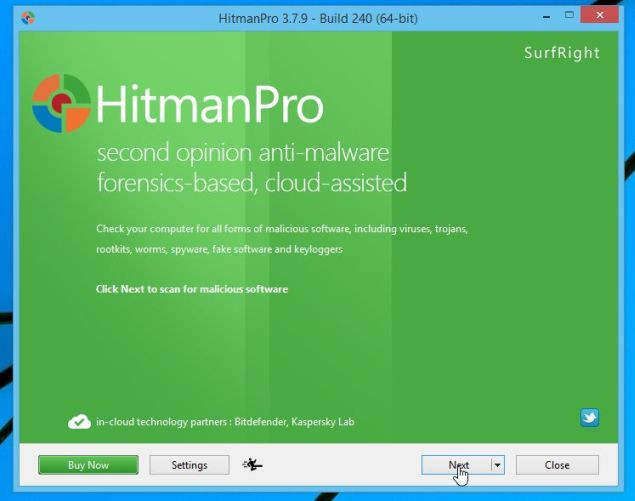
Click Next to install HitmanPro on your computer.
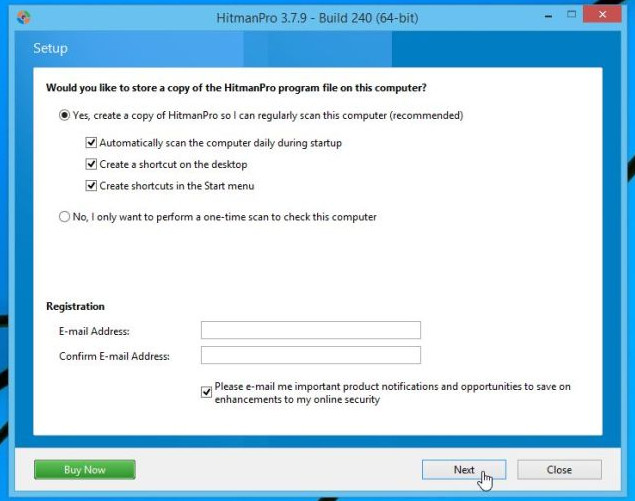
3. And HitmanPro will begin the process of scanning existing malicious files on your system.
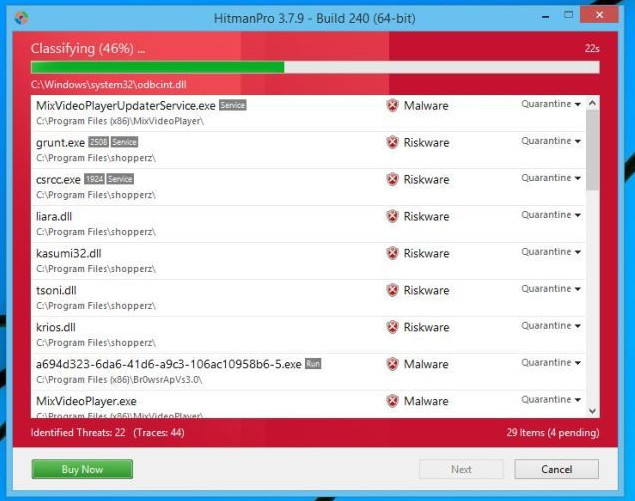
4. After the process finishes, HitmanPro will display the list of malicious programs (malware) that it finds on your system. Click Next to remove the malicious programs.
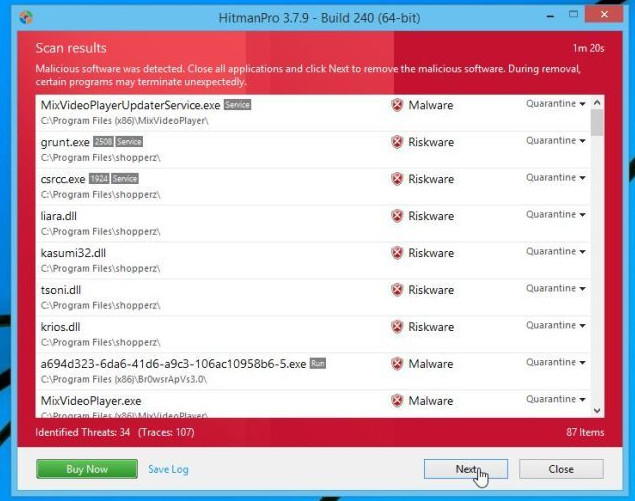
5. Click the Activate free license button to try HitmanPro for 30 days and to remove the malicious files from your system.
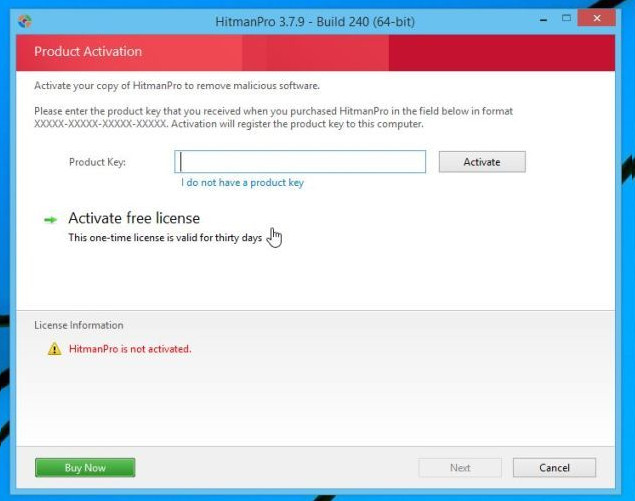
Step 4: Scan the system with Zemana AntiMalware
Zemana AntiMalware is a powerful utility that helps you remove malware 'Activate this edition of Windows'.
1. Download Zemana AntiMalware to your device and install it.
Download Zemana AntiMalware and install it here.
2. Double-click the file named 'Zemana.AntiMalware.Setup.exe' to install Zemana AntiMalware on your computer.
At this time the window appears as shown below:
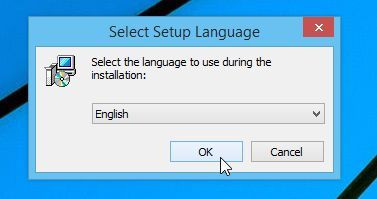
Click Next and follow the on-screen instructions to install Zemana AntiMalware on your computer.
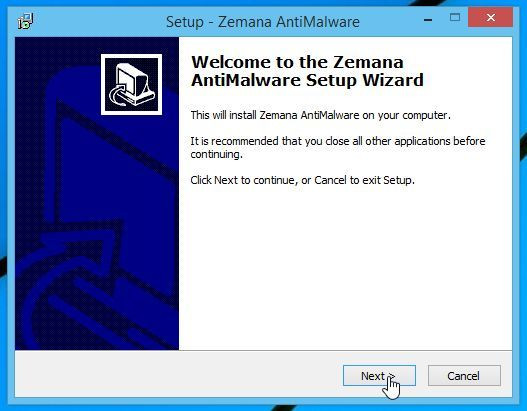
3. When the Zemana AntiMalware window opens, click the Scan button .

4. Zemana AntiMalware will start scanning your computer for malicious files. Scanning may take up to 10 minutes.
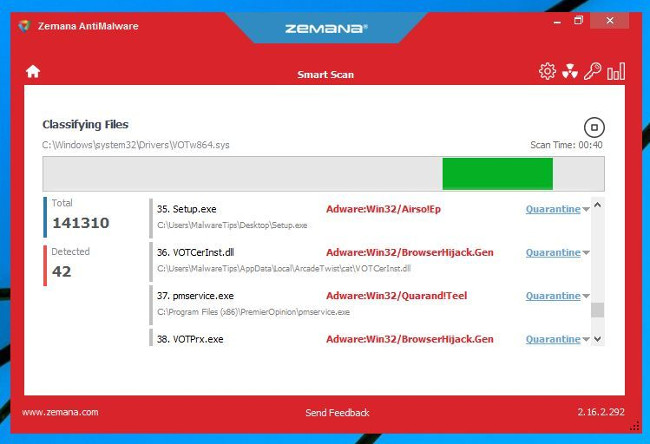
5. At the end of the scanning process, Zemana AntiMalware will display a list of all detected malicious programs. Click the Next button to remove all malicious files from your computer.
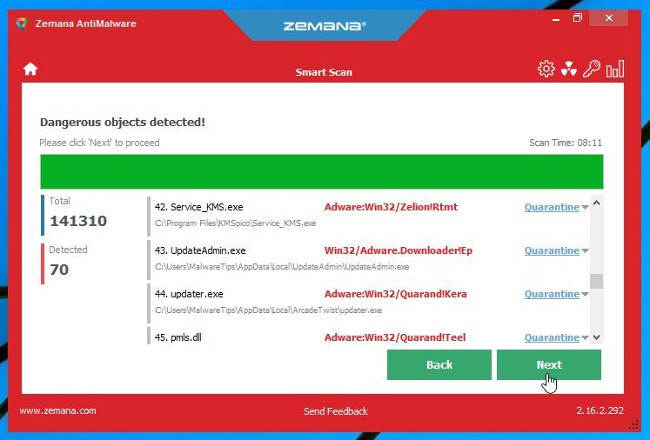
6. Zemana AntiMalware will remove all malicious files and " Activate this edition of Windows " virus from your computer and will require the system to reboot to remove all malicious programs.
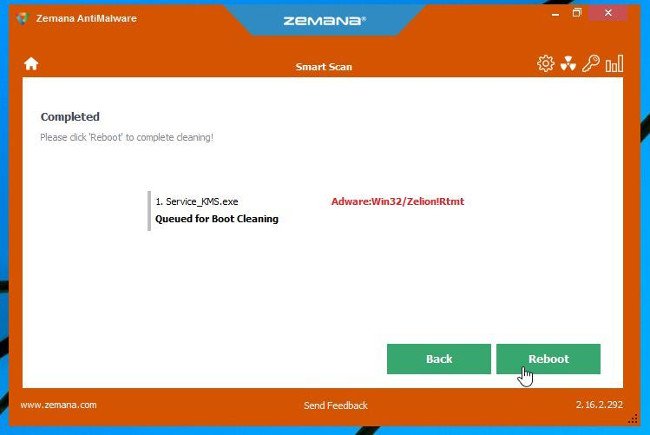
Refer to some of the following articles:
- Rooted Delta Search on Chrome, Firefox and Explorer browsers
- Remove root malware (malware) on Windows 10 computers
- What is the virus 'FBI MoneyPak' and what to do when attacked by the 'FBI MoneyPak' virus?
Good luck!
You should read it
- How to delete malicious programs using Kaspersky Virus Removal Tool
- Update the AVP Tool Kaspersky Virus Removal Tool database manually
- Is it better to clean, isolate or delete viruses in malicious files?
- Steps to root Win32 virus: Expiro
- How to fix Facebook catch virus scan, tell the computer to be infected with malware
- Choose which antivirus software to install on Windows 10 / 8.1 / 7 and this is Microsoft's recommendation
 Steps to root Win32 virus: Expiro
Steps to root Win32 virus: Expiro How to remove Desk 365 software?
How to remove Desk 365 software? How to remove Trojan, Virus, Worm or Malware?
How to remove Trojan, Virus, Worm or Malware? Fix 'Setup is already running. Hãy thử khởi động sau khi sau khi gỡ bỏ Avast
Fix 'Setup is already running. Hãy thử khởi động sau khi sau khi gỡ bỏ Avast Steps to remove temporary files stored on Kaspersky
Steps to remove temporary files stored on Kaspersky What is Bloatware? How to remove Bloatware?
What is Bloatware? How to remove Bloatware?