Steps to root Win32 virus: Expiro
Virus: Win32 / Expiro.gen is a quite dangerous virus that annoys users by affecting all executable files (.exe files). Once Virus Virus: Win32 / Expiro.gen attacks your system, it can collect data on your computer and provide your computer access to unwanted users.
Expiro is a ' big family ' of polymorphic viruses, which can infect important files on your computer by adding malicious code in the original code to perform ' dangerous ' functionality on your computer. your calculator. W32 / Expiro virus can steal credit card information, modify Internet settings and infect files protected by the file checker system (SFC).
Include:
- Win32 / Expiro
- W32 / Expiro-H
- Virus: Win32 / Expiro.S (Microsoft)
- Virus.Win32.Expiro.w (Kaspersky)
- W32.Xpiro.D (Symantec)
- W32 / Expiro.gen.h (NAI)
- W32 / Expiro-H (Sophos)
- Win32.Expiro.W (FSecure)
- Virus.Win32.Expiro.i (v) (Sunbelt)
- W32 / Expiro.E (Antivir)
- W32 / Expiro.O (Authentium)
- Win32.Expiro.W (Bitdefender)
- W32.Expiro-15 (Clamav)
- W32 / Expiro.W (Fortinet)
- W32 / Expiro.O (Fprot)
- Virus.Win32.Expiro (Ikarus)
- Variant of Win32 / Expiro.T virus (NOD32)
- W32 / Expiro.gen (Panda)
- Virus.Win32.Expiro.SEP.4 (VBA32)
- Virus Expiro.A
- Virus.Win32.Expiro.w
- Win64 / Expiro.AG
- Win32 / Expiro.AG
- Win64 / Expiro.gen! AH
- Win64 / Expiro.gen! AH
To get rid of this virus, please refer to the following article of Network Administrator.
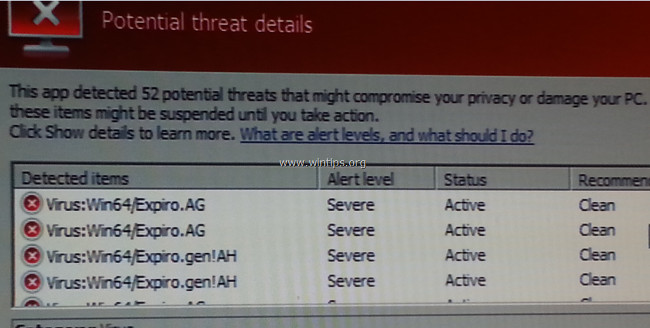
Steps to remove the original W32.Expiro virus from the computer
Step 1: Download the Dr.Web® Antivirus LiveCD
1. Download Dr.Web® Antivirus LiveCD to your computer and install.
Download the Dr.Web® Antivirus LiveCD to your computer and install it here.
Accept the terms then click Agree.
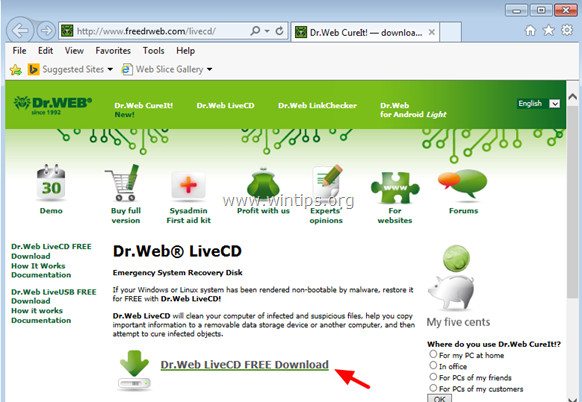
2. After the download process is complete, right-click the ' drweb-livecd-xxxx.iso ' file and select ' Burn disc image '.
You can also use the ' ImgBurn ' app to burn disc images into an optical disc (optical disc).
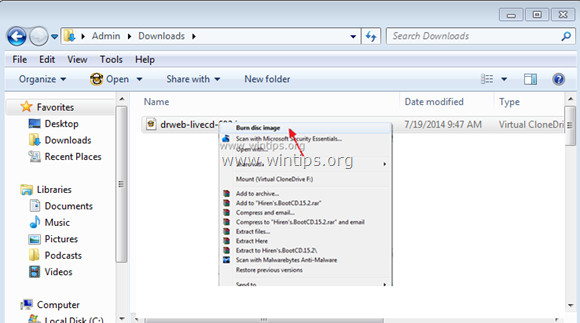
Step 2: Use Dr.Web® LiveCD to remove W32.Expiro virus
To " clean up " your computer from the obnoxious W32.Expiro virus, start your computer that has been attacked by W32.Expiro virus with Dr.Web® LiveCD. To do this thing:
1. First, make sure that the DVD / CDROM drive has been selected when booting your device in BIOS mode (CMOS) Setup. To do this thing:
- First proceed to open your computer, then press Del or F1 or F2 or F10 to access BIOS settings (CMOS).
How to access BIOS Settings on different computer models will vary, depending on the computer manufacturer.
- On the BIOS menu, find the setting named Boot Order.
Usually this setting can be found in the Advanced BIOS Features menu.
- At the Boot Order setting, set the CD-ROM drive as the first boot drive.
- Save the changes and exit BIOS Settings.
2. Insert Dr.Web® LiveCD into the CD / DVD drive tray on your computer to boot the computer from the Dr.Web® LiveCD drive.
3. On the Welcome window, select your language with the arrow keys and press Enter.
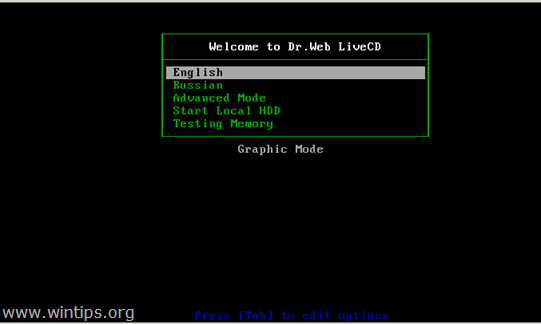
4. When Dr.Web for Linux starts, click the Switch button and then click Scanner .
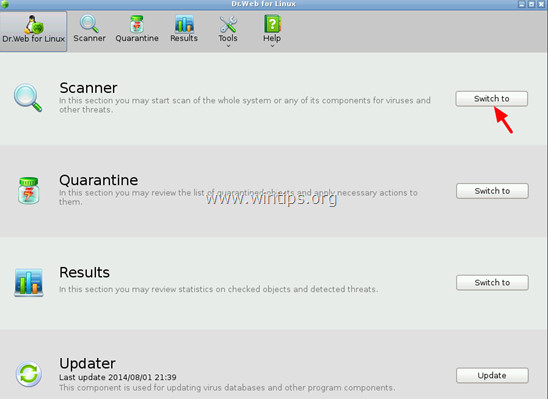
5. In the Scan Modes section, click Full Scan .
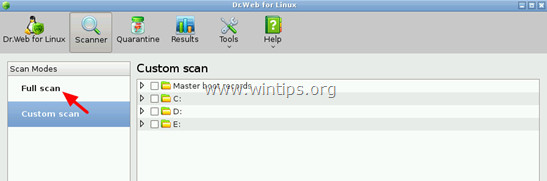
6. On the next window, click the Begin the scan button to start the virus scanning process on your system.
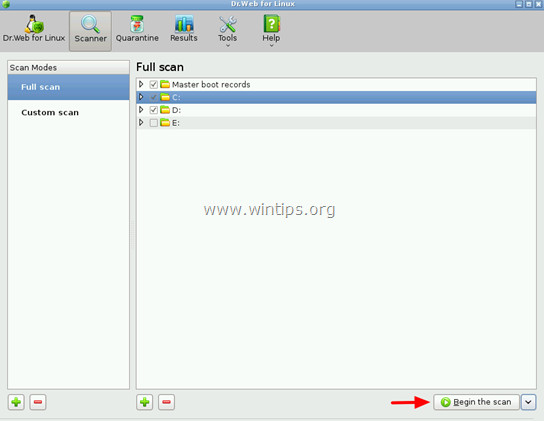
7. Wait until the scan is finished.
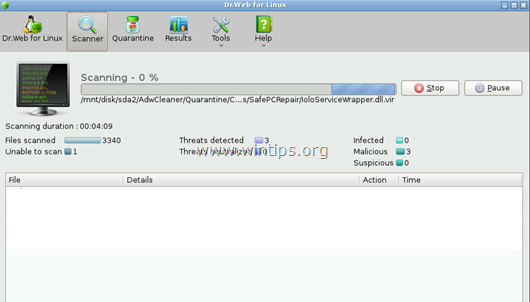
8. After the scan finishes, select all executable files (.exe files) and then click on the Cure option.
To select multiple files, press and hold the Ctrl key and click on the files.
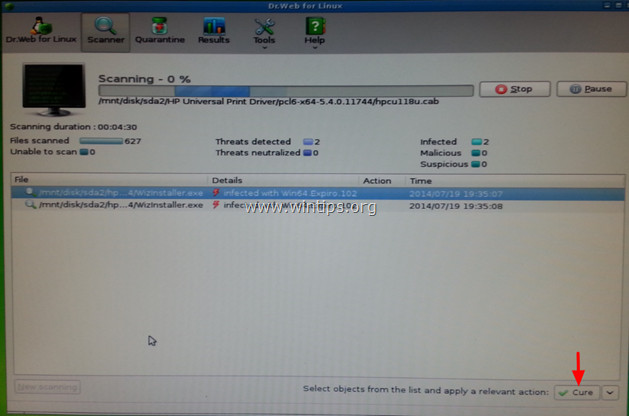
9. After "cure" all the files, close the Dr.Web window again, then proceed to turn off your computer.
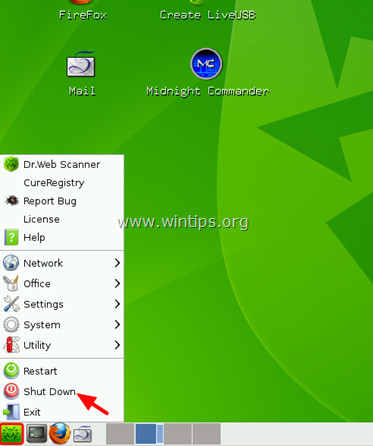
10. Follow the steps below.
Step 3: Start your computer in "Safe Mode with Networking"
1. Open your computer and then take the ' Dr. Web's LiveCD 'off the CD / DVD tray.
2. Then when your computer boots, press F8 key before the Windows logo appears.
3. At this time, the Windows Advanced Options Menu window appears, use the arrow keys to select Safe Mode with Networking and press Enter.
- On Windows 8 and Windows 8.1:
1. Press the Windows + R key combination to open the Run command window.
2. On the Run command window, enter msconfig into it and press Enter to open the System Configuration window.
3. Here you click the Boot tab , then select Safe Boot and Network .
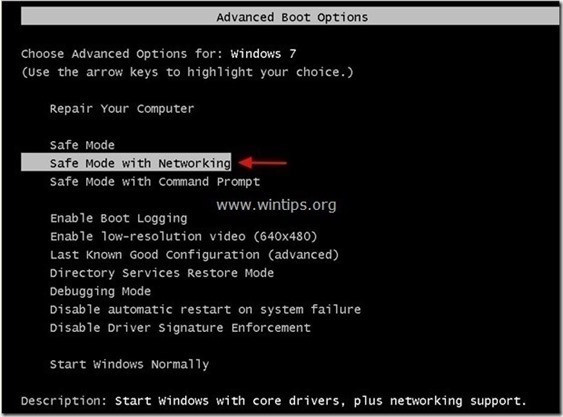
4. Click OK and then restart your computer.
Note:
To start your Windows computer in normal mode (Normal Mode) again you do the same steps then remove the Safe Boot item and finish.
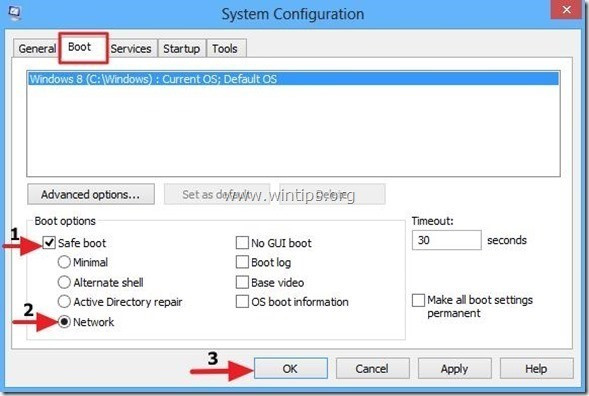
Step 4: Use RogueKiller to clean up the malware
RogueKiller is one of the programs against effective malware (malware). The program can detect, prevent and remove malware (malware) in general and both rootkits, rogues, worms, .
1. Download RogueKiller to your device and install it.
Download RogueKiller to your device and install it here.
Note :
Download the x86 or x64 version that matches your operating system version. To know the version of the operating system you are using, right-click the Computer icon, select Properties and search in the System Type section.
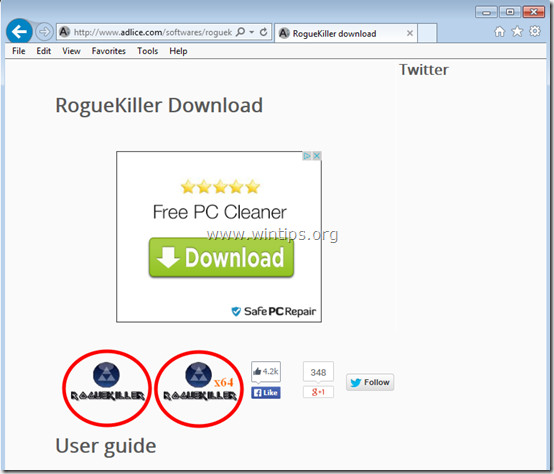
2. Double click to run RogueKiller .
3. Click Accept to agree to the terms, install the program.
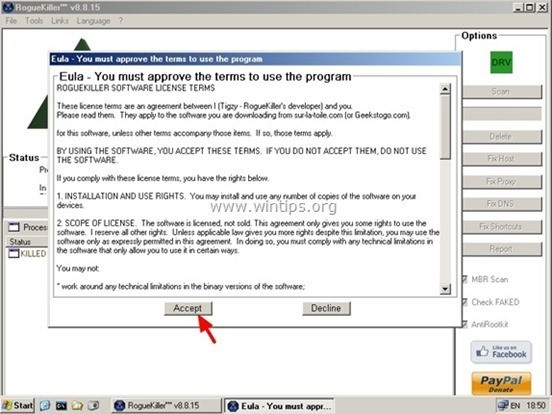
4. The next step is to click Scan to scan for malware on your computer and on the startup port.

5. Finally, after the scan is complete, click the Registry tab, select all the items containing the malware found and click Delete to remove all the items.
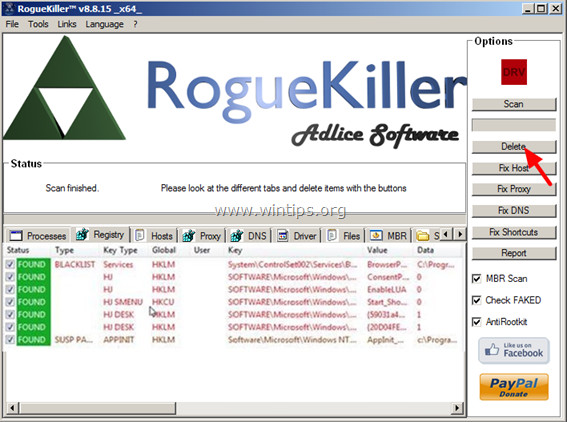
6. Close RogueKiller and proceed to the next step.
Step 5: Remove adware with AdwCleaner
1. Download AdwCleaner to your device and install it.
Download AdwCleaner to your device and install it here.
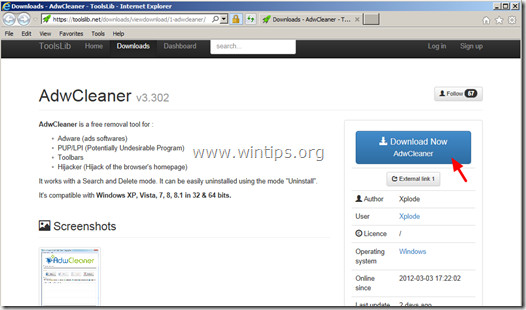
2. Close all open programs on your computer, then double click to open AdwCleaner .
3. After accepting the terms, click the Scan button.
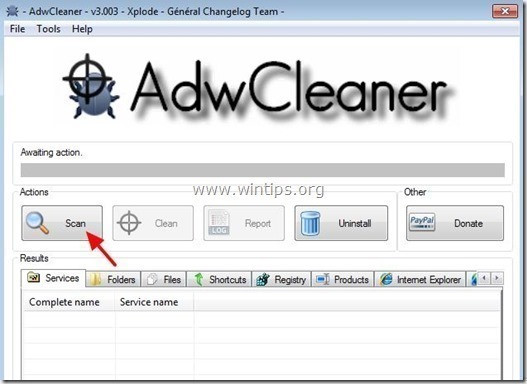
4. Wait until the scan has finished, click Clean to remove all unwanted malware on your system.
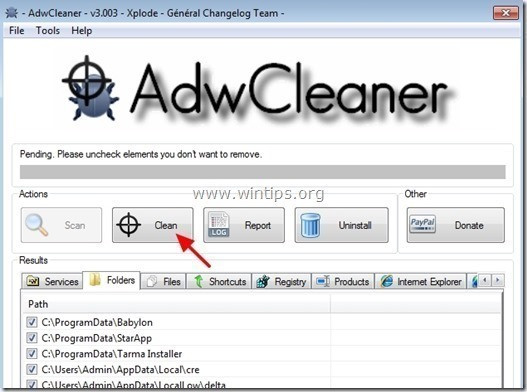
5. On the AdwCleaner - Information window, click OK, then select OK again to restart your computer.
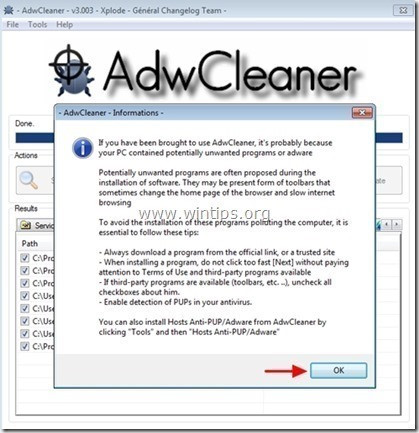
6. When your computer restarts, close the " AdwCleaner " information window and proceed to the next step.
Step 6: Use Malwarebytes Anti-Malware Free to remove Cryptowall
- Download and install Malwarebytes Anti-Malware Free:
Download Malwarebytes Anti-Malware Premium to your device and install it.
Download Malwarebytes Anti-Malware Premium to your computer and install it here.
- Scan and clean your computer with Malwarebytes Anti-Malware:
1. Run Malwarebytes Anti-Malware and allow the program to update (update) the latest version (if needed).
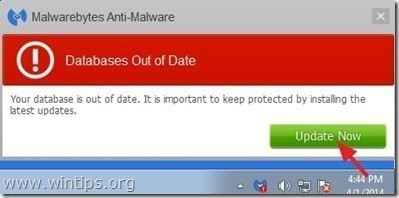
2. After the update process finishes, click theScan Now button to start the scan of your system, remove malwareand unwanted programs.
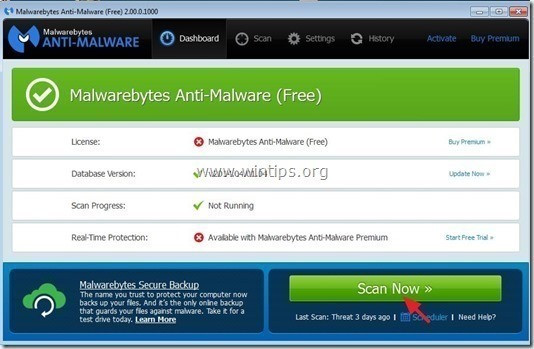
3. Wait until the system scan finishes.
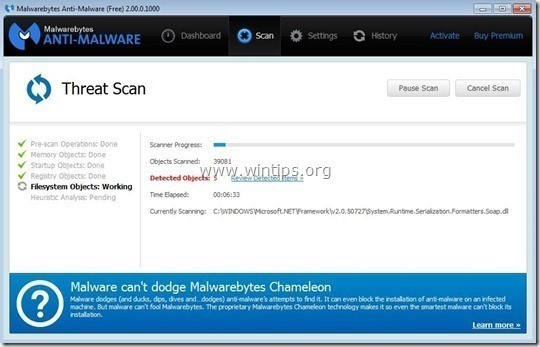
4. When the scan is complete, click Quarantine All to remove the detected threats.
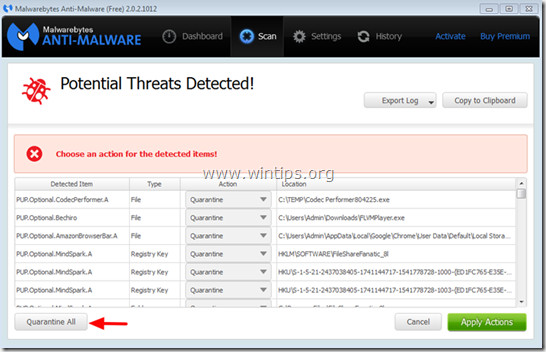
5. After the process has finished, restart your computer to complete the process.
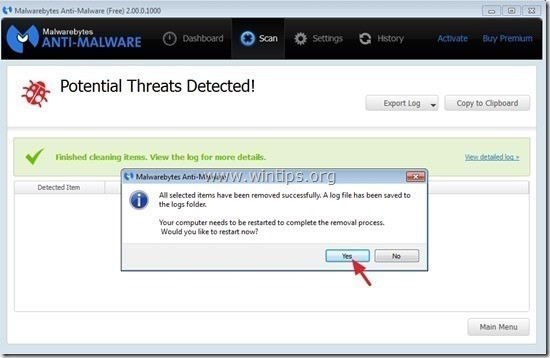
6. After the computer has finished booting, run Malwarebytes' Anti-Malware again to confirm there are no "threats" on your system.
Refer to some of the following articles:
- What to do to handle "No Internet After Malware Removal" error?
- How to remove unwanted Toolbar on Chrome, Firefox, IE and Edge browsers?
- The steps to clean up the virus 'Activate this edition of Windows' attack your Windows computer
Good luck!
You should read it
- Instructions to remove Safesoft Trojan (WIN32.Zafi.B virus)
- Kaspersky's free support security utilities
- Find out about Virus.Win32.Sality.ag template
- What to do to fix Powershell error has stopped working problem?
- How to delete malicious programs using Kaspersky Virus Removal Tool
- 3 signs that your Android device is attacked by a virus
 How to remove Desk 365 software?
How to remove Desk 365 software? How to remove Trojan, Virus, Worm or Malware?
How to remove Trojan, Virus, Worm or Malware? Fix 'Setup is already running. Hãy thử khởi động sau khi sau khi gỡ bỏ Avast
Fix 'Setup is already running. Hãy thử khởi động sau khi sau khi gỡ bỏ Avast Steps to remove temporary files stored on Kaspersky
Steps to remove temporary files stored on Kaspersky What is Bloatware? How to remove Bloatware?
What is Bloatware? How to remove Bloatware? Windows Defender is disabled or inactive, this is a fix
Windows Defender is disabled or inactive, this is a fix