How to delete malicious programs using Kaspersky Virus Removal Tool
No one can guarantee that your computer is not attacked by viruses, especially when we often download data online, or connect to external storage devices such as USB. And anti-virus programs on your computer are necessary to protect the system. Among them is the famous security vendor Kaspersky, along with professional products like Kaspersky Virus Removal Tool.
In addition to being able to block viruses that attack computers, the software can also handle situations where computers are infected with viruses and other antivirus software. It will detect problems on the computer and remove all infections. Even if the computer is infected with the virus, Kaspersky Virus Removal Tool can still work properly, even in Safe Mode, then proceed to remove viruses, trojans, rootkits, adware or spyware.
The following article of the Network Administrator will guide you how to use Kaspersky Virus Removal Tool, remove malicious programs, adware from your computer.
How to use Kaspersky Virus Removal Tool
- Download Kaspersky Virus Removal Tool
Step 1:
We download the software according to the link above, then click the program's .exe file. The first interface will inform the program terms of use, click Accept to agree.

Step 2:
After that, the software installation process on the system will be conducted. This process takes very few steps.
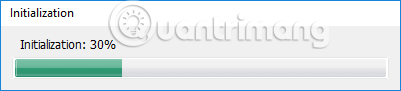
Soon the main interface appears. First, click Change parameters to set the scan area.
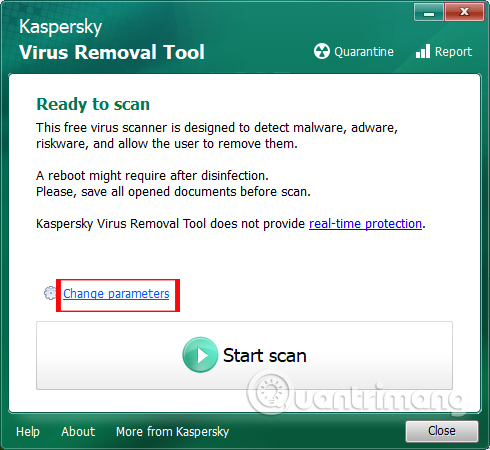
Step 3:
The Objects to scan interface appears with various scan options. We can select items that need to be checked, but it is recommended to select all 4 items in the interface including System memory, Startup objects, Boot sectors and System drive.
Also when clicking Add objects . you can select the folder you want to check.

We click on the folder we want to check with Kaspersky Virus Removal Tool. Finally click OK to set the selected folder in the list.
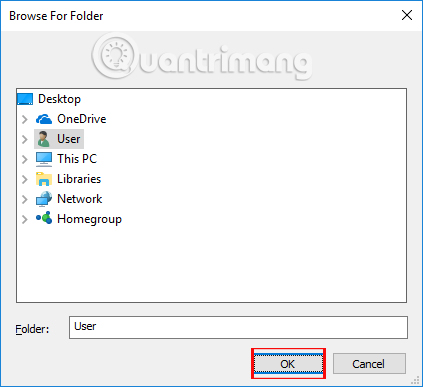
After that, users click on Start scan item to scan the system.
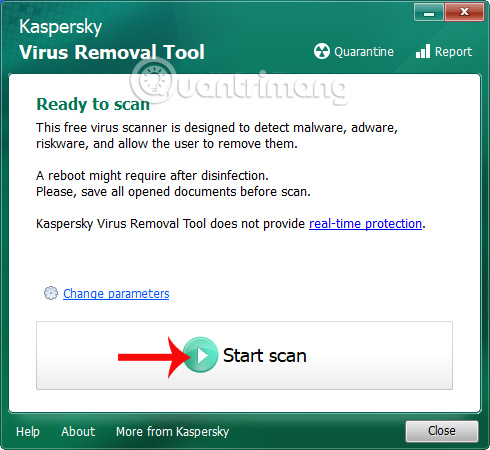
Step 4:
In the scanning interface we will see the scan execution time and the total number of objects conducted. If a computer is found to have problems and dangerous objects, users will receive a notification immediately. It will not be No threats found.
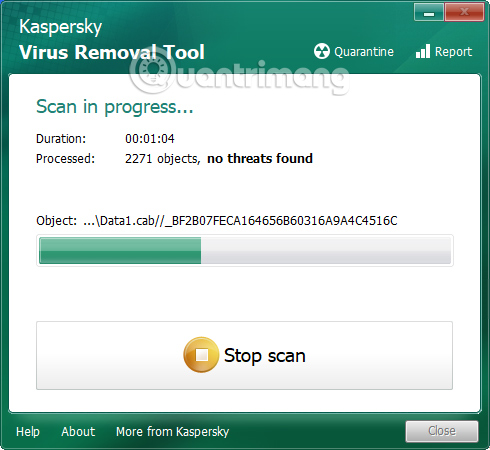
Step 5:
When the scan is complete, you will receive a report of the software. When no threat is detected you will receive a No threat found message as shown below. Click on Report to see the report details.

Step 6:
In case the computer sticks to a virus and detects malicious software, we will get the interface as below. Click on Neutralize all in the interface, then click Continue at the bottom.
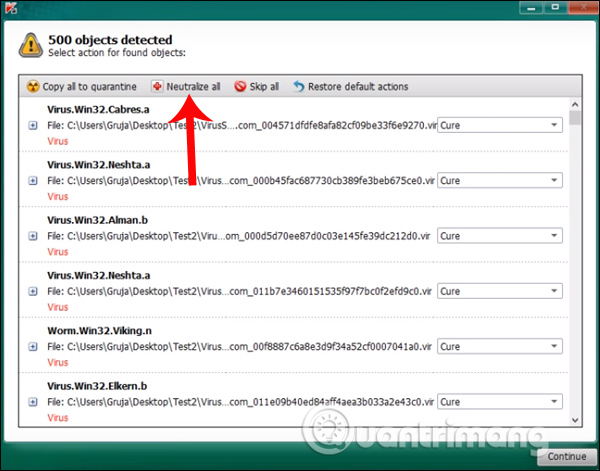
Step 7:
For a computer system that is heavily infected, click Disinfect and restart the computer to bring the computer into an advanced boot state.
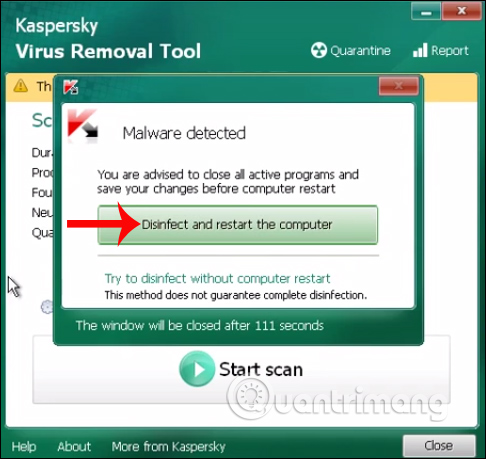
Immediately after that the software will conduct a check of the suspicious files.Note , with this running process you should not perform other tasks on your computer such as text editing. Save the work you are doing and then proceed with the scan.
This process the user will not be able to click Stop Scan. After the scan is completed and the data is checked again, the tool will also notify the result to the user.

So with Kaspersky Virus Removal Tool, the computer system will quickly detect dangerous files and programs. After that, the software will continue to test again with those dangerous files. This will make the system more secure. However, to be more secure for computers we should still use other antivirus software, combined with Kaspersky Virus Removal Tool to achieve the highest security performance.
I wish you all success!
You should read it
- What to do if your computer has a virus?
- 2.5 million Vietnamese bought Kaspersky software
- Choose which antivirus software to install on Windows 10 / 8.1 / 7 and this is Microsoft's recommendation
- How to use Kaspersky Free antivirus software
- What is adware? Top 5 best Adware removal software
- Kaspersky 2013 is coming soon in Vietnam
 How to use the Bitdefender Adware Removal Tool to remove adware on Windows
How to use the Bitdefender Adware Removal Tool to remove adware on Windows 10 typical malware types
10 typical malware types 9 things to do when detecting a computer infected with malware
9 things to do when detecting a computer infected with malware Risks from malware and how to prevent it
Risks from malware and how to prevent it Detect and prevent Ransomware with CyberSight RansomStopper
Detect and prevent Ransomware with CyberSight RansomStopper The steps to clean up the virus 'Activate this edition of Windows' attack your Windows computer
The steps to clean up the virus 'Activate this edition of Windows' attack your Windows computer