Your Windows 10-based computer has a virus, this is a fix
If your Windows 10-based computer is having trouble getting rid of viruses, you can use Windows Defender Offfine to remove all the viruses in your device.
When malicious code installs itself on your computer, they can quickly take control of your computer and cause extremely serious errors.
Even the antivirus software you download and install may sometimes be fake software, which can harm your computer. For this reason, Microsoft provides Windows Defender Offline. Widows Defender Offline is an antivirus version, you can run this software on USB to remove malicious codes that spread the virus on Windows 10.
In the article below, Administrator will guide you how to install and use Windows Defender Offline on Windows 10.
1. Create the Windows Defender Offline Bootable version
Prepare:
1 USB has a minimum capacity of 1 GB, or 1 CD / DVD or can create an ISO image.
This process will delete and reformat the drive, so make sure you back up the content on the drive.
Note:
You must download the Windows Defender Offline version suitable for your computer line (32 bit or 64 bit).
If you don't know which version of Windows 10 your computer is running, you can check it using the Windows + I shortcut to open the Settings app, go to System> About to see the version of Windows 10 running on your computer. your calculator.
1. Download the Windows Defender Offline installer:
- Download Windows Defender version Offline 32 bit here.
- Download Windows Defender Offline version 64 bit here.
2. After the download process is complete, double-click mssstool32.exe or mssstool64.exe depending on the version you downloaded.
3. Windows Defender Offline window appears on the screen, click Next to continue.

4. After accepting the terms, select the type of Bootable you want to create. For this tutorial, we will choose a USB Flash without password protection, then click Next .
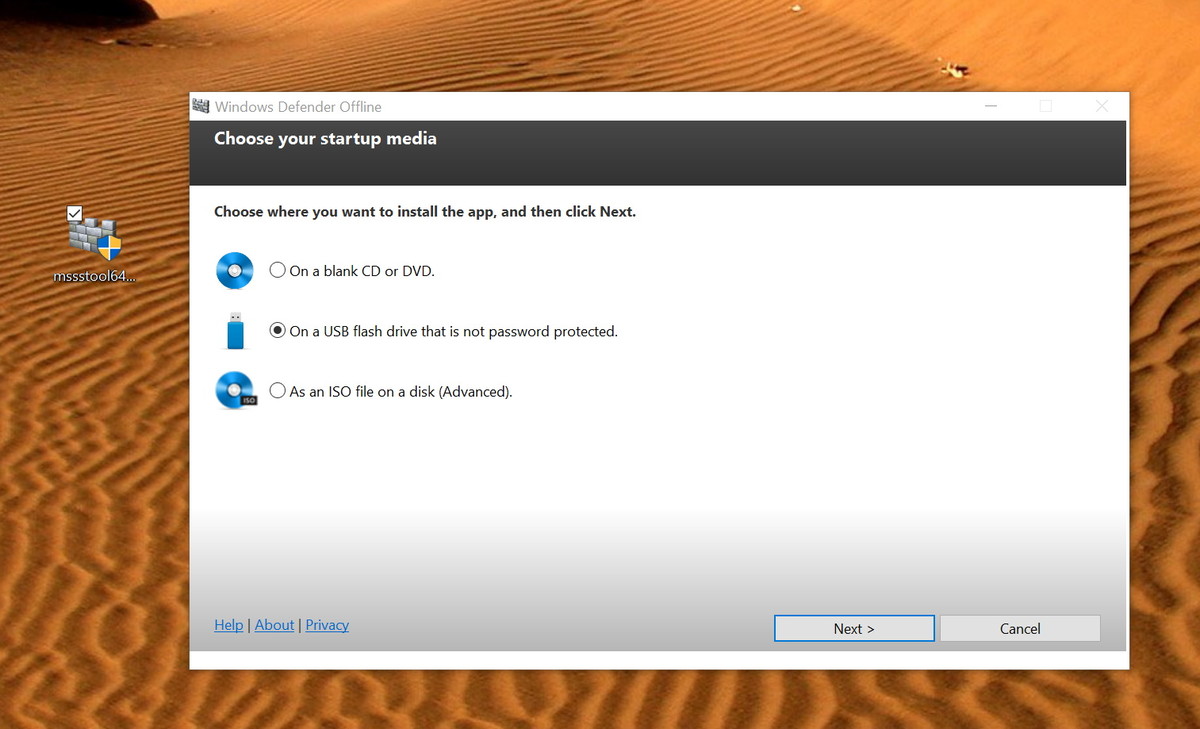
5. If there is more than one USB storage device connected on your computer, you can select the drive you want to use in the drop-down menu. Select the drive you want to use and click Next .
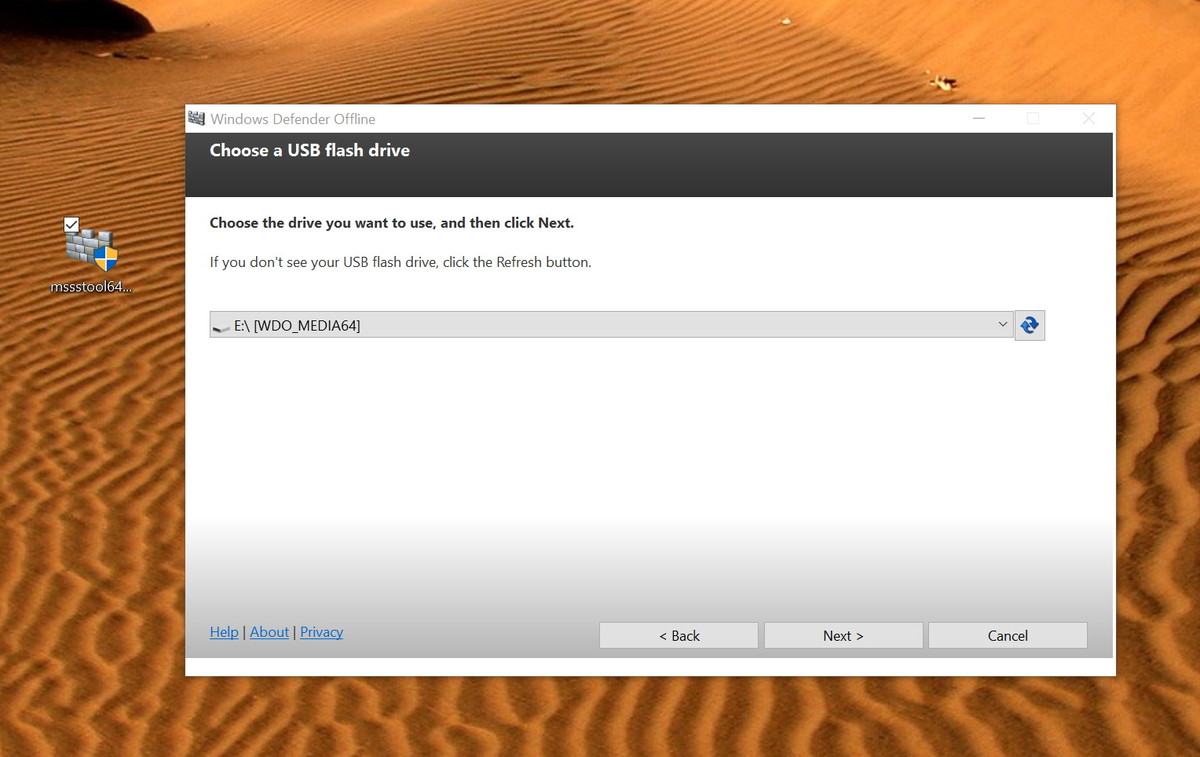
6. Click Next to confirm that the program will reformat the USB flash drive.
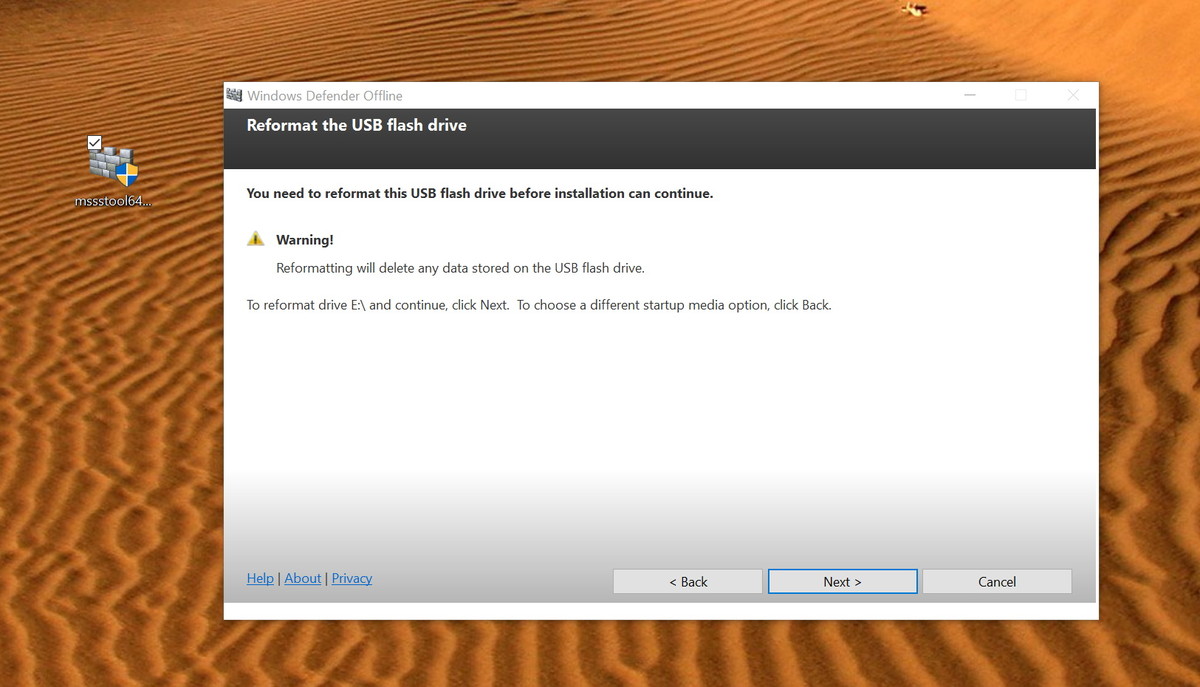
7. Now that the required files will be downloaded, the program will complete creating bootable to start Windows Defender Offline. Finally click Finish to close the wizard window.
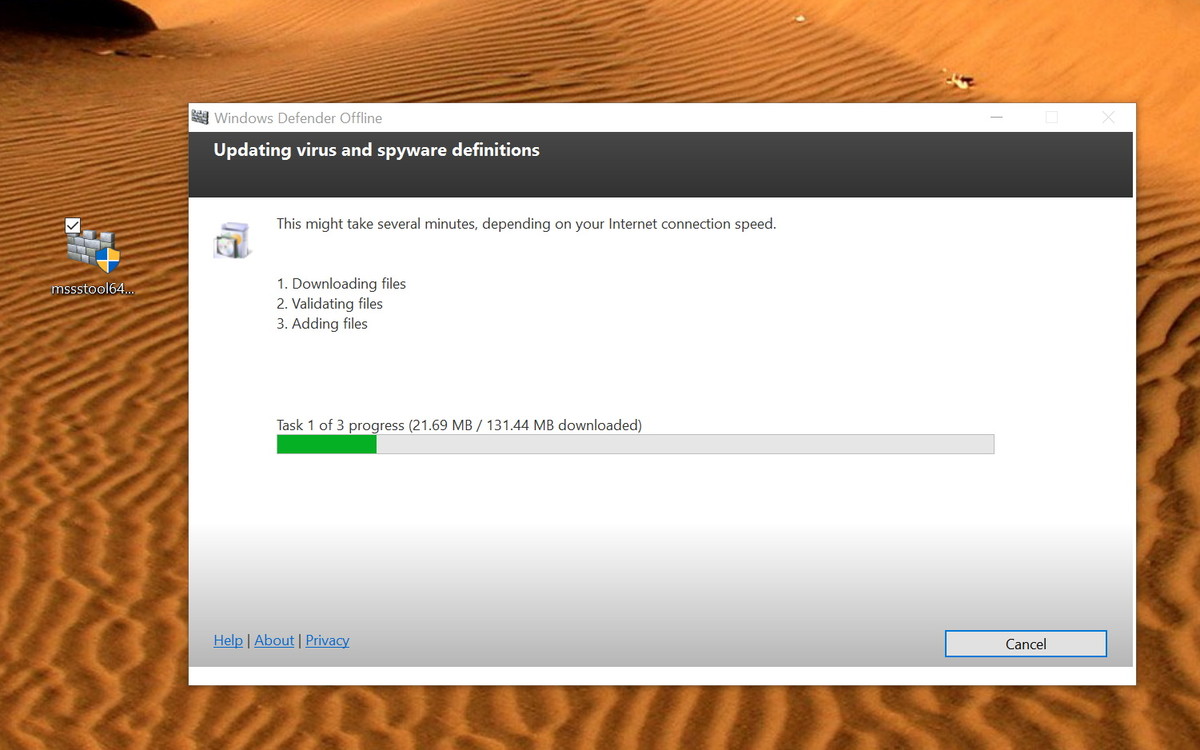
2. Boot your Windows 10 computer to use Windows Defender Offline
Before using USB Flash to perform a scan, make sure your computer is configured to boot from Removable Media (devices such as USB .).
Usually, this requires you to press one of the keyboard's function keys (F1, F2, F3, F10, or F12), ESC, or Delete key during the boot process to access the BIOS and change boot order.
If your computer is using UEFI BIOS, the steps will be slightly different. In this case, in Windows 10, go to Settings> Update & recovery> Recovery under Advanced startup , then click Restart now .
Then, in the Boot menu, click on Troubleshoot> Advanced Options> UEFI Firmware Settings> Restart . Then your computer will boot into its BIOS, where you can change the boot order.
Note that the instructions will vary depending on your computer manufacturer. Visit the computer manufacturer's support website for more details.
Finally, connect the USB Flash on the computer infected with the virus and reboot. Then Windows Defender Offline will start automatically performing a full scan of any virus, rootkit, or part of the malware, just like it will happen when you are running Windows.
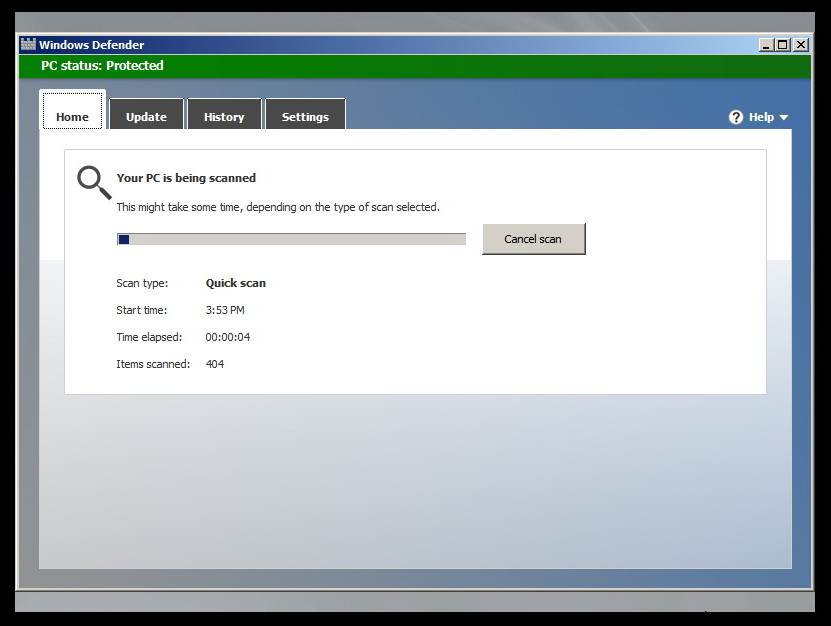
After completing the scan, close the program, remove the USB Flash, your computer will automatically reboot.
Windows Defender Offline not only works on Windows 10, you can use this version to remove viruses on previous operating system versions.
You can refer to some of the following articles:
-
How to get back 20GB of storage after the Windows 10 November update
-
Start Windows 10 "as fast as the wind" with Fast Startup
-
10 animations illustrate the most outstanding features on Windows 10
Good luck!
You should read it
- Instructions for using Windows Defender
- Steps to root Win32 virus: Expiro
- This guy installed 100 viruses in Windows 10 to understand the consequences of a virus infected computer
- Do Windows 11 devices need third-party antivirus software?
- How to delete malicious programs using Kaspersky Virus Removal Tool
- 3 signs that your Android device is attacked by a virus
 Instructions for quickly opening Windows applications using the Run command
Instructions for quickly opening Windows applications using the Run command What is the Compact OS feature on Windows 10?
What is the Compact OS feature on Windows 10? How to delete Windows.old folder on Windows 10?
How to delete Windows.old folder on Windows 10? How to add any application to the right-click menu in Windows?
How to add any application to the right-click menu in Windows? How to activate the Find My Device feature to find lost Windows 10 computers?
How to activate the Find My Device feature to find lost Windows 10 computers?