Instructions to remove Malware on the computer
In the current technological development era, we are easily attacked by Malware (malicious code) through the Internet. To get rid of these malware, we need specialized anti-virus software to handle them.
1. Remove Malware with Malwarebytes
Malwarebytes is an effective anti-virus software, malware (Malware) on the computer today. Most Malware and malicious code succumb to Malwarebytes' deep searching and force them to be removed from your computer.
Home: https://www.malwarebytes.com/
Step 1: You proceed to the home page to download and install the software.
Step 2: Then, you start the software and choose Scan to scan the data on your computer.
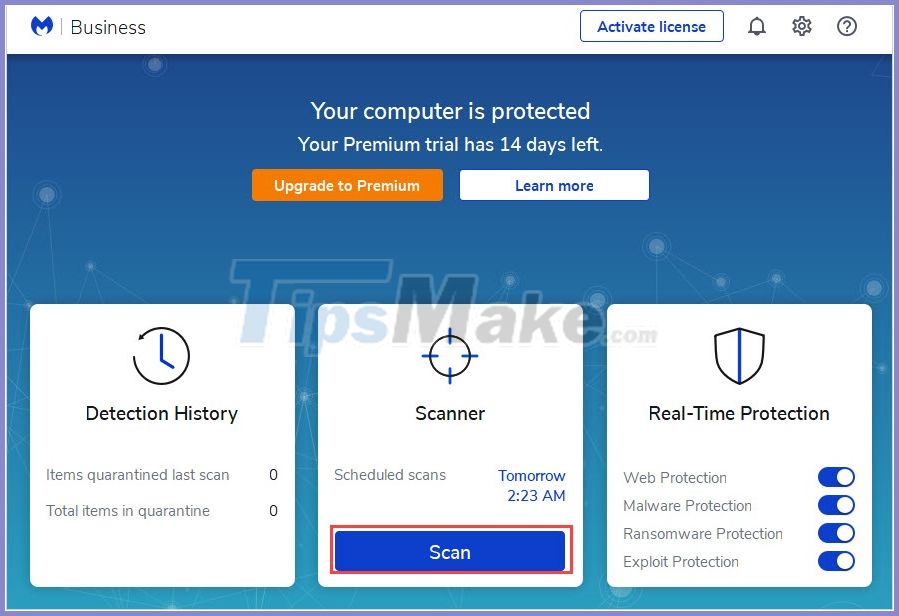
Scanning time will last from 15-20 minutes (depending on the capacity).

Step 3: When the system has finished scanning, you choose Quarantine to proceed to remove all malicious codes and junk on the system.
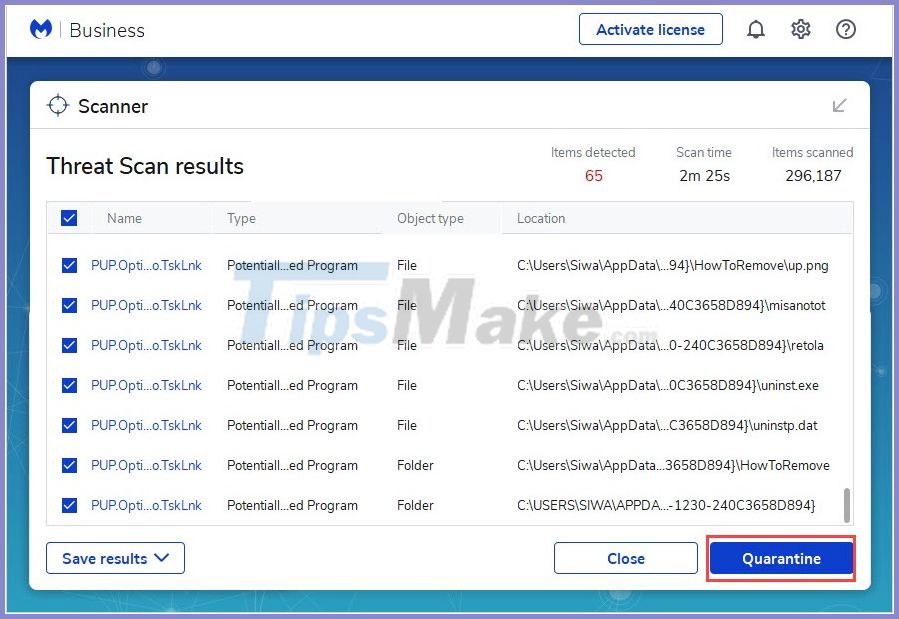
2. Remove Malware advertising with Malwarebytes AdwCleaner
Have you ever seen a series of strange advertisements on your computer such as: How to become a billionaire, your computer is infected with 99 Viruses, . It is a sign that you have been infected with code advertising, they will transmit to your computer a series of ads and annoy you all the time. To solve this problem, please use AdwCleaner.
Home: https://www.malwarebytes.com/adwcleaner/
Step 1: You visit the home page to download and install the software.
Step 2: After that, you choose Scan Now to scan for malicious code on your computer.
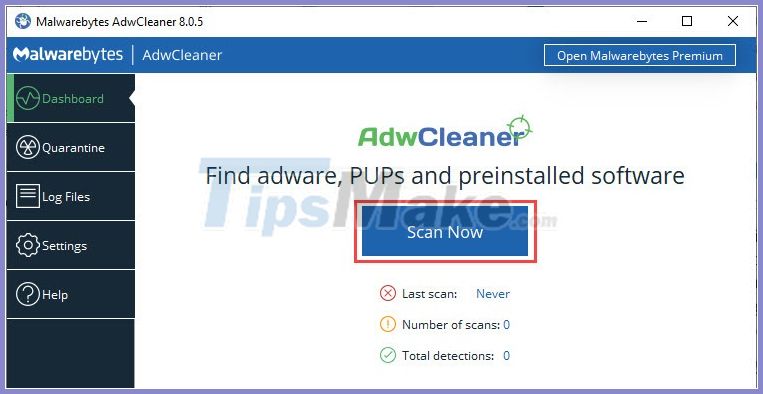
Step 3: When the malware has been scanned, you choose Quarantine to proceed to remove them from the computer.
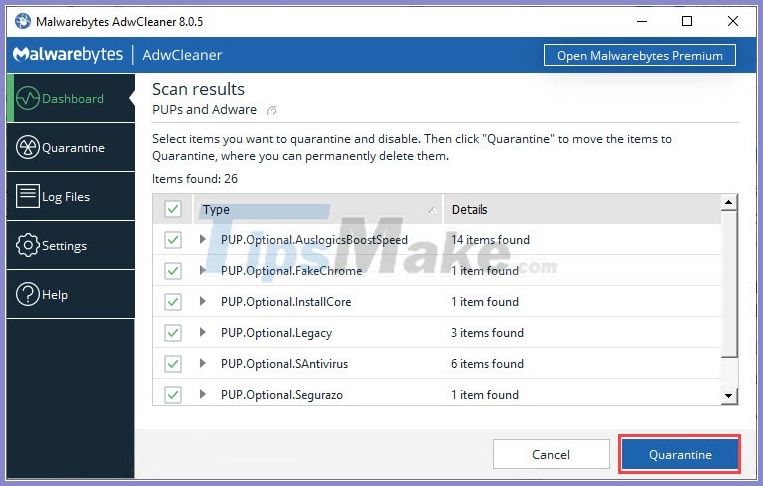
When you finish removing Malware on your computer, you will receive the following message:
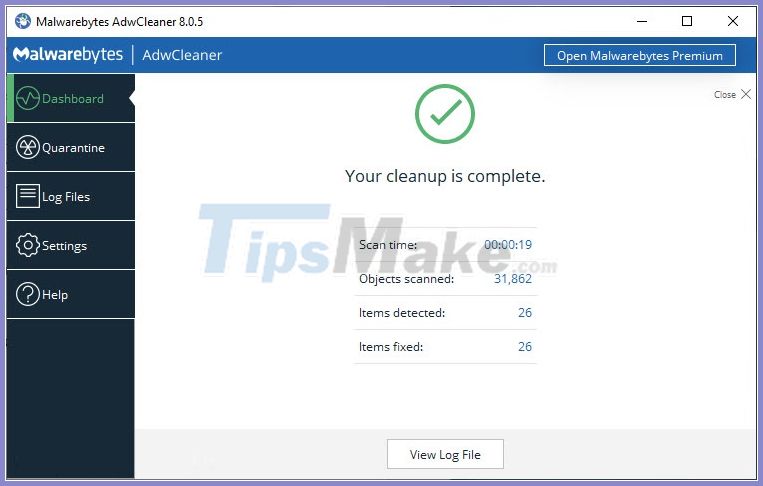
3. Kill Malware by IObit Malware Fighter Free
IObit Malware Fighter Free is a specialized software to handle Malware, malicious code on your computer. These tools are currently being released for free so you can use them freely.
Homepage: https://www.iobit.com/en/recommend/isu.php?name=malware_fighter_free
Step 1: You proceed to the home page to download and install the software.
Step 2: After that, you start the software so that they automatically scan.
Step 3: Once the scan is completed, the system will continue to scan more deeply to find stubborn Malware.
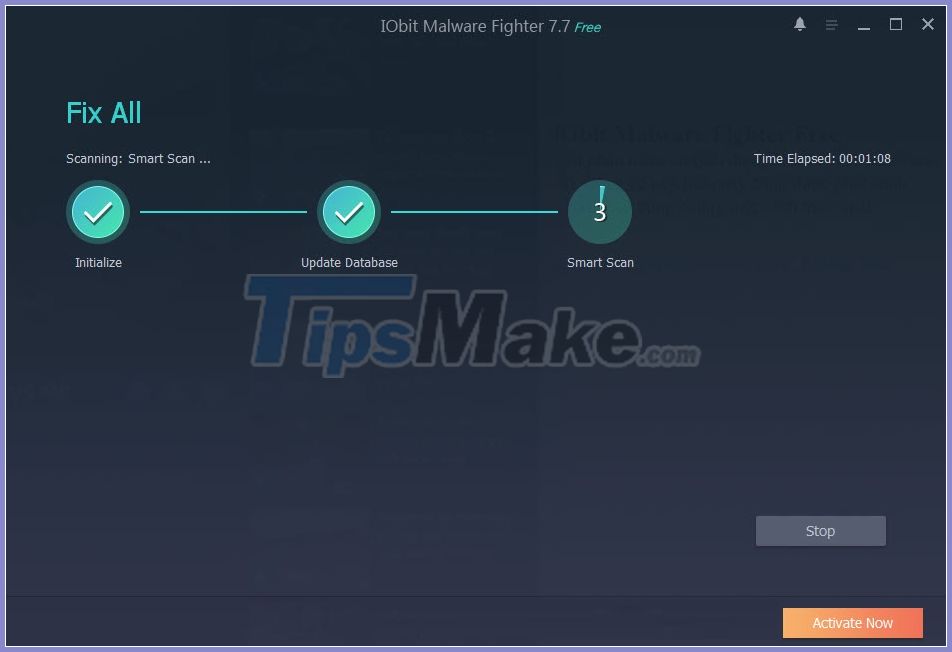
Step 4: When the scan is complete, choose Full Scan to continue scanning for Malware on the computer.

Step 5: Finally, you choose Protect to remove Malware and protect the computer again.
4. Remove Malware by other software
Currently on the market there are many anti-malware tools, you can use them to optimize the anti-malware on your computer.
- EMCO Malware Destroyer: https://www.softpedia.com/get/Antivirus/Malware-Destroyer.shtml
- MalwareFox: https://www.malwarefox.com/
- SUPERAntiSpyware: https://www.superantispyware.com/
In this article, Tipsmake.com instructed you how to remove Malware on your computer quickly and effectively.
Good luck!
 17 skills needed to become a hacker
17 skills needed to become a hacker What are IKE and IKEv2 VPN protocols?
What are IKE and IKEv2 VPN protocols? How to verify Google Authenticator on Windows PC
How to verify Google Authenticator on Windows PC What is Website Traffic Fingerprinting? Is it dangerous?
What is Website Traffic Fingerprinting? Is it dangerous? Reviews on Opera VPN: Simple, fast and free
Reviews on Opera VPN: Simple, fast and free How to turn off firewall on Windows 7,8,10
How to turn off firewall on Windows 7,8,10