The fastest and most standard way to test a microphone
Microphone is an indispensable device during gaming, or working. But microphones are currently very different types. Most will be the microphone that comes with the headset, with these compact microphones will be very convenient for you on the move. But during use, sometimes you will have problems with the microphone because the speech does not speak. Now you will ask whether the hardware or software is the problem. Today, Software Tips will guide you how to Test microphone quickly and accurately.

1. Use the Sound program in the computer
Step 1: On the taskbar (Taskbar) you search for the speaker icon. Then, right-click on the Speaker icon and select the Sounds section.

Step 2: In the new Sound window , move to Recording .
Here, you will need to consider the following information. Does your microphone icon have a green check mark? The green tick means that the computer has received the Mic. Now tell me loudly whether the right hand column is moving or not? If there is movement, your microphone is still working.

2. Test microphone Online
Link: https://www.onlinemictest.com/
In this way, you use an online website specialized to test the microphone on your computer. You access the link above and follow the Software Tips.
Step 1: Click on the start icon on the home page of the microphone test software.
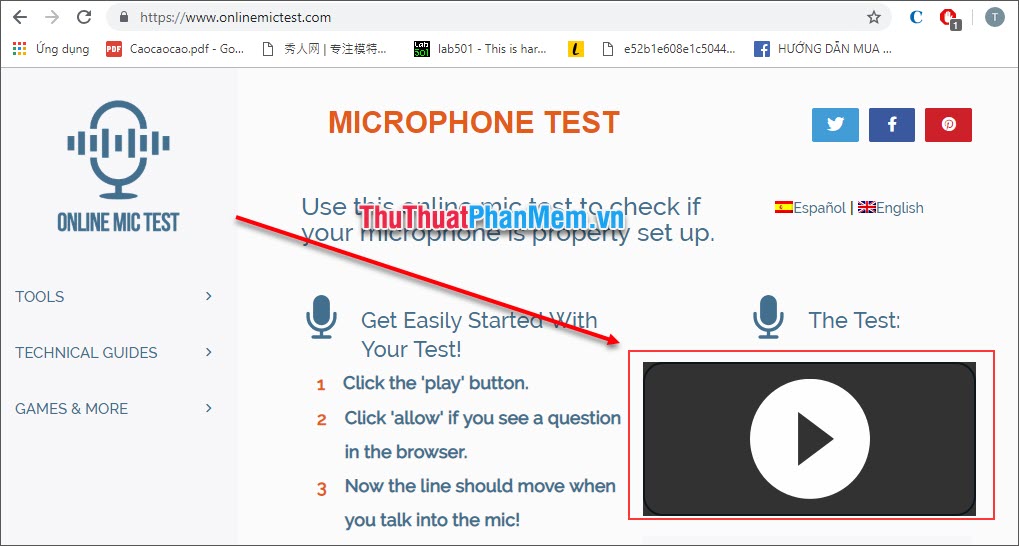
Step 2: After that, the website will ask you to use the microphone. Click Allow to continue.
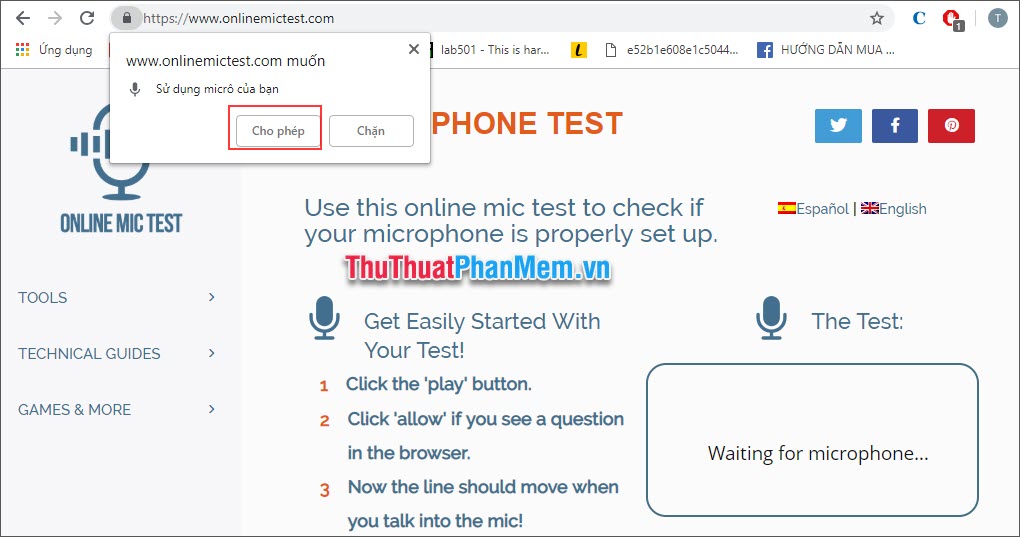
Step 3: After clicking Allow , you speak into your microphone. Now you will see there are sound waves. So your microphone works normally.
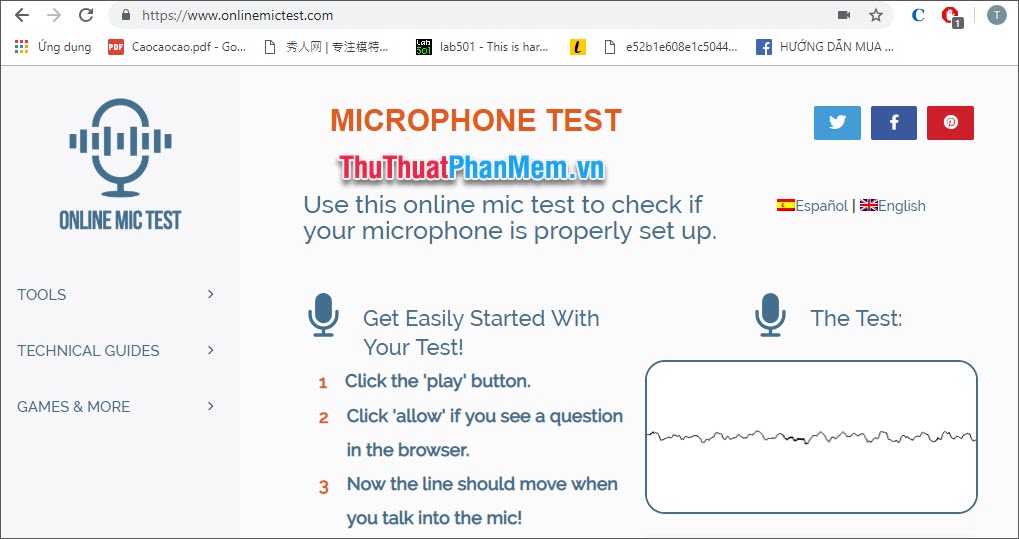
If the sound wave is in a straight line, the microphone is in trouble. Please check the connection, wire, .
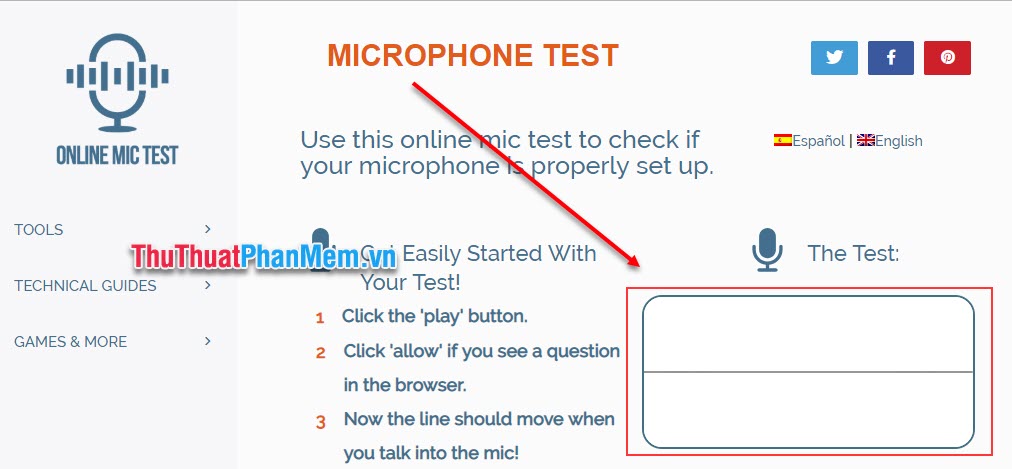
Thus, Software tips have taught you how to test the fastest and most accurate microphone. With this test, you can quickly confirm whether it is a hardware or software error on the Mic. Good luck!
 How to turn off the Laptop keyboard to use an external keyboard
How to turn off the Laptop keyboard to use an external keyboard How to adjust the brightness of the Laptop computer screen
How to adjust the brightness of the Laptop computer screen Check who is using Wifi and how to block Wifi users in temples
Check who is using Wifi and how to block Wifi users in temples How to test RAM errors, RAM test software
How to test RAM errors, RAM test software How to replace CMOS battery for computer, PC, desktop
How to replace CMOS battery for computer, PC, desktop What is a GPU?
What is a GPU?