Some useful tips and tricks on iOS 10 devices - iPod Touch (Part 4)
Most iOS devices: iPhone, iPad and iPod Touch phones are integrated with Apple similar features. And the iOS 10 version has been released on iOS devices, almost features on the iPad and iPod Touch are quite similar, only on iPhone, there are some other features.
In previous posts Network Administrator introduced you some features and tips iOS 10 on devices like iPhone, iPad. In the article below, Network Administrator will introduce you to the features and tips of iOS 10 on iPod Touch devices.
In addition, readers can refer to the article:
Some useful tips and tricks on iOS 10 - iPhone devices (Part 1) here.
And:
Some useful tips and tricks on iOS 10 - iPhone devices (Part 2) here.
Some useful tips and tricks on iOS 10 - iPhone devices (Part 3) here.
Part 1: Feature highlights
1. Find images fast
The Photo app automatically determines the location and objects in your image, and you can easily find the image you need to find. For example, you can enter keywords like the sea, and more.

2. Find your favorite food
Just tell Siri " Where is the nearest seafood restaurant location around? ", For example.
3. Open the Camera app quickly
When the iPod Touch device screen is locked, swipe left to access the Camera application.
4. Zoom in Fine Print (small print)
Access Settings (settings) => General (general settings) => Accessibility and activate the option named Magnifer (magnifying glass). Then press the Home button 3 times to use the camera to zoom (zoom) the small details. Click the icon  to improve the image. Touch the capture button to fix it.
to improve the image. Touch the capture button to fix it.
5. Save as PDF file
You can save almost anything in PDF format. Click the icon  , then click Print . Open 2 fingers on the first page of the preview, then click on the icon
, then click Print . Open 2 fingers on the first page of the preview, then click on the icon  to save or send documents.
to save or send documents.
6. Regular bedtime with Bedtime (bedtime)
Set up regular sleep and wake time. See how long you have slept, receive reminders when it's time to go to bed and wake up with pleasant new sounds.
7. Refine your memories
Images can help you rediscover your favorite memories by turning images and videos into a movie. To edit the memorial movie (Memory Movie), click on the icon  , then change the title, sound, content and more.
, then change the title, sound, content and more.
10. Send hidden messages
To send messages using Invisible Ink, press and hold the icon  , then click Invisible Ink . To see the content you have written, see the content in the frame.
, then click Invisible Ink . To see the content you have written, see the content in the frame.
11. Smart messaging with the iMessage application
Access information from the application or create and share something interesting, without leaving the Message. Touch the button  , then swipe to select an application. Download iMessage apps from the App Store.
, then swipe to select an application. Download iMessage apps from the App Store.
12. Share articles and news with a single swipe
Share a good article, news for friends and relatives by swiping left, then clicking Share .
II, Part 2: Some essential features
1. Use Siri to perform operations
Just ask "What is 32% of 75? ", And Siri will perform public, subtraction and division operations.
2. Take a screenshot
Press the Home button and the Power button at the same time. And the image will be saved to the Screenshot album (Screenshots) in the Photos app (Photos).
3. Eliminate clutter on the site
Reader on Safari browser makes it easier for readers to read articles. When you see the button  In the search box, tap this button to see only text and photos - no ads.
In the search box, tap this button to see only text and photos - no ads.
4. Speak instead of typing
Click on the icon  on the keyboard and say the content of your message (including punctuation), then click Done .
on the keyboard and say the content of your message (including punctuation), then click Done .
5. Reduce eye fatigue at night
iPod Touch can automatically change the screen color so users can see better at night. Set the Night Shift schedule to turn on this mode from sunset to sun in Settings => Display & Brightness .
6. Download the user manual
Find out everything you want to know about iPod Touch - all wrapped up in one. How to Use iPod Touch is a free download on iBooks Store.
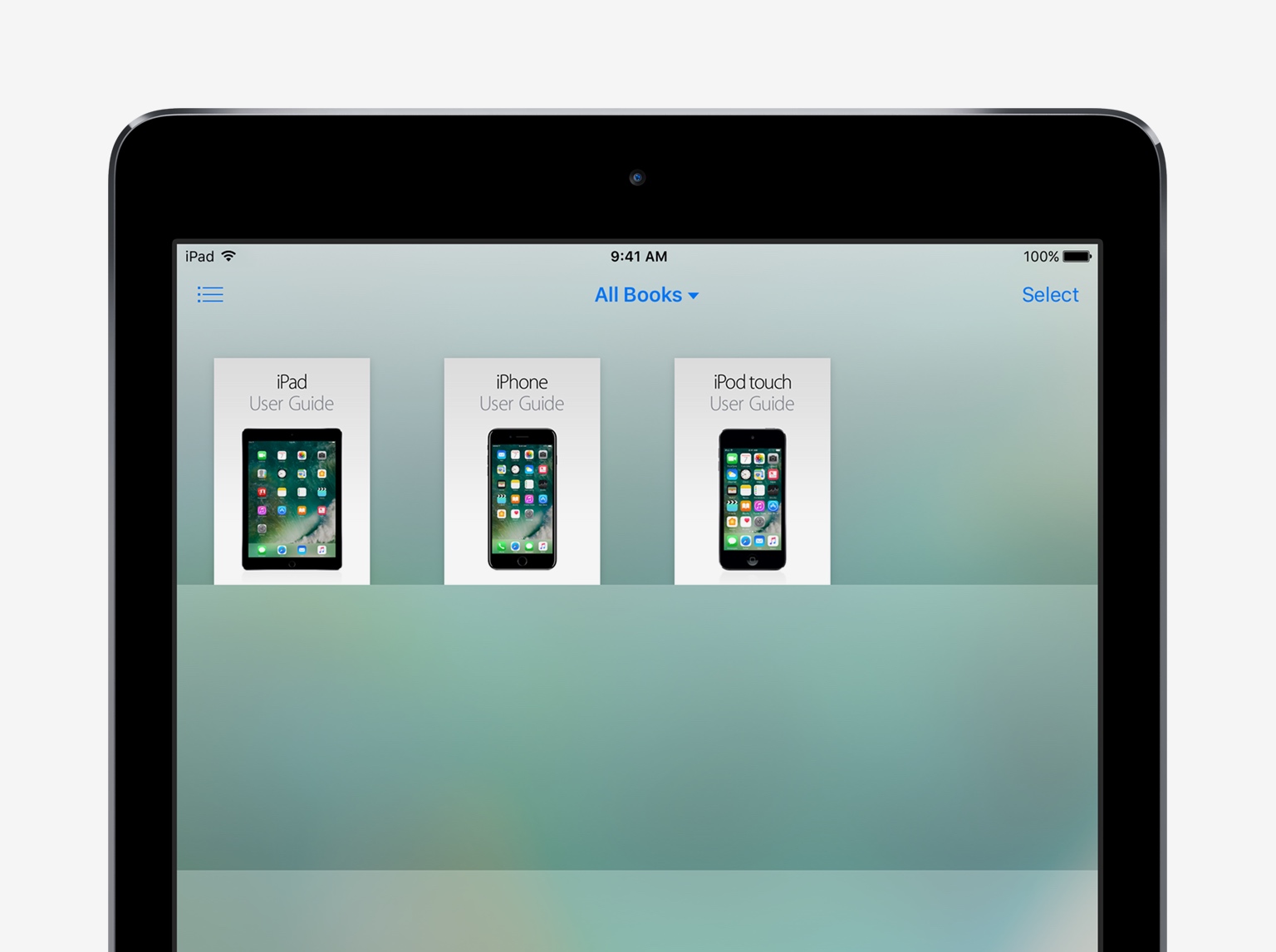
III, Part 3: Some photography tips
1. Gather your best photos in an album
Click the icon  to select your favorite images, and these images will automatically be gathered in albums called Favorites .
to select your favorite images, and these images will automatically be gathered in albums called Favorites .
2. Add filters to images
In any image, click on the icon  , then click on the icon
, then click on the icon  . When you find your favorite filter, click Done . Also you can delete the filter by clicking None .
. When you find your favorite filter, click Done . Also you can delete the filter by clicking None .
3. Adjust camera exposure
Click on the point where you want to set the exposure and autofocus. Then slide your finger up or down to adjust the exposure manually.
4. All your photos on every device
Take or edit photos and view photos automatically updated on all your iOS devices (and Macs). Access Settings => Photos & Camera (Photo & Camera), then activate iCloud Photo Library ( iCloud Photo Library ).
IV, Part 4: Master the message
1. Save images from messages
Click the icon  , press and hold the image, then click More . Click Next Save Images to save the image. These images are saved in Camera Roll.
, press and hold the image, then click More . Click Next Save Images to save the image. These images are saved in Camera Roll.
2. View the time the message was sent
Drag the message frame to the left to see the time of sending the message.
3. Send an audio message
In the Messages application, touch and hold the icon  for recording. Click the icon
for recording. Click the icon  to send your recordings. To delete the recording, click the icon
to send your recordings. To delete the recording, click the icon  .
.
4. Manage group chats
To add a user to a group chat, click the icon  , then click select Add contact .
, then click select Add contact .
If you want to turn off the notification sound during chat, activate the Do Not Disturb option.
5. Use Siri to send messages
You can use Siri to send messages. For example, you can use sample commands like:
" Tell Chris I'm still tied up and will be late " ( Tell Chris I'm tired and I'll be late).
V, Part 5: Select Genius
1. Visual alert option
Activate LED Flash for Alerts to get visual notifications when iPod Touch is locked or Sleep mode. Access Settings (Settings) => General ( General Settings) => Accessibility (> Accessibility ) => Enable LED Flash for Alerts .
2. Let the iPod Touch tell you
You may not know, iPod Touch can read selected text or the entire screen. Discover options in Settings => Genera l (General settings) => Accessibility (> Accessibility ) => Speech (Reading text).
3. Share Apple Music playlist
To share an Apple Music playlist with others, tap and hold on the playlist, then click Share Playlist .
4. Add profile image to the contact
To view profile images of your friends and relatives whenever they email or call you, go to Settings and click on Facebook or Twitter (Facebook or Twitter). Then click Update All Contacts .
5. Set the Do Not Disturb calendar (do not disturb)
The Do Not Disturb feature will mute calls and warn when the iPod Touch is locked. Set a Do Not Disturb calendar (don't disturb) overnight in Settings => Do Not Disturb (don't bother) and enjoy your good night's sleep. Your alarm will still ring.
6. Ask Siri about Siri
You can discover some interesting things by asking Siri. Just use the command: " What can you do?" (What can you do?).
Refer to some of the following articles:
- Error iPhone, iPad suddenly shutdown even when the battery is still many, this is how to fix the error
- Fix iPhone phone keyboard error running iOS 10 almost "freeze"
- Unlock iOS 10 screen is much simpler with 3 ways
Good luck!
You should read it
- 17 great tips to make the best use of the iPad Pro M1 2021
- Tips iOS 11, how to use iOS 11 to help you master iPhone, iPad
- Some useful tips and tricks on iOS 10 - iPhone devices (Part 2)
- Complete on Photos apps on iPhone / iPad - Part 2: Anniversary features (Memories)
- 15 useful tips on Safari for iPhone and iPad users
- New tips to distinguish iPad series
 How to take screen shots of iPhone 7, iPhone 7 Plus?
How to take screen shots of iPhone 7, iPhone 7 Plus? Instructions on how to activate 4G on the phone
Instructions on how to activate 4G on the phone How to find the backup location of Windows 10 iTunes?
How to find the backup location of Windows 10 iTunes? How to put iPhone and iPad into Recovery Mode
How to put iPhone and iPad into Recovery Mode 3 steps to add downloaded mp3 files to iTunes
3 steps to add downloaded mp3 files to iTunes