Instructions on how to activate 4G on the phone
The 4G network now covers almost all carriers. The 4G network has superior advantages over the previous 3G and 2G networks, as the connection speed as well as data transfer is much more stable. This will meet the demand for those who perform high-speed access. Currently, operators have implemented the program to change to 4G sim, or activate 4G sim card immediately when buying. However, do you know if the smartphone you are using is 4G connected?
First of all, we need to check if our device has 4G support, by checking the information of the device. Readers can refer to how to check in the article How to know if your smartphone supports 4G? Once you know your device can connect to 4G network, you need to activate 4G on the phone, will be guided by the Network Administrator to read in the article below.
- Things to know about 4G networks
1. Turn on 4G on Android:
Currently there are many Android devices that allow users to connect to 4G. We can perform the activation according to the following instructions:
Step 1:
First of all at the main interface on the device, we click on the Application icon (Apps) . After that, we will click on Settings (Settings) to find the option of Mobile Networks available on the device.
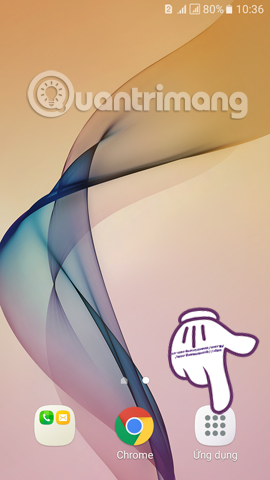

Step 2:
In the Mobile Network interface , we will click on Network Mode (Network Mode) , then select LTE / 3G / 2G (auto-connect) - LTE / 3G / 2G (auto connect) .
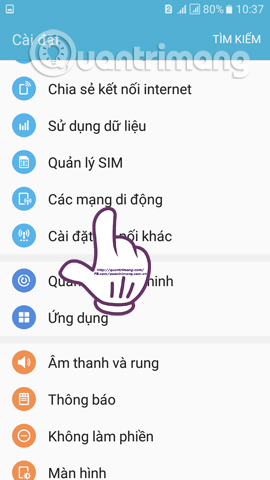
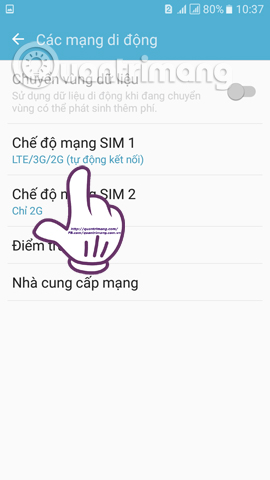
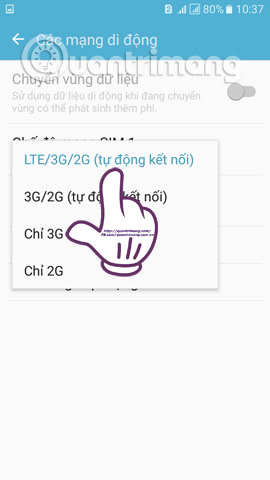
2. Activate 4G on iOS:
In order to be able to turn on 4G connectivity on iPhone, we follow:
You go to Settings > Mobile data / cellular > Voice & data (Voice & data) and finally choose 4G .
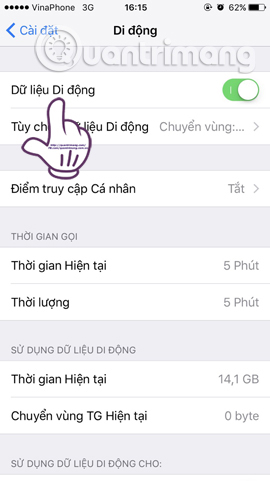
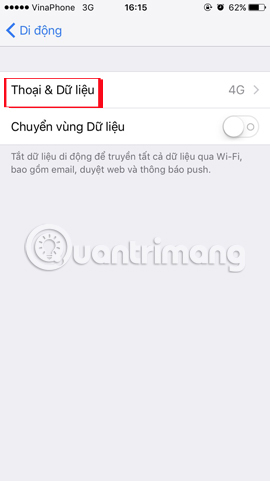
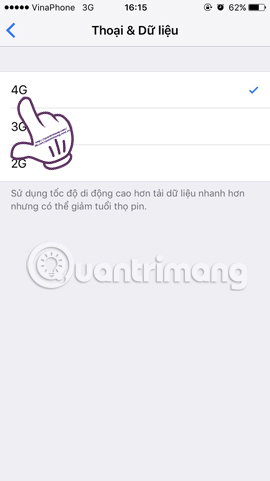
3. Turn on 4G connection on Windows Phone:
With Windows Phone devices, high-end models have supported users to connect to 4G networks.
Step 1:
First of all, we go to Settings (Settings) on the device, then go to Mobile network + SIM (Mobile network + SIM) .
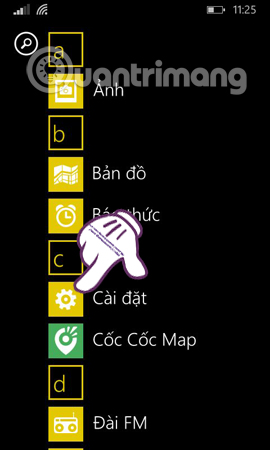

Step 2:
Next, users find the SIM Settings (SIM settings) and then select the Highest connection speed ( 4G ) .
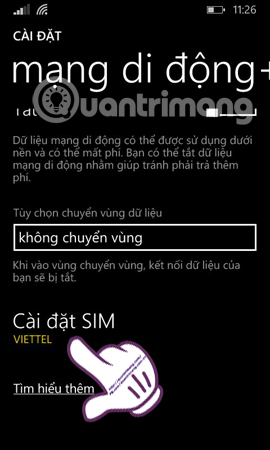
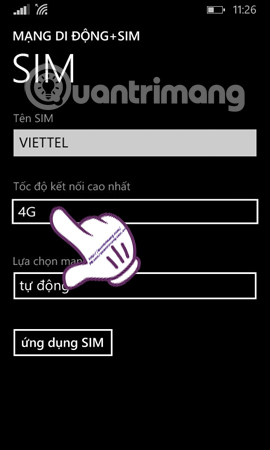
4. Turn on 4G on your BlackBerry device:
With the phone running Blackberry OS, users follow the Settings link , select Network, Wifi, Bluetooth, USB (Mobile, Wifi, Bluetooth, USB) . Then, click Mobile network (Mobile Network)> Network mode (Network Mode)> 4G, 3G or 4G & 3G & 2G .
Above is a detailed guide on how to turn on 4G on smartphones, with different operating systems iOS, Android, Windows Phone and Blackberry. If your device supports 4G connectivity, quickly activate 4G mode and experience the 4G network improvements.
Refer to the following articles:
- How to register for 4G Vinaphone, 4G Mobifone service
- How to send iMessage messages for free on iPhone, iPad
- Enable Wi-Fi Calling on iOS 10
I wish you all success!
 How to find the backup location of Windows 10 iTunes?
How to find the backup location of Windows 10 iTunes? How to put iPhone and iPad into Recovery Mode
How to put iPhone and iPad into Recovery Mode 3 steps to add downloaded mp3 files to iTunes
3 steps to add downloaded mp3 files to iTunes How to set up a new iPhone
How to set up a new iPhone Tips to fix iPhone and iPad error 'charging without power'
Tips to fix iPhone and iPad error 'charging without power'