How to increase browser buffer size for better performance
The browser cache stores resources of downloaded webpages such as images, videos, javascript, CSS, and so on. The next time the user visits the page, those resources are available there to help the site load quickly. much more.
If the browser cache is full, caching will no longer occur and a range of problems may occur, such as slower or incomplete pages loading. To solve this problem, users can delete all the information in the cache, but doing so will speed up the computer but the page loading speed will slow down. Instead, users can increase the browser buffer size. With two popular browsers, Chrome and Firefox, users can follow the instructions below.
With Google Chrome
Google Chrome does not provide a way for users to easily change the browser cache size, but users can resolve if they are using Chrome on Windows as follows:
- Right-click the Google Chrome shortcut on the desktop and select Properties.
- Click the Shortcut tab.
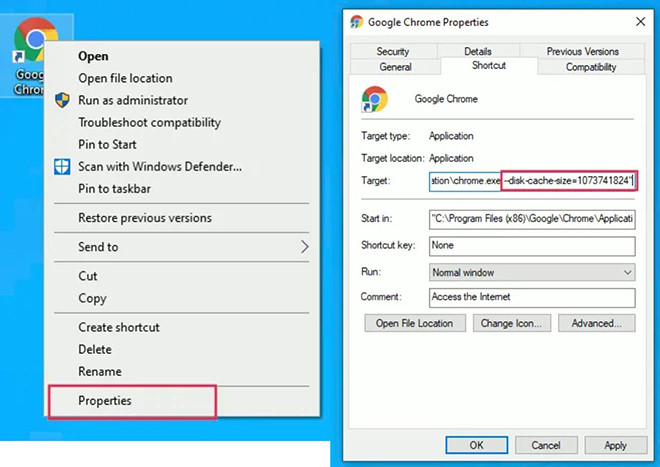
Manipulate buffer size increase for Google Chrome browser
- In the Target field, add --disk-cache-size = 1073741824 (with the number representing the size of the buffer the user wants to calculate in bytes, 1 kilobyte = 1,024 bytes) at the end of the path. Note that users must leave a space after the quotation marks at the end of existing text before adding this information.
- Click OK.
Note: This tip will work for most Chromium-based browsers.
Firefox
Unlike Chrome, the Mozilla Firefox browser has a user interface to access the size of the buffer and change if necessary. Here is how to do it.
- Open the Firefox browser.
- Enter about: config in the address bar. Hit Enter.
- Accept the warnings.
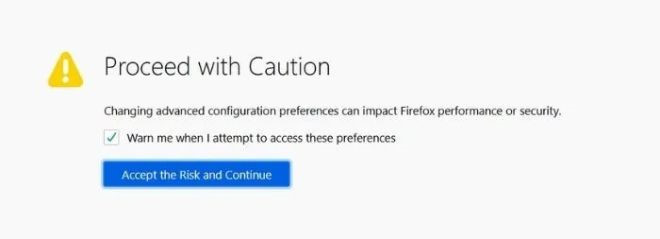
Accept the warning that appears
- Scroll down the list in alphabetical order to find (or use the search feature) lock browser.cache.disk.smart_size.enabled.
- Click the toggle switch to change the Value value from True to False.
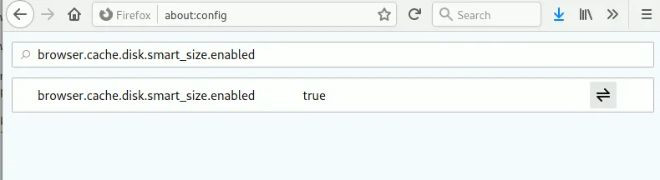
Convert Value from True to False
- Restart Firefox.
- Now search for browser.cache.disk.capacity.
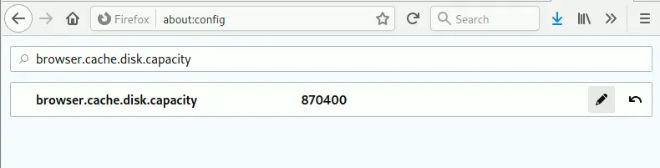
Access the key and enter the buffer you want to allocate
- Click the pencil at the end of the row and enter the maximum size the user wants before restarting Firefox again.
That's it, it's an easy way to increase the browser cache size. Users should also consider creating different browser profiles for safer browsing.
3.5 ★ | 2 Vote
You should read it
- 4 reasons Firefox 'broke away' Chrome on Android smartphones
- After 'weighing' in every way, what is the better browser between Chrome and Firefox?
- Microsoft test video proves that Edge browser is superior to Firefox and Chrome
- Which browser is the fastest on Android: Chrome, Firefox, Samsung Browser or Edge?
- If not using Chrome and Firefox, these are alternative browsers
- Improve Firefox browser speed with these tips
- Mozilla is determined to improve Firefox's speed to compete with Chrome
- Why is Firefox faster, uses less memory and still can't win Chrome?
May be interested
- Custom ways on Safari increase the browser experience
 safari browser after many updates on macos has many changes. however, some of the default settings of this web browser are not really useful to users.
safari browser after many updates on macos has many changes. however, some of the default settings of this web browser are not really useful to users. - Microsoft introduces browser performance measurement tool on Android and Linux
 performance is often a universal aspect that matters a lot to many people in choosing between different browsing options.
performance is often a universal aspect that matters a lot to many people in choosing between different browsing options. - Techniques to exploit buffer overflows: Organize memory, stack, call functions, shellcode
 this article covers buffer overflow that occurs on the stack and the technique of exploiting this common security error. this article consists of two parts: part 1: organizing memory, stack, function calls, shellcode and part 2: exploiting buffer overflow techniques
this article covers buffer overflow that occurs on the stack and the technique of exploiting this common security error. this article consists of two parts: part 1: organizing memory, stack, function calls, shellcode and part 2: exploiting buffer overflow techniques - Increase the size of attachments in Outlook 2010
 in some special cases, when you want to send an email with a fairly large attachment via outlook, the system will display the following message: 'the attachment size exceeds the allowable limit.' technically, the default capacity limit for microsoft outlook 2010 attachments is 20 mb. in the following article, we will show you some basic steps to increase this limit.
in some special cases, when you want to send an email with a fairly large attachment via outlook, the system will display the following message: 'the attachment size exceeds the allowable limit.' technically, the default capacity limit for microsoft outlook 2010 attachments is 20 mb. in the following article, we will show you some basic steps to increase this limit. - How to increase gaming performance on Windows 10 April 2018
 now when you upgrade to the latest windows update, you can completely increase performance when playing games, customize the graphics performance for each game and choose high performance or energy saving as you like.
now when you upgrade to the latest windows update, you can completely increase performance when playing games, customize the graphics performance for each game and choose high performance or energy saving as you like. - How to increase text size and icon (icon) on iPhone
 by default, your iphone device screen resolution is in 'standard mode'. however, you can set up your iphone in 'zoom mode' to display the user interface like the next smallest iphone model. for example, iphone 6s plus in zoom mode will be like an iphone 6s in standard mode.
by default, your iphone device screen resolution is in 'standard mode'. however, you can set up your iphone in 'zoom mode' to display the user interface like the next smallest iphone model. for example, iphone 6s plus in zoom mode will be like an iphone 6s in standard mode. - Change these 4 settings to increase your Smart TV's performance
 if your smart tv suddenly becomes sluggish, you don't need to automatically search for an upgrade. instead, adjust these settings to boost your smart tv's performance.
if your smart tv suddenly becomes sluggish, you don't need to automatically search for an upgrade. instead, adjust these settings to boost your smart tv's performance. - FireFox 54 version improves performance, speed, and security enhancement
 firefox 54 launches users with lots of upgrades, improved system performance, faster running, less system ram consumption.
firefox 54 launches users with lots of upgrades, improved system performance, faster running, less system ram consumption. - Intel Core micro architectures dual core buffer
 at the idf forum in early 2006, intel focused on introducing a new dual-core microarchitecture for 32-bit ia-32 architecture (coexisting with epic architecture, ixa) with optimistic assertions about performance improvement. performance, processing performance look on energy correlation point of view. vi kien
at the idf forum in early 2006, intel focused on introducing a new dual-core microarchitecture for 32-bit ia-32 architecture (coexisting with epic architecture, ixa) with optimistic assertions about performance improvement. performance, processing performance look on energy correlation point of view. vi kien - How to increase text size on Apple Watch
 on apple watch there is a built-in feature that allows you to freely customize (increase or decrease) the size of the text displayed on the screen.
on apple watch there is a built-in feature that allows you to freely customize (increase or decrease) the size of the text displayed on the screen.









 Instructions on 3 ways to fix Full Disk error 100% on Windows most effectively
Instructions on 3 ways to fix Full Disk error 100% on Windows most effectively How to turn off Windows Installer to block MSI package
How to turn off Windows Installer to block MSI package Instructions on how to change the password of a computer running Windows 7, 8, 10 fastest and most convenient
Instructions on how to change the password of a computer running Windows 7, 8, 10 fastest and most convenient 6 best DNS changing software for Windows
6 best DNS changing software for Windows What is the Intel NUC?
What is the Intel NUC? How to set autostart windows 10 / 7 / XP
How to set autostart windows 10 / 7 / XP