Instructions for backing up Cydia iPhone application with PkgBackup
QuanTriMang - It can be said that any phone will not work without applications. And this is also the reality many people face when they first buy an iPhone. Whether the programs you use are free or paid, more or less, the process of reinstalling these applications every time the iPhone has problems, will take a lot of time and affect other tasks . In the following article, we will cover the basic steps to backup Cydia applications with the PkgBackup utility.
Cydia's license price is $ 3.99, which is suitable for a comprehensive backup program, developed by Jibril Gueye of Pragmatix Consulting and sponsored by Big Boss.
The installation process is quite simple and easy, start Cydia and select the Sections tab below the screen:
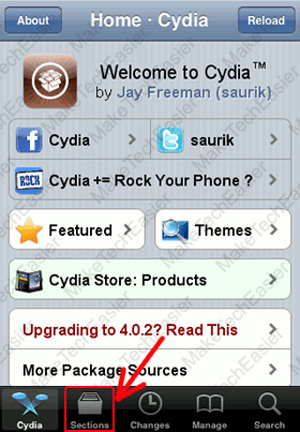
Select Utilities :
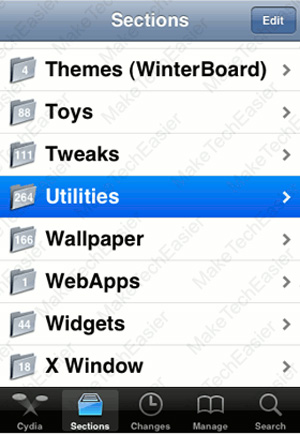
In the Utilities application list, you find the PkgBackup package:
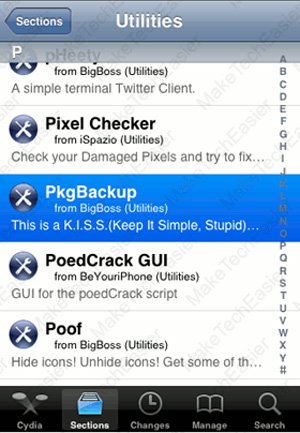
As mentioned above, the license price is $ 3.99 , you can buy the license for use with the Purchase button in the upper right corner of the screen:
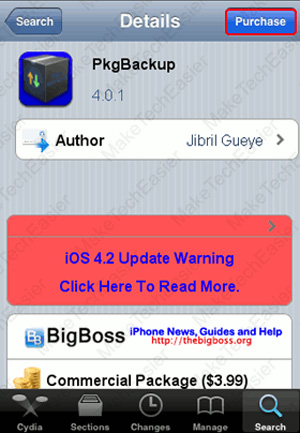
Once completed, the Install button will be displayed at the location of the previous Purchase button:
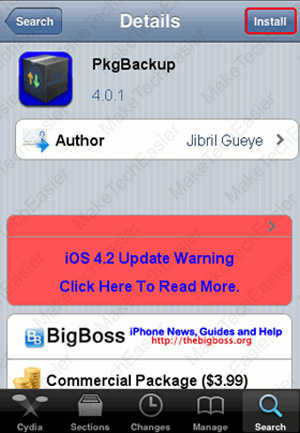
Then press Confirm to confirm the last step, the download and installation process will begin:
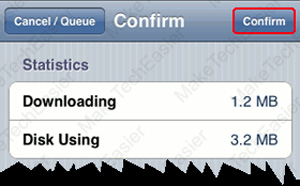
When finished, press Return to Cydia to return to the main monitor screen:
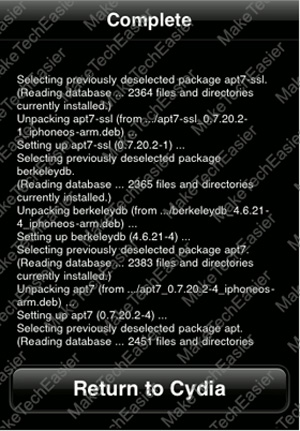
Backup Cydia applications:
After completing the PkgBackup installation, you will see the program icon appear in Springboard . Starting PkgBackup , the program will automatically review and detect installed packages in iPhone. Depending on the number of software installed more or less, this process will take place quickly or slowly:
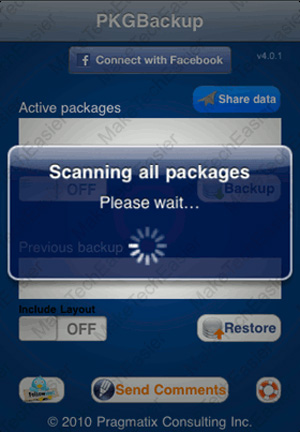
Click the small arrow icon to display the entire list you just found:
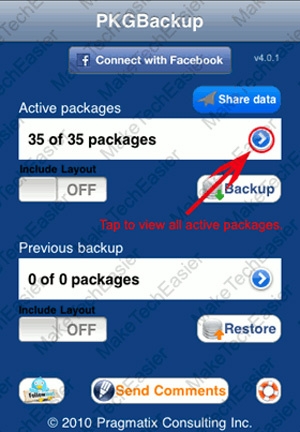
Select applications that do not want to be processed during backup:
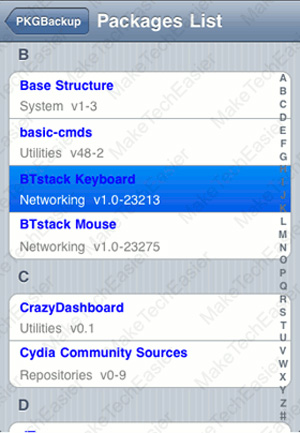
And change ON / OFF mode:
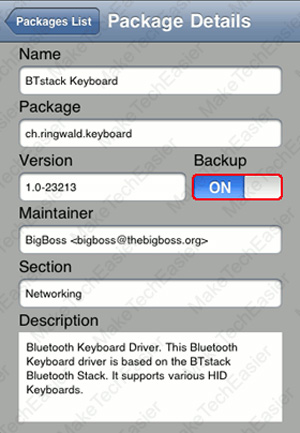
When you finish selecting these applications, go back to the main PkgBackup screen and click the Backup button to start the backup process:
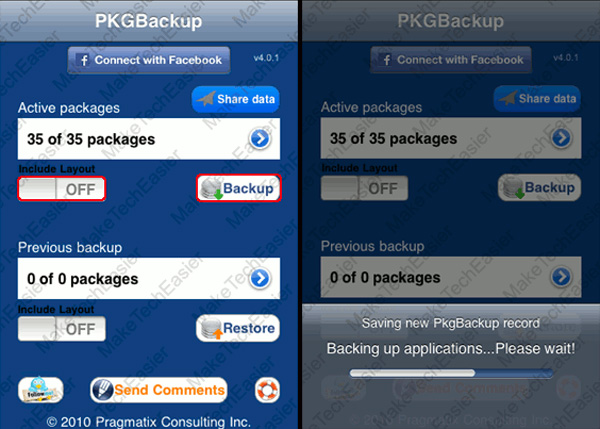
Wait for this process to finish, then the system will prompt you to synchronize data with iTunes . You click OK to proceed:
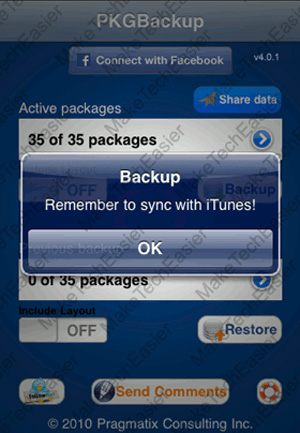
So, we have completed the basic operations to back up the program using the supported PKGBackup tool. Suppose another case occurs, for example, you have just upgraded or restored the firmware, and all Cydia applications disappear. You just need to back up what backed up previously via iTunes :

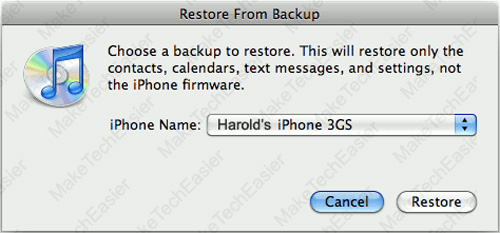
Restore Cydia applications:
If you want to restore the entire Cydia program from the previously created backup, please follow these steps. First, start PKGBackup and the program will automatically review and detect application packages installed on iPhone as well as previously backed up:
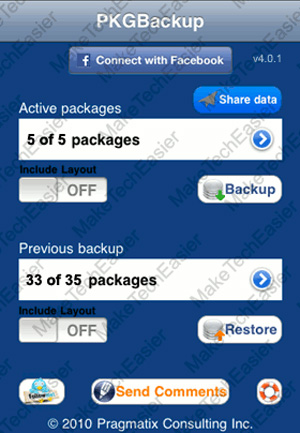
Click the small arrow icon to display a list of individual software packages to be included or separately during the recovery process:
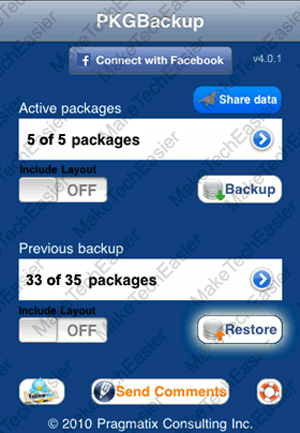
When everything is ready, click the Restore button at PKGBackup 's main monitor screen:
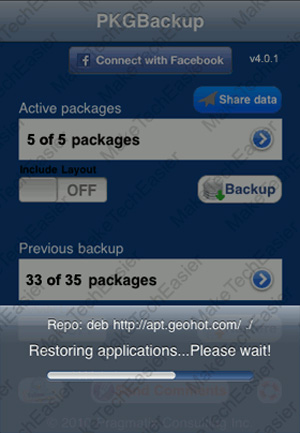
When this process is finished, the system will prompt you to restart iPhone to apply the changes:
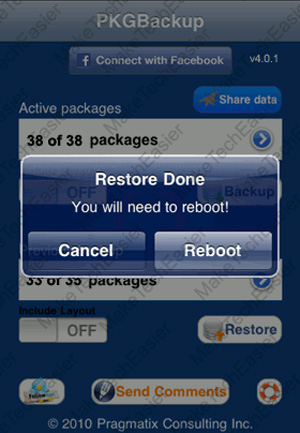
Hopefully the above article can help you handle the situation as well as gain more experience in backing up and restoring the iPhone Cydia application . Good luck!
You should read it
- How to delete Cydia on an iPhone without a PC
- Instructions for installing external applications on iPhone without jailbreak
- Instructions for backing up and restoring iPhone data with iTools
- Instructions for using Cydia for iPhone owners
- 4 ways to manage the process of Backup Windows Server 2008 on multiple servers
- Instructions for jailbreak iOS 10 with Cydia Impactor
 Which phone is the hottest?
Which phone is the hottest?