SQRT function, how to use square root function in Excel
Calculation functions are the basic functions in Excel that help users perform simple calculations and problems that are not too complicated. The SQRT function in Excel is used to calculate the square root value of a number in an Excel data table calculation. For simple calculations, it is necessary to use functions such as the SUM SUM function in Excel, the quotient function in Excel, and the square root function SQRT. In addition, the SQRTPI function is used to calculate the square root value of a number multiplied by the number of pi in calculations involving pi. The following article will guide you how to use the SQRT function in Excel.
- How to use the multiplication function (PRODUCT function) in Excel
- How to use the Lookup function in Excel?
- How to combine Sumif and Vlookup functions in Excel?
- Calculate the total filtered list value in Excel
Instructions for using the basic SQRT function
The SQRT function has the syntax = = SQRT (number) , where number is the number required to find the square root value. Number must be a positive real number, if it is a negative number it will get the #NUM error.
We have the data sheet as shown below to calculate the square root value.

Write the formula in the first SQRT Function cell = = SQRT (15) , then press Enter to get the result. Soon we will get the result for the square root of the number 15 as shown.

In addition to directly entering the number into the calculation function, we can enter the order box as well.
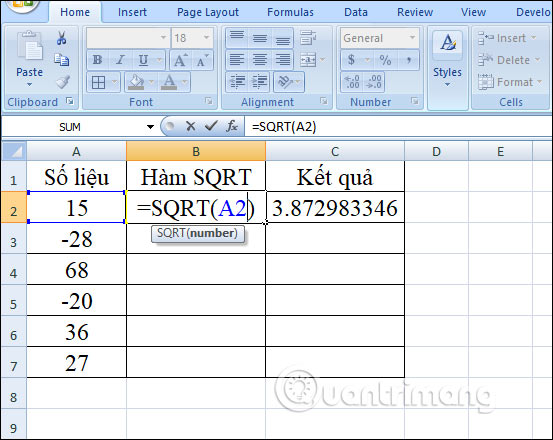
We drag the first result cell down to the remaining cells to display the results for the square root of the remaining numbers. With the #NUM error box , the number is unsatisfactory, meaning the number is negative.

How to use the SQRTPI function in Excel
The SQRTPI function is the same as the SQRT function but it will be multiplied by π to get the result.
We will enter the formula = SQRTPI (A2) and press Enter to produce the result. Soon we have the square root product times π.

You can also scroll down to the remaining cells to return results for other values.

So the way to calculate the square root value of a number is very simple, using the SQRT function. With SQRTPI function, the usage is similar, just enter the function name and the number to calculate the value is complete.
I wish you successful implementation!
You should read it
- How to use the SUM function to calculate totals in Excel
- Basic Excel functions that anyone must know
- How to use the kernel function (PRODUCT function) in Excel
- SUM function in Excel: How to use SUM to calculate totals in Excel - SUM function in Excel
- How to use DSUM function in Excel
- How to use Hlookup function on Excel
 Ways to remove the Read only message in Word
Ways to remove the Read only message in Word How to compare texts online
How to compare texts online 7 best free alternatives to Microsoft Sharepoint
7 best free alternatives to Microsoft Sharepoint How to create custom templates in PowerPoint
How to create custom templates in PowerPoint How to add or delete rows and columns in Google Sheets
How to add or delete rows and columns in Google Sheets How to delete photos in batch in Word
How to delete photos in batch in Word