STDEV.P function - The function returns the standard deviation based on the whole in Excel
The following article introduces you to the STDEV.P function - one of the functions in the group of statistical functions that is very popular in Excel.

Description: The function returns standard deviations based on the whole, ignoring logical values and text. Standard deviation is a measure of the dispersion of values against the mean. Support functions from Excel 2010 onwards.
Syntax: STDEV.P (number1, [number2], .)
Inside:
- number1, [number2], . : The values you want to calculate the standard deviation, where number1 is the required parameter, the remaining parameters are optional and contain up to 254 number parameters .
Attention:
- STDEV.P function assumes that its arguments are whole.
- For large sample sizes -> STDEV.S, STDEV.P returns the same value.
- Standard deviation calculated using the method 'n'.
- Arguments can be numbers, names or arrays that contain numbers.
- When typing logical values and presenting numeric values into function arguments -> these values are still calculated.
- Function error occurs when arguments are text or error values cannot be converted.
- If you want to calculate both logical values and text -> use STDEVPA function .
- Equation STDEV.P uses:
[sqrt {frac {{sum {{{left ({x - overline x} right)} ^ 2}}}} {n}}]
Inside:
+ x is the sample mean AVERAGE (number1, number2, .)
+ n is the sample size.
For example:
Calculate the standard deviation based on the totality of the values in the following data table:

- In the cell to calculate, enter the formula : = STDEV.P (D6: D10)
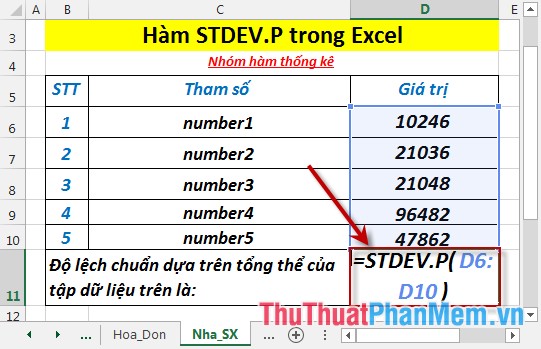
- Press Enter -> standard deviation based on overall is:
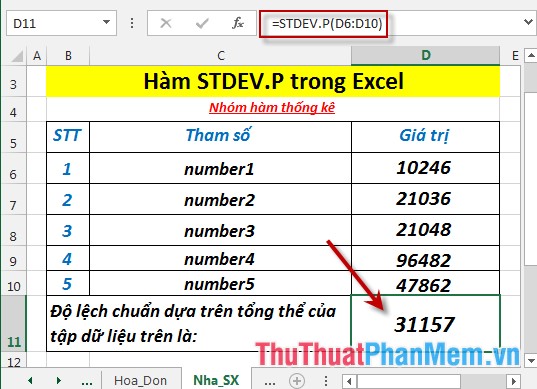
- Where the values of the elements in the set are text or logical values -> they are ignored:

Above are instructions and some specific examples when using the STDEV.P function in Excel.
Good luck!
You should read it
- NORM.S.DIST function - The function returns the normalized distribution with a mean of 0 and a standard deviation of 1 in Excel
- NORM.DIST function - The function returns the normal distribution with the standard deviation and the mean value specified in Excel
- NORM.S.INV function - The function returns the inverse of the normalized distribution with an average value of 0 and a standard deviation of 1 in Excel
- NORM.INV function - The function returns the inverse of the standard cumulative distribution in Excel
- SKEW function - The function returns the deviation of the distribution in Excel
- NORMDIST function - The function returns the normal distribution with the standard deviation and the average value specified in Excel
 STDEV.S function - The function returns the standard deviation based on a sample in Excel
STDEV.S function - The function returns the standard deviation based on a sample in Excel GAMMA.INV function - The function returns the inverse of the gamma distribution in Excel
GAMMA.INV function - The function returns the inverse of the gamma distribution in Excel GAMMALN function - The function returns the natural logarithm of the gamma function, Γ (x) in Excel
GAMMALN function - The function returns the natural logarithm of the gamma function, Γ (x) in Excel GAMMALN.PRECISE function - The function returns the natural logarithm of the gamma function, Γ (x) in Excel
GAMMALN.PRECISE function - The function returns the natural logarithm of the gamma function, Γ (x) in Excel GEOMEAN function - The function returns the average of a positive array or range of data in Excel
GEOMEAN function - The function returns the average of a positive array or range of data in Excel GROWTH function - The function calculates the exponential growth value using existing data in Excel
GROWTH function - The function calculates the exponential growth value using existing data in Excel