Revealing how to create souvenir photos on iPhone from A to Z
Are you having trouble creating a photo on your iPhone? Don't worry, in this article TipsMake will guide you on how to create a photo on your iPhone in an extremely simple and effective way.
At present, technology and features on mobile phones are being upgraded and innovated every day. In order not to be surpassed by other phone companies, Apple also continuously updates new features on the iPhone. Among them, the feature of creating commemorative photos is what many users love.
In case you don't know how to create a souvenir photo on iPhone , here are detailed instructions for you.
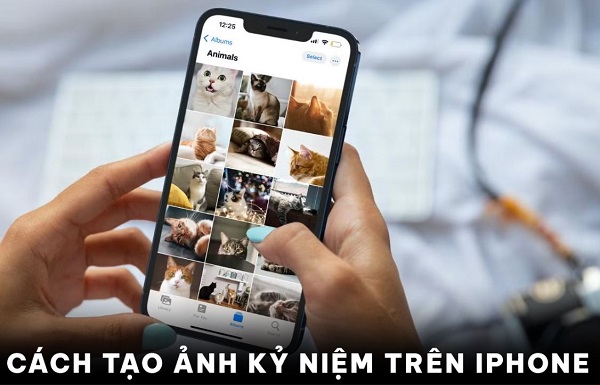
Why should you know how to create souvenir photos on iPhone?
If you don't know, the photo memory feature has appeared quite early on Google Photos as well as the Samsung library,. With this feature, phone users can synthesize photos and videos that they have previously taken into one file. With this content, users can create videos or synthesize them to easily share with others or post on social networking sites. Up to now, iPhone has also been updated with this interesting feature.
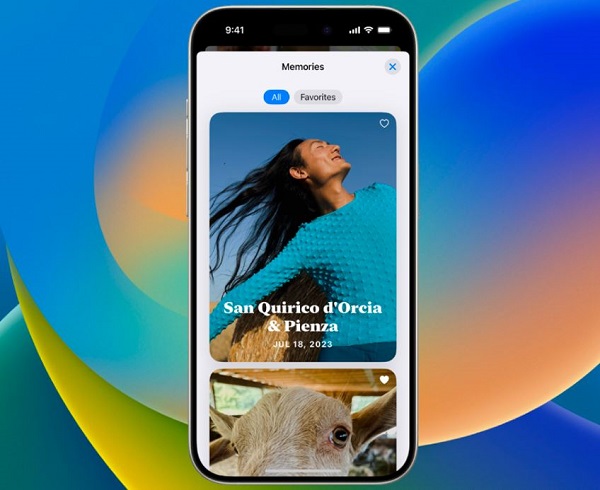
Simple and effective ways to create anniversary videos on iPhone
In theory, we can completely use third-party applications to create commemorative photo videos on iPhone. However, this method will take a bit of time and especially we must know how to use editing software. Instead, we can completely use the available tools on iPhone to quickly create commemorative photos. According to my research, iPhone users can create commemorative photos in 2 ways: using the automatic feature of iCloud and using the iPhone photo application.
1/ How to automatically create memories on iCloud
Coming to the first way to create a photo memory on iPhone. With this method, we will set up the photo application to upload all the photos in the phone to iCloud. After the photos have been uploaded, iCloud will automatically create a photo memory for you.
- Step 1 : Open the settings application on your iPhone and then continue to click on the user profile .
- B2 : In your user profile, select iCloud .
- B3 : Select the photo section , then activate the switch in the iCloud photos section .
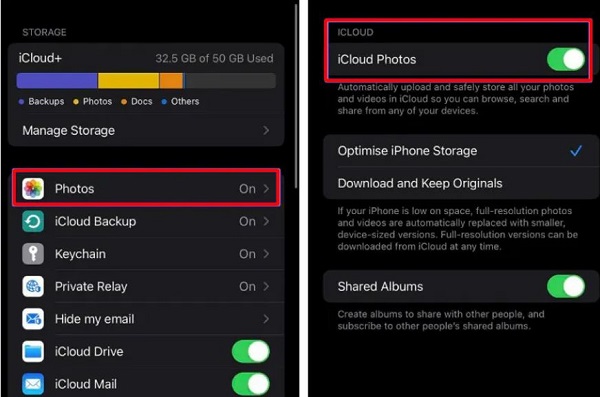
Now, what you need to do is wait for the system to complete uploading photos to icloud. When the upload process is complete, go to the photo application and select ' for you ' and the memories section will appear on the screen.
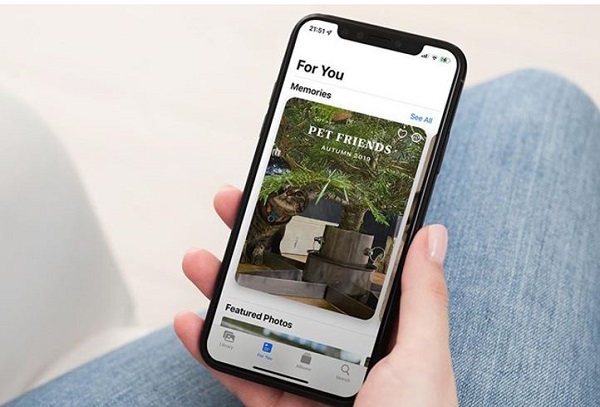
2/ How to create souvenir photos using the photo app on iPhone
In case you cannot use the above method for some reason, do not worry too much. Next, we will come to the method to be able to create a souvenir photo directly using the iPhone photo application.
- B1 : Open the photos app on your iPhone and go to the library tab. Then tap the bar at the bottom of the screen to open the list of photos sorted by time.
- B2 : Select the time you want to create a souvenir photo, then the list of photos and videos you took during that time will appear. To create a souvenir photo, click on the 3 dots and select Play Memory Movie .
- B3 : At this point, the system will take you to a dedicated editor. Here, you can perform operations such as editing the title, adding or removing photos in the album, or if you want, you can also insert music to make the content more attractive.
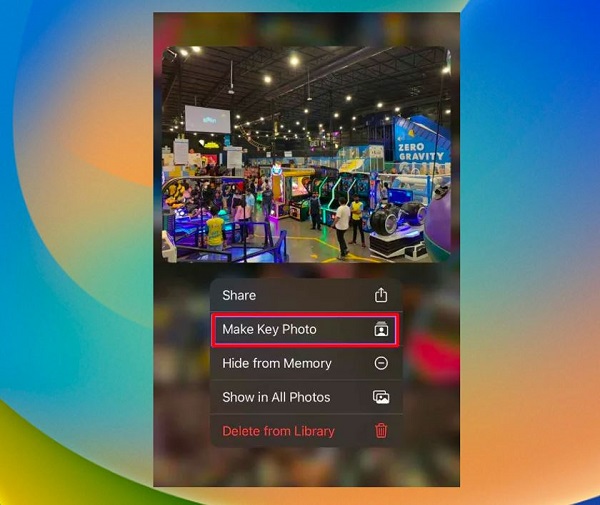
Summary
And so we have just learned together how to create souvenir photos on iPhone. Although the information in this article is not too much, hopefully it can help you quickly create interesting souvenir photo albums on your phone. Wish you success.
- iPhone not available not running time, how to solve?
- What is the iPhone invalid configuration switch control?
You should read it
- Instructions for taking live and animated photos on iPhone
- How to take photos to remove fonts on old phones
- How to draw directly on photos on iPhone
- Complete the Photos app on iPhone / iPad - Part 4: Edit photos
- How to delete, restore photos and videos on iPhone and iPad
- How to add faces to photos on iPhone
 9 ways to open Apps & Features tool on Windows 11
9 ways to open Apps & Features tool on Windows 11 Why do so many people switch to iPads after years of using Android tablets?
Why do so many people switch to iPads after years of using Android tablets? How to ensure accurate color printing when using Canva
How to ensure accurate color printing when using Canva ChatGPT has been greatly improved in terms of coding capabilities.
ChatGPT has been greatly improved in terms of coding capabilities. Instructions for embedding images into text on Canva
Instructions for embedding images into text on Canva 9 habits to have on your Samsung phone to get through the day easily
9 habits to have on your Samsung phone to get through the day easily