9 habits to have on your Samsung phone to get through the day easily
Samsung's Modes and Routines not only automate everyday tasks, they also help you cut down on screen time. From curbing mindless web surfing to reducing distractions at work, these routines on your Samsung phone will help you get through your workday.
1. Limit mindless surfing on social networking apps
People often spend hours on social media, even if it's just to open them to check notifications quickly in the morning.
While many people use social media primarily to keep up with current affairs, it still takes a toll on their productivity. Instead of uninstalling apps, use Samsung Routines to automatically close them after 5 minutes of browsing.
With this habit, whenever you open a social media app like Instagram, the screen will turn grayscale after 5 minutes and the app will automatically close after 15 seconds. While Samsung's Digital Wellbeing app has an app timer to block the app after a certain amount of time, it will block the app completely for the rest of the day.
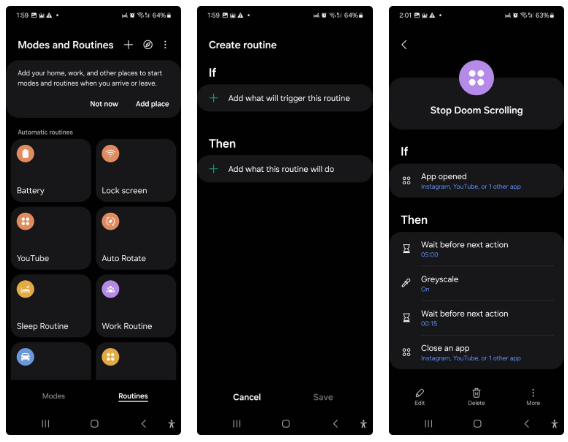
2. Open the essential driving app and adjust the settings
The driving routine starts when the phone connects to the car's Bluetooth. It automatically opens Google Maps, plays a YouTube Music playlist, keeps the phone unlocked, and sets up custom lock screen shortcuts.
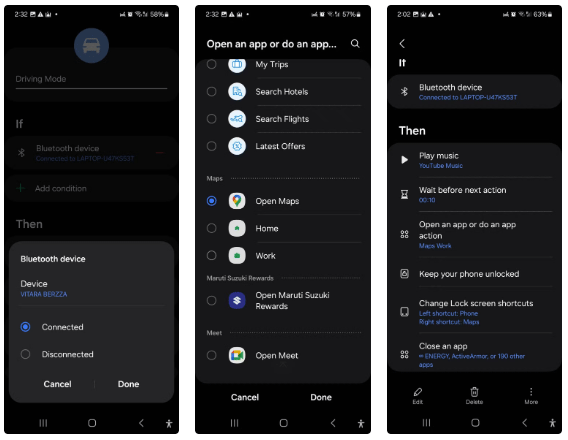
3. Reduce distractions while working
When arriving at work, many people call or text their loved ones to let them know they have arrived safely. They also put their phones in DND mode to avoid distractions and open their work apps.
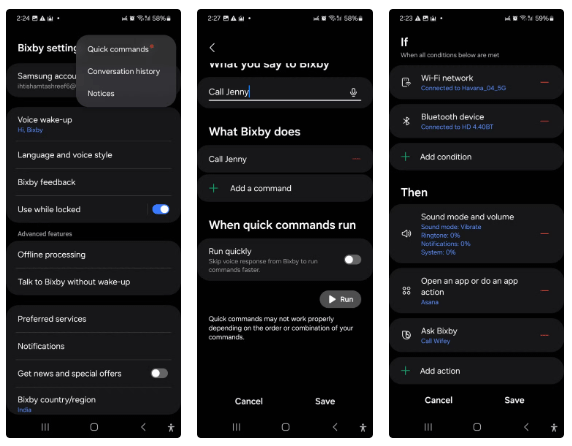
4. Habits for undisturbed sleep
The Modes and Routines app offers pre-configured Sleep modes to create the ideal environment for a good night's rest.
However, if you want Sleep mode to only activate when multiple conditions are met, set up a custom routine. For example, the trigger for your sleep routine could include your usual bedtime and an additional condition, such as your phone's charge status.
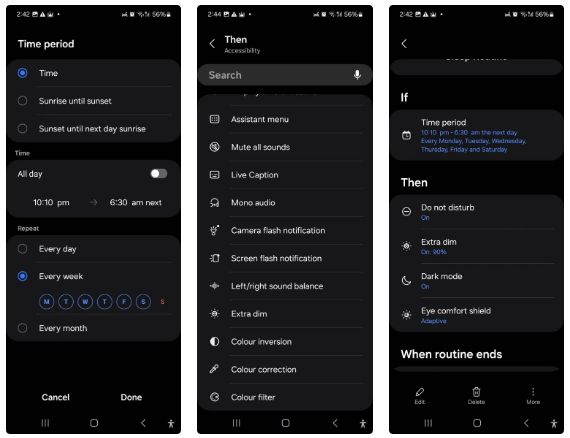
5. Save battery for busy days
Battery saving habits can help extend your phone's battery life when it drops below a certain threshold. Since battery saving mode requires manual activation by default, you'll want to set up a habit to automate the process.
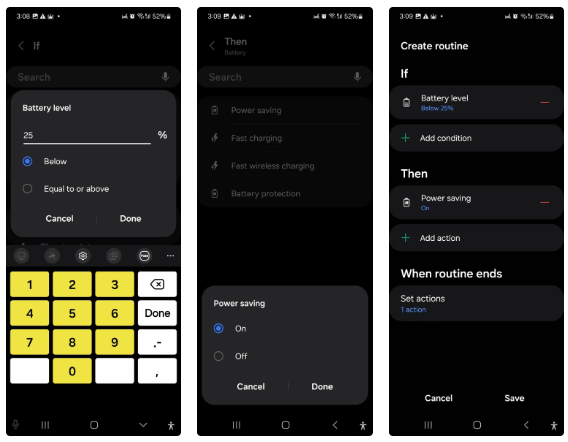
6. Enable Auto Rotate when opening Gallery, YouTube and other apps
Another useful habit on Samsung is to automate the Auto Rotate feature based on the app you're using. For example, set it to automatically turn on when you open Gallery, YouTube, or other media apps.
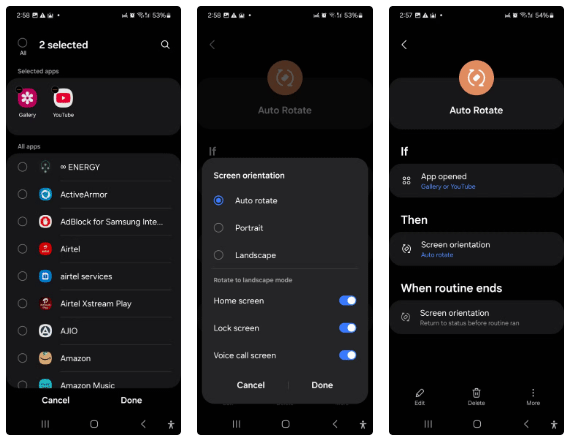
7. Keep the screen on for specific apps
Sometimes you use apps without interacting with them for long periods of time, but the screen locks and turns off after a few seconds of inactivity. A Samsung Routine can solve this problem by keeping the screen on indefinitely for specific apps:
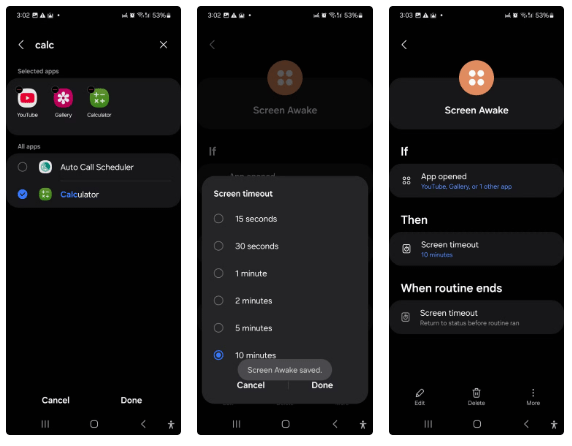
8. Customize lock screen based on location
Some people like to use different lock screens for work and home for privacy reasons. To do this, you can set up a routine that triggers when you connect to your company Wi-Fi and automatically changes your lock screen.
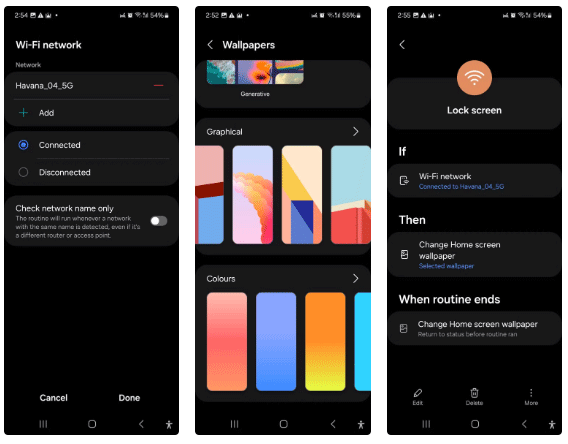
9. Maximize your phone's battery life
Samsung has built-in battery protection to help prolong battery life. If you often charge your phone overnight, you can create a routine to automatically turn off fast wired and wireless charging and limit charging to 80% capacity.
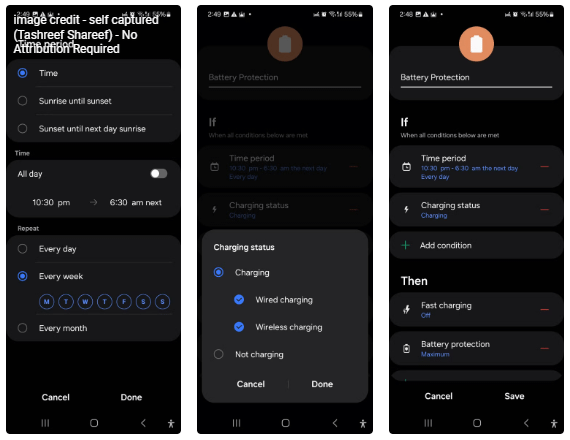
Additionally, you can create routines for activities like exercise, breaks, or entertainment to limit distractions. It is also compatible with Samsung Earbuds, Galaxy Watch, and home appliances to automate your entire environment. For even more customization, you can add advanced features to Modes and Routines using Routines+ in the GoodLock app.
 5 funny examples of AI chatbots hallucinating
5 funny examples of AI chatbots hallucinating Why do many people prefer AI photo editing over manual techniques?
Why do many people prefer AI photo editing over manual techniques? Should doors be left open in winter?
Should doors be left open in winter? How to Make Music Sound Like Hi-Res Audio Without Spending a Lot of Money
How to Make Music Sound Like Hi-Res Audio Without Spending a Lot of Money Intact Ancient Cities You Can Still Visit Around the World
Intact Ancient Cities You Can Still Visit Around the World