How to download and install Paint.NET
Paint.NET installation is automatically locked when you download it from the Windows Store. The following article will guide you how to install Paint.NET Classic version after it has been downloaded to your computer.
How to download and install Paint.NET
Step 1: You download Paint.NET here:
Step 2: Open the path containing the downloaded file, double-click the file or (right-click and choose Open) to proceed with the installation.
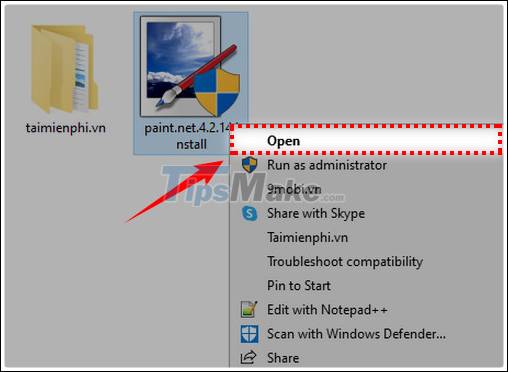
Step 3: The installation window appears. Here you have 2 installation options, including:
- Express: Set default program features.
- Custom: Choose to install the features according to your preferences.
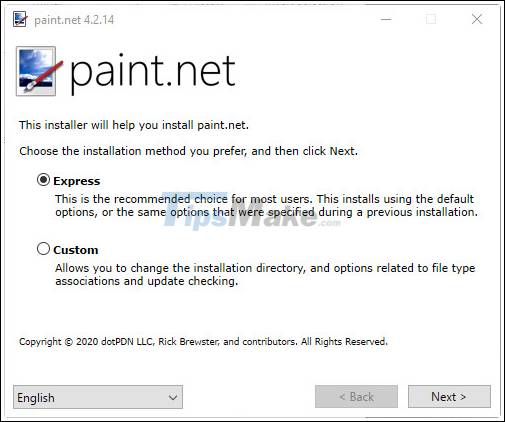
In which the Express installation is recommended and most users choose this way. Click Next to continue.
Step 4: Click I Agree to agree to the terms of use of the software. Then click Next.

Step 5: The installation process takes place in a few moments
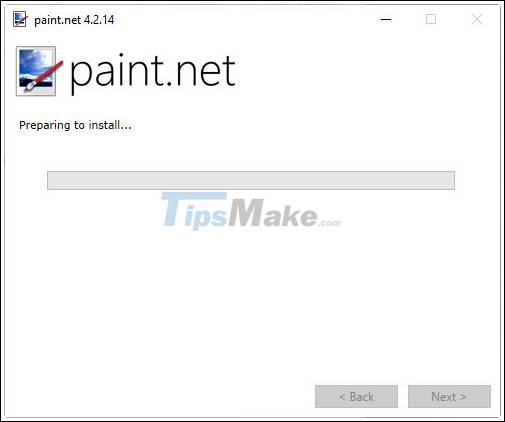
Here is the interface of the software after a successful installation:

Above are instructions on how to download and install Paint.NET. This is a simple but quite powerful software that provides users with many advanced features such as collage or color change . these features we often see on high-end photo editing software like Photoshop .
You should read it
- Uninstall or reinstall the Paint 3D application on Windows 10
- Microsoft Paint - Download the latest Microsoft Paint here
- Learn how to use Paint to edit photos on Windows
- Top 3 favorite hand-held paint sprayers today
- Painter showed off painting with the top paint like Photoshop, who thought the people would show off 'good' equally
- How to install Paint 3D Windows 10 without the Windows Insider Program
 Download Photo! Editor 1.1: Multifunctional photo editor
Download Photo! Editor 1.1: Multifunctional photo editor How to use Paint 3D to edit images
How to use Paint 3D to edit images Picasa 3.9.141.303: Free and effective photo editor
Picasa 3.9.141.303: Free and effective photo editor Top 5 best photo collage software for computers
Top 5 best photo collage software for computers