5 tips to use when starting to use Samsung Galaxy S3
Samsung Galaxy S3 has a lot of attractive settings and features, especially allowing users to customize it to suit themselves. Let's learn about the 5 features that make the S3 a smarter companion.
Hide bloatware without need
Like a new computer, the S3 also has many applications and services installed by the manufacturer. Users cannot remove these applications but can hide them.
To disable a bloatware application, find the application in the application screen. Click and hold on it, then drag to App Info . From here, click Disable so that the application will disappear from the application screen. Repeat this step for other hidden applications.
If you want to show an application again, go to Settings> Application manager . Click on the application you want to show and click Enable .
Customize the lock screen
With the S3, you can completely customize the lock screen for shortcuts for apps, widgets and cameras.
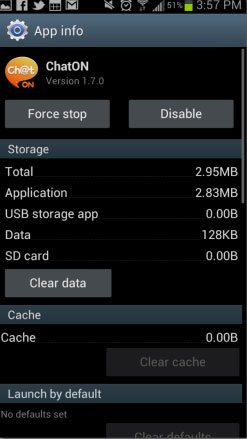
But first, we have to disable the lock screen to receive these features. To customize the options, go to Settings> Security> Lock Screen Options . From here, select the category you want to appear on the lock screen. You can also change the shortcut icons to the application by clicking on the Shortcuts in the Lock Screen Options setting.
Learn S Voice
Galaxy S3 integrates the S Voice feature, an ambitious voice recognition service that will become a personal assistant for users. Using voice tags, you can do things like get directions, see weather information, write emails . Although it may not seem like Siri of Apple, it still has a certain effect.
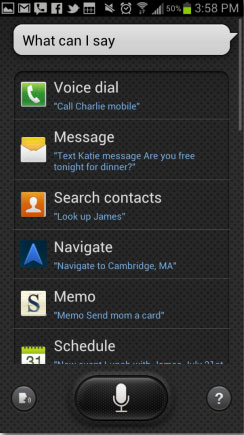
The key to S Voice is the ability to recognize voice commands. To see available voice tags, double-click the Home button to launch S Voice and say ' What can I say? . A list of available voice commands will appear on the screen.
When you start using it, change S Voice settings to your liking. Just click the menu button when in S Voice mode to access the setup section. Among the options, users have the option to enter a home address so they can say ' How do I get home? 'Let S Voice show me the way.
Another important setting is the 'wake up' command. Enable the command, you can call the S Voice feature at any time using voice commands. But using this feature will negatively impact battery life.
Limit network data usage
If you have limited data capacity, keep track of usage data regularly (combat overpayment) with the built-in data monitoring tool in S3. To start, go to Settings> Data usage .
First of all, check the Set mobile data limit box. Next, define the charging cycle. If you are unsure, you can check the bill or call your service provider to find it. Finally, click and drag the red line to set the data norm and use the orange line to decide when the phone will alert you to usage data.
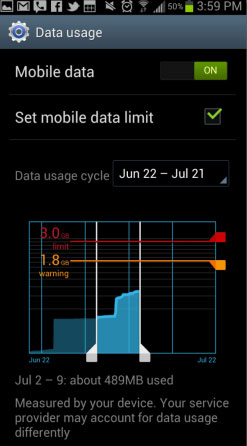
You can also come back here and manually check data usage at any time.
Create homemade bell alerts
Nokia previously allowed users to create MIDI ringtones with a number of carriers from the company. Now, the S3 also allows users to do this.
Go to Settings> Sounds and click Device vibration . Click Create . This is where you will create your own alert ring. First, think about the type of vibration you want and then click in the middle of the circle to start 'recording'. Click and hold to make long notes or quick clicks to create short notes.
Once done, click Save and set a new ringing tone as the default alert.
Some other tricks
- To display the battery percentage in the top bar, go to Settings> Display and check Display battery percentage .
- Change keyboard options by, go to Settings> Language and Input . Then click the gear icon next to the Samsung keyboard . Here you can do things like turn off 'T9 Trace' and activate or deactivate the ring and vibrate when pressing the key.
You should read it
- Samsung announces S Voice assistant
- Tips for speeding up Samsung Galaxy crickets
- How to remove Bloatware on Android does not need root access
- Bloatware list can be uninstalled or safely deleted from Android device synthesized by Androidsage
- How to search by voice on iPhone, Samsung and Xiaomi phones?
- How to turn off screen reading on Samsung Galaxy
 Instructions for using security features in Samsung Galaxy S3
Instructions for using security features in Samsung Galaxy S3 Instructions to customize, change and create boot screens on Android phones
Instructions to customize, change and create boot screens on Android phones Control Android phone remotely with Remote Web Desktop
Control Android phone remotely with Remote Web Desktop Instructions for fixing Market errors are not displayed on Android phones
Instructions for fixing Market errors are not displayed on Android phones Add ringtones to Android phones
Add ringtones to Android phones Reason for not buying Nokia N9
Reason for not buying Nokia N9