Quick view of weather on iPhone
To see weather information for the day or the next day, usually you will install weather forecast applications. If users want to quickly see the weather information in the current location, or any other location, you can immediately use Siri Shortcuts application.
Siri Shortcuts gathers many shortcuts with different functions, such as instant translation on the iPhone screen, disconnecting WiFi and Bluetooth on iPhone, or downloading YouTube videos on iPhone. In this article, users will learn more about fast weather information on iPhone.
- How to share WiFi on iPhone does not need a password
- How to download files on iPhone with Siri Shortcuts
- How to resize photos on iPhone mass
Guide to quickly see the weather on iPhone
Step 1:
Users access the link below to set up shortcuts, press Get shortcut . When you click on the Siri Shortcuts application, you will see the Weather information shortcut. Click on the 3 horizontal dots icon .
https://www.icloud.com/shortcuts/283e459ba2034845890c6446ddb18208
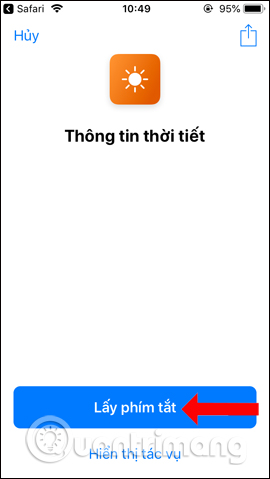
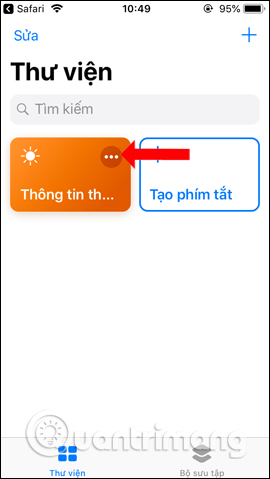
Step 2:
In the custom interface of the Get weather section shortcut you will see the application asking for permission to use location location service .
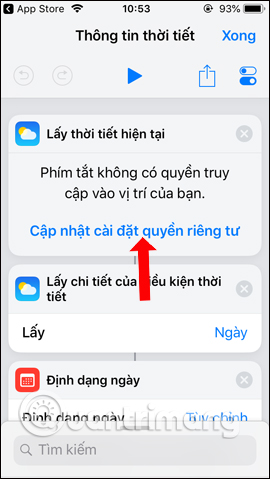
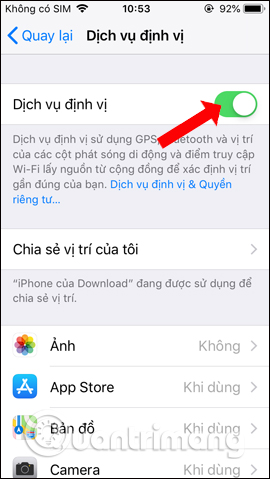
Going back to the customizable interface, the shortcut will display 2 options Current position and Custom location. By default the shortcut will set the Current Location first. Click on the Play icon above to run the shortcut.
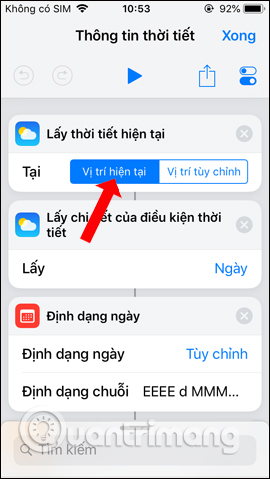
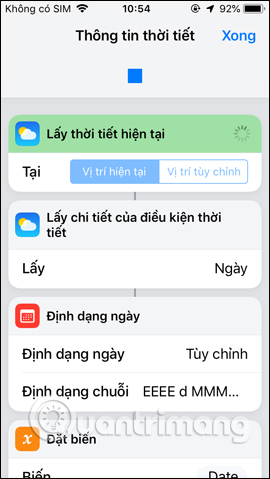
Step 3:
After the operation shortcut is complete, it will display weather information for the current day and current location. We will see the highest and lowest temperatures, weather conditions, Wind power, Humidity, Rainfall if available.
Besides users will know more time of sunrise and sunset, UV Index. Especially with the Air Quality section there will be indicators as well as warnings when the air is not good for health.
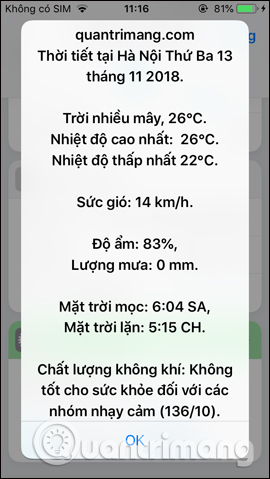
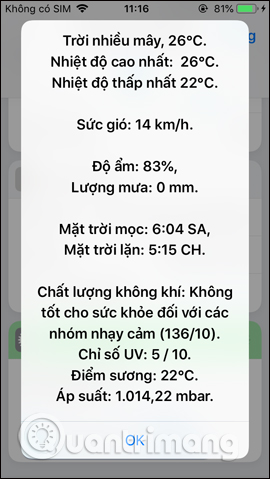
Step 4:
If users want to see weather information in other locations, access the customizable shortcut interface and click the Custom location section . Then enter the city name or location you want to search for weather information. Also click the Play button to run the shortcut.
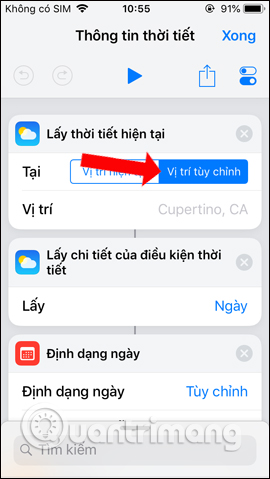
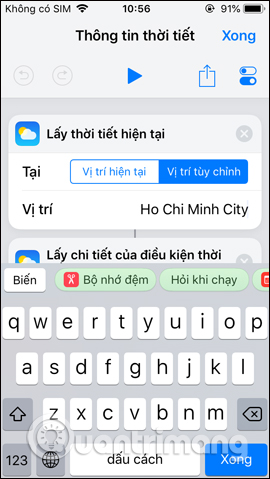
As a result, you will also receive weather information for the location entered. The weather shortcut works well not only for domestic locations, but users can also search for information with foreign locations.
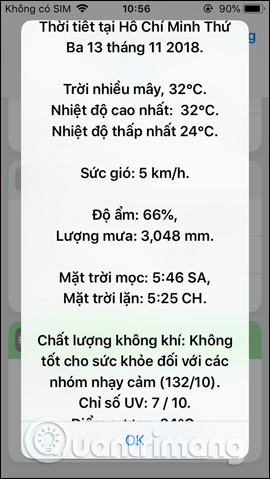
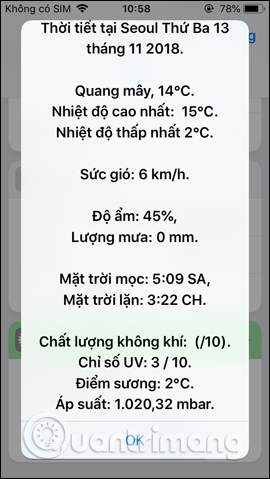
With Siri Shortcuts only, users can install a lot of shortcuts with different functions, such as viewing weather information in the article above. Although there is no reference chart, the shortcut provides basic and detailed day weather information.
Video how to quickly see the weather on iPhone
See more:
- 10 best weather forecast apps for Android
- How to use Today Weather to view weather forecasts
- How to display the weather on the iPhone lock screen
I wish you all success!
You should read it
- Accurate weather forecast applications on the phone
- How to fix the problem of not seeing Shortcuts on iPhone, iPad
- How to shorten links on iPhone with Siri Shortcuts
- How to share shortcuts in Siri Shortcuts iPhone
- How to bring Siri Shortcuts shortcut to iPhone main screen
- All iPad shortcuts to build Siri Shortcuts
 How to create sound, shake the iPhone physical key
How to create sound, shake the iPhone physical key Quick delivery guide by Lalamove
Quick delivery guide by Lalamove How to call a contact on the iPhone main screen
How to call a contact on the iPhone main screen Top best iOS emulators help run applications on Windows
Top best iOS emulators help run applications on Windows How to copy files from PC to iPhone with Swift Photo File Transfer
How to copy files from PC to iPhone with Swift Photo File Transfer How to display 50 emoji is often used on iPhone
How to display 50 emoji is often used on iPhone