Quick guide to online video matching without software installation
Are you looking for a way to merge videos quickly without having to install additional software? The following article will guide in detail how to join online video on Video Tool Box website http://www.videotoolbox.com/

Video Toolbox is a website that helps you edit videos online with many professional features: cut, merge, add subtitles, convert video formats, allow you to choose video sources from computers, Youtube, DailyMotion, . and supports editing many video formats such as 3GB, AVI, FLV . like a professional video editing software. To use Video Toolbox you need to register for an account on Video Toolbox.
Step 1: Register an account on Video Tool Box.
First, you access the Video Toolbox website at the link: http://www.videotoolbox.com/, on the homepage interface, select Registration to go to the account registration interface.

In the Register Form you enter some information:
- Enter your email address in the Email box .
- Create a password in the Password box .
- Confirm the password in the Confirm password box
Then click Register to register as shown below.

Registration succesful message appears ( successful registration) that you have successfully registered, you log into your registered email account to activate your account on Video Toolbox .
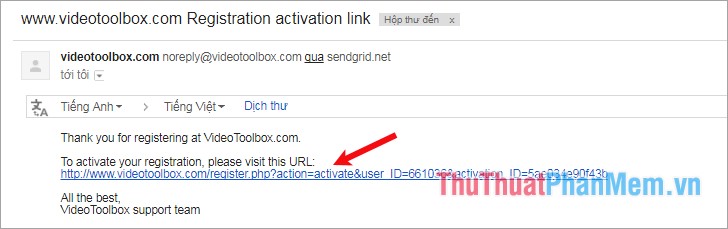
Step 2: Log in Video Toolbox.
Once you have an account, enter your email name and password in the Email box , Password at the top of the Video Toolbox interface and click Sign in to login.

Step 3: Upload videos to the Video Toolbox.
Click File Manager in the Main Menu to enter the video management page on the Video Toolbox.
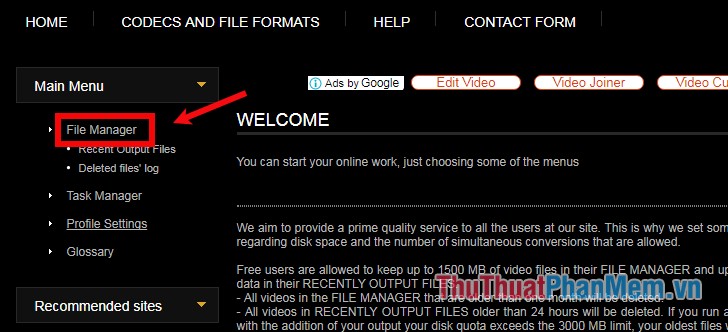
Here you have two options for selecting videos:
- Select videos from your computer, click Select files and select the videos to pair and click Upload to upload videos from your computer.
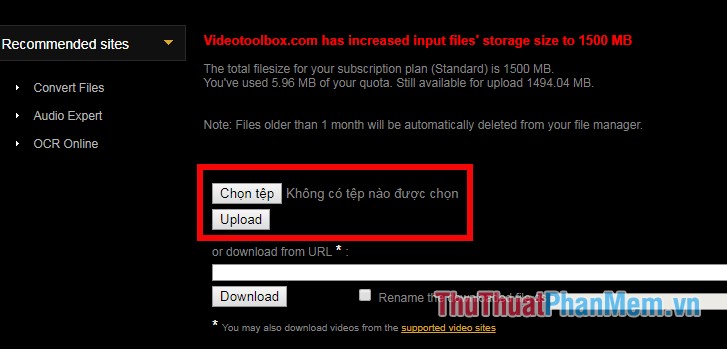
- Download the video directly on the internet: copy the URL of the video and paste it into the dowload from URL box and click Download (you can rename the video file download by clicking Rename the download and entering a name in the white box) next).
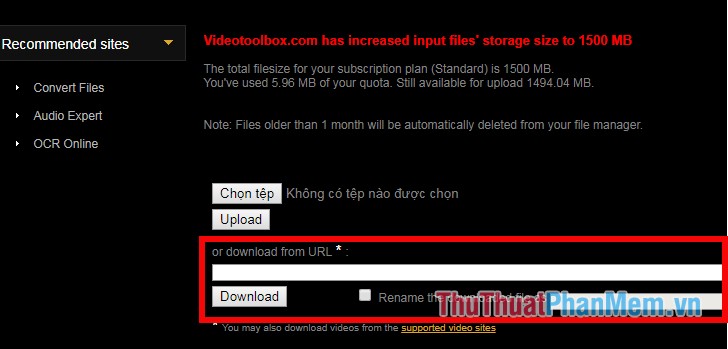
Step 4: Merge videos.
After the video download process is complete, you will see the videos in Your Files section , tick the videos you want to merge then select Merge Files (merge files) in the Select Action section (select the action ).
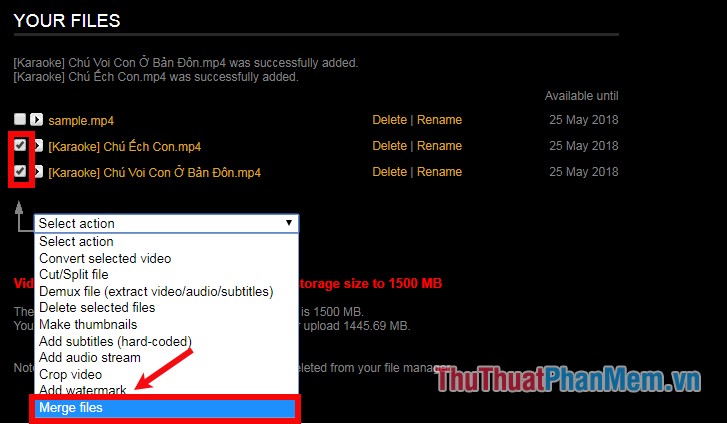
The Merge Files page appears , drag and click and drag the videos above to the bottom as shown below.
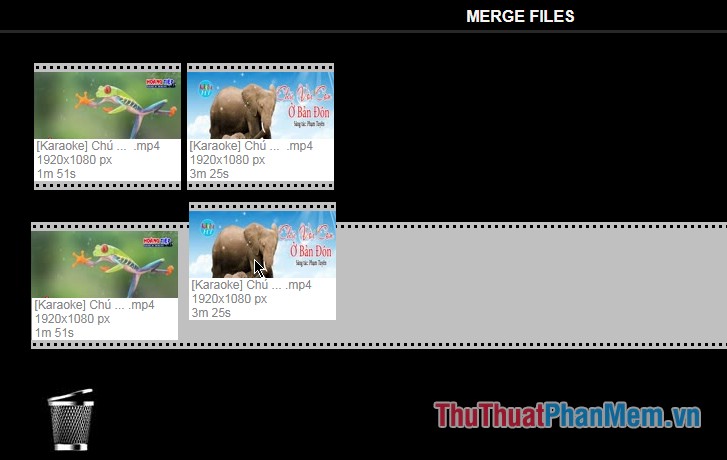
Step 5: Download the assembled video to your computer.
After the process of joining the video you can click on the video name to download the video to your computer.
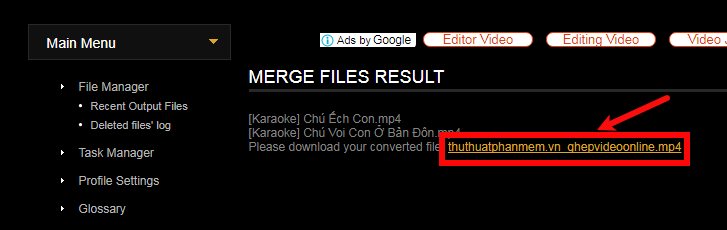
Thus, with just a few simple steps, you can join online video quickly without spending any time installing any software on your computer. Good luck!
You should read it
- Instructions for fastest online MP3 music mixing
- Instructions for cutting online video using online Video Cutter tool
- How to join videos using the Video Toolbox online
- 6 software for online meeting, best online conferencing
- How to compress video without software
- Instructions for cutting videos with VLC Media Player software
 Convert MBR to GPT with no data loss
Convert MBR to GPT with no data loss The best ad blocking software for computers
The best ad blocking software for computers How to zoom in and out of images and text on the web - Enlarge the screen
How to zoom in and out of images and text on the web - Enlarge the screen How to rename Facebook 1 word
How to rename Facebook 1 word How to automatically replay Videos on Youtube, Auto replay Youtube videos
How to automatically replay Videos on Youtube, Auto replay Youtube videos How to create filters in Gmail to classify messages?
How to create filters in Gmail to classify messages?