Convert MBR to GPT with no data loss
You may not know, hard drives store data in 2 formats that are MBR and GPT. The MBR format is an old format that only supports hard drives with a capacity of 2 TB or less and supports four primary or three primary partitions plus an extended partition, and hard drives larger than 2TB it cannot be controlled. With GPT format, it is possible to manage hard drives larger than 2TB and support up to 128 primary partitions in Windows operating system. Besides, GPT format can boot windows with UEFI standard which is a new security standard higher than MBR - Legacy BIOS standard. Some of you want to convert a hard drive from MBR to GPT but are worried that you will lose all your internal data. But do not worry, the following article by Thuthuatphanmem.vn will guide you to convert MBR format to GPT hard drive with just a few simple steps without losing data. Please follow along.
To convert hard disk format MBR to GPT without losing data we will use the MiniTool Partition Wizard software .
You can download the software at the following link:
https://www.partitionwizard.com/free-partition-manager.html
After downloading you install, and this is the launch interface of the program:

To enter the main interface, select Launch Application or choose MiniTool Partition Wizard Free . The main interface is as follows:

On the interface of the software will display the hard drives in your computer, you want to convert the format of any drive, right-click on that drive and select Convert MBR Disk to GPT Disk.
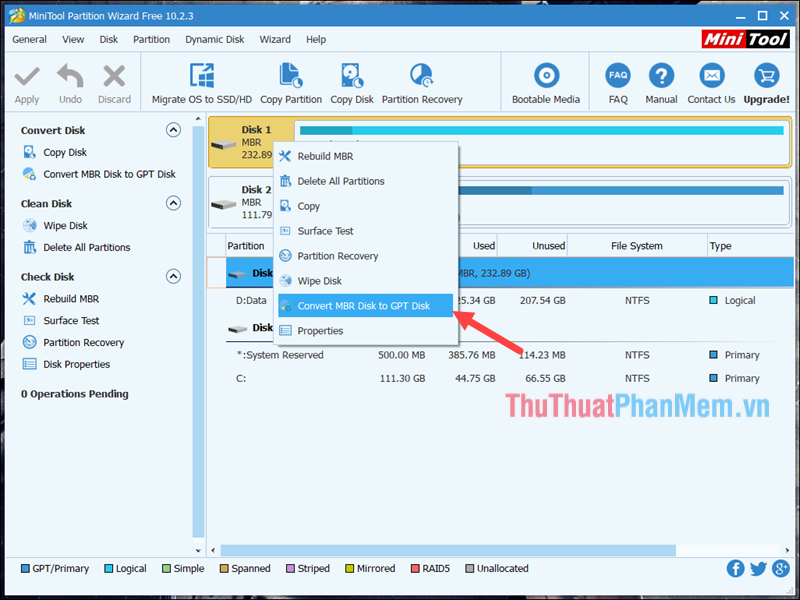
Next, click Apply to confirm the conversion:

When the message shown below, your drive has been converted to GPT format
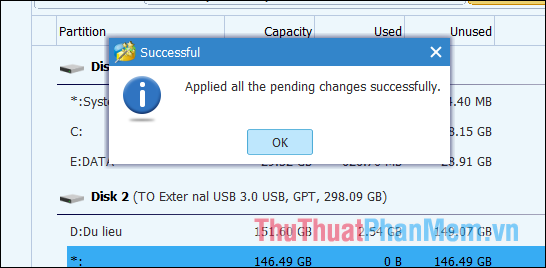
So with just a few simple steps, we have successfully converted the hard drive format from MBR to GPT, hope you will find the article useful. Thank you for watching the article!
You should read it
- Apple Mail error can cause data loss in macOS Catalina
- Convert data types in C #
- How to switch operating system from HDD to SSD without reinstalling Windows, simple, safe and no data loss
- CONVERT function in SQL Server
- Warning File Explorer error on Windows 10 data loss when connected to Android
- How to convert data from columns to rows in excel is extremely simple
 The best ad blocking software for computers
The best ad blocking software for computers How to zoom in and out of images and text on the web - Enlarge the screen
How to zoom in and out of images and text on the web - Enlarge the screen How to rename Facebook 1 word
How to rename Facebook 1 word How to automatically replay Videos on Youtube, Auto replay Youtube videos
How to automatically replay Videos on Youtube, Auto replay Youtube videos How to create filters in Gmail to classify messages?
How to create filters in Gmail to classify messages? How to create a professional Google Form
How to create a professional Google Form