QUARTILE function - The function returns the quartile of a dataset in Excel
The quartile is an indispensable value in the field of surveying and sales, it helps you evaluate certain criteria in a set. The following article details how to use QUARTILE function, the function returns the quartile of a dataset.
Description: The function returns the quartile of a dataset. It is applied in survey and sales data.
Syntax: QUARTILE (array, quart) .
Inside:
- array: The data set (by array or range of cells) wants to find the quartile value, is a required parameter.
- quart: Specifies the value to return, is a required parameter. There are the following levels:
+ quart = 0: Quartiles at minimum.
+ quart = 1: The first quartile (25th percentile).
+ quart = 2: Quartile at average value (50th percentile).
+ quart = 3: Quartile at the third value (75th percentile).
+ quart = 4: Quartile at maximum value.
Attention:
- If array parameter is empty => the function returns the value #NUM!
- If quart is decimal => function takes integer value of quart.
- If quart is outside the value set {0, 1, 2, 3, 4} => the function returns the #NUM! Error value
- In case quart = 0 => has the same value as MIN function, quart = 2 => has the same value for MEDIAN function, quart = 4 = same value for MAX function.
For example:
- Calculate the percentile value of the following data set:
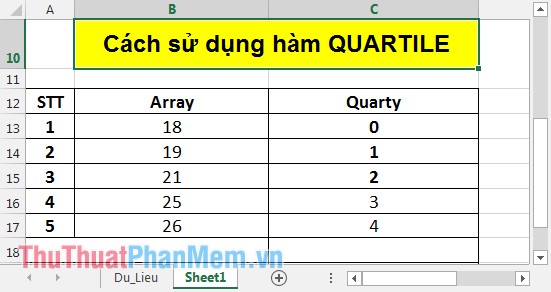
1. Minimum percentile
In the cell to calculate enter the formula: = QUARTILE (B13: B17, C13) .
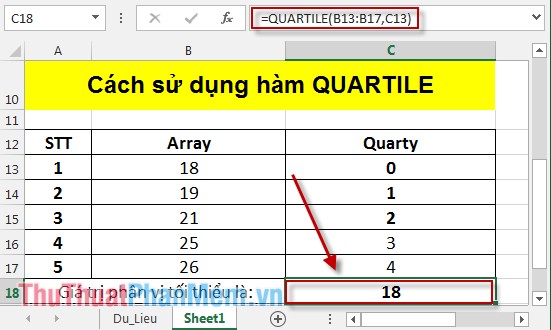
The minimum percentile has the same value as the MIN function:
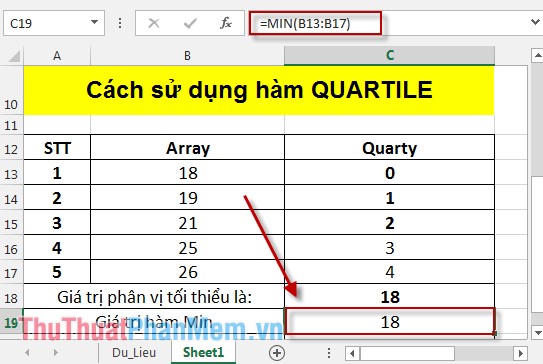
2. 25th percentile (quarty = 1)
In the cell to calculate enter the formula: = QUARTILE (B13: B17, C14) .
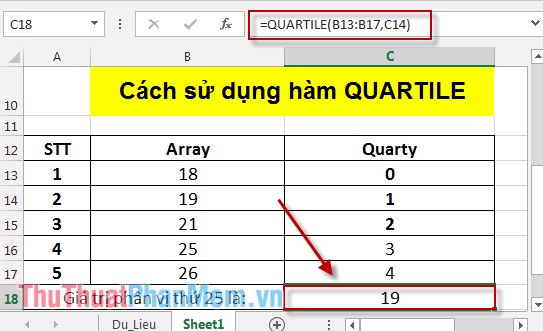
3. 50th percentile
In the cell to calculate enter the formula: = QUARTILE (B13: B17, C15) .
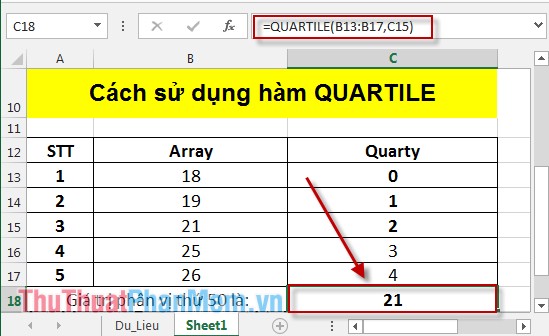
The 50th percentile has the same value as the MEDIAN function.
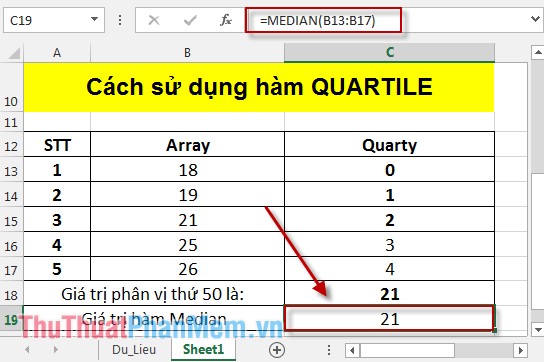
4. 75th percentile
In the cell to calculate enter the formula: = QUARTILE (B13: B17, C16) .
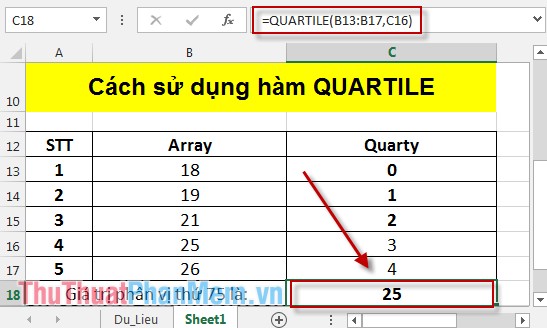
5. Percentage with maximum value
Enter the formula: = QUARTILE (B13: B17, C17) .
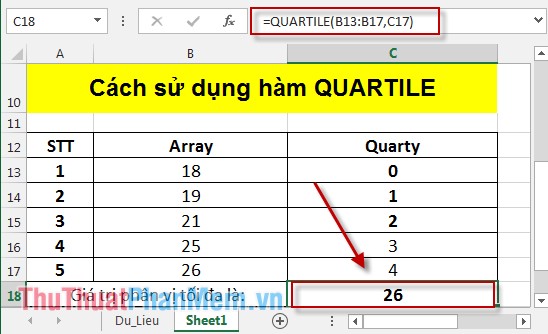
Maximum percentile value equal to the MAX function value:
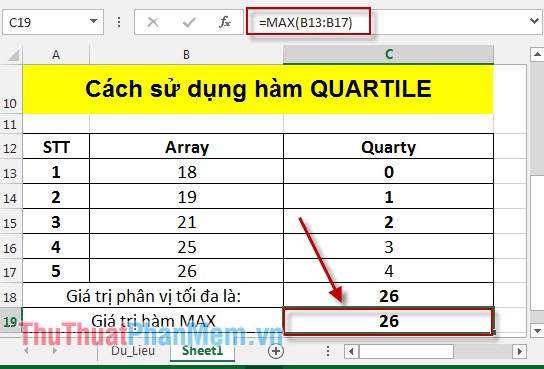
The above is a detailed guide of usage and special cases of Quarty function.
Good luck!
You should read it
- How to Calculate Quartiles in Excel
- LARGE function - The function returns the kth largest value in a dataset in Excel
- TRIMMEAN function - The function returns the average of the inner part of a dataset in Excel
- KURT function - The function returns the sharp coefficient of a dataset in Excel
- PERCENTRANK.INC function - The function returns the rank of a value in a dataset as a percentage including values 0 and 1 in Excel
- PERCENTRANK.EXC function - The function returns the rank of a value in a dataset as a percentage excluding values 0 and 1 in Excel
 Instructions to save Excel files as PDFs in Office 2010, 2013, 2016
Instructions to save Excel files as PDFs in Office 2010, 2013, 2016 Hide and display columns and rows in Excel
Hide and display columns and rows in Excel Notes when typing formulas to avoid typing errors in Excel
Notes when typing formulas to avoid typing errors in Excel Instructions and examples of array formulas Array Formulas in Excel
Instructions and examples of array formulas Array Formulas in Excel How to create a frequency chart in Excel
How to create a frequency chart in Excel Insert images, logos, text in Excel 2010, 2013, 2016
Insert images, logos, text in Excel 2010, 2013, 2016