AVEDEV function
The following article introduces you to the AVEDEV function - one of the functions in the statistical function group is very popular in Excel.
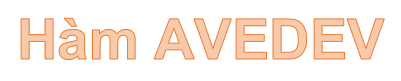
Description: The function returns the average absolute deviation of the data points from their midpoint. The AVEDEV function allows you to measure the variability of a dataset.
Syntax: AVEDEV (number1, [number2], .)
Inside:
- number1, number2 . are the values you want to calculate the average absolute deviation, where number1 is the required parameter, the remaining number values are optional. The function contains up to 255 number values .
Attention:
- AVEDEV function is affected by the measurement unit of input data.
- The values of the arguments must be either numbers or names or references that contain numeric values.
- When typing logical values directly and displaying text numbers in functions, these values will be calculated.
- Parameter values or arrays that are logical values, text or blank cells are ignored.
- The function performs the calculation according to the equation of average deviation:
[frac {1} {n} sum {left | {x - overline x} right |}]
For example:
Calculate the average of the absolute deviation of values in the following data table:

- Where the number values are located in nonadjacent locations -> enter the number values in the function separated by commas -> enter the formula: = AVEDEV (C6, C7, C8, C9, C10)

- Where the number values are located adjacent to each other -> enter the formula: = AVEDEV (C6: C10)

- Press Enter -> average absolute deviation of number values in the data table is:
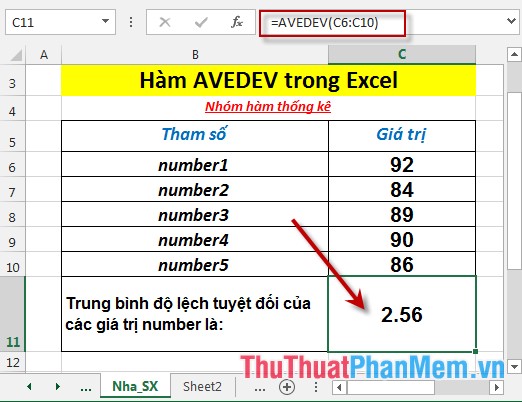
- Where the number values are blank cells or text -> the function ignores those values:
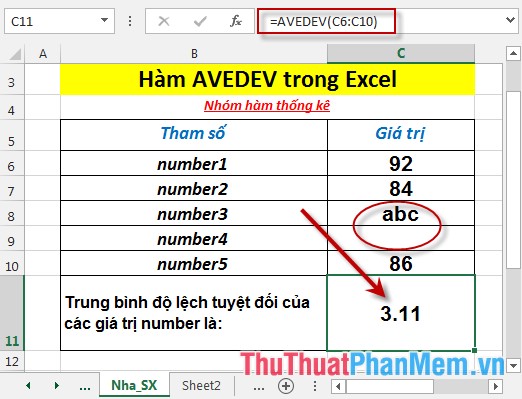
Above are instructions and specific examples when using the AVEDEV function in Excel.
Good luck!
 AVERAGE function - The function returns the average of the arguments in Excel
AVERAGE function - The function returns the average of the arguments in Excel AVERAGEA function - The function returns the average of the arguments including numeric, text, and logical values in Excel
AVERAGEA function - The function returns the average of the arguments including numeric, text, and logical values in Excel AVERAGEIF function - The function returns the average of the arguments with the conditions specified in Excel
AVERAGEIF function - The function returns the average of the arguments with the conditions specified in Excel AVERAGEIFS function - The function returns the average of the arguments that meet multiple conditions in Excel
AVERAGEIFS function - The function returns the average of the arguments that meet multiple conditions in Excel BETA.DIST function - The function returns the Beta distribution in Excel
BETA.DIST function - The function returns the Beta distribution in Excel BETA.INV function - The function returns the inverse of the cumulative distribution function for a specified beta distribution in Excel
BETA.INV function - The function returns the inverse of the cumulative distribution function for a specified beta distribution in Excel