LARGE function - The function returns the kth largest value in a dataset in Excel
The following article introduces you to the LARGE function - one of the functions in the statistical function group is very popular in Excel.

Description: The function returns the kth value in the dataset. Use the function to determine the position of the value in a dataset.
Syntax: LARGE (array, k)
Inside:
- array : Array or range of data containing the kth largest value in it.
- k: What is the largest position (the largest ad is 1) in the array to return.
Attention:
- If the argument in the array is a blank -> the function returns the #NUM! Error value .
- If k ≤ 0 or k is greater than the number of data points in the array -> the function returns the #NUM! Error value
- If n is the number of data points of the array, then:
+ LARGE (array, 1) -> returns the largest value in the array array.
+ LARGE (array, n) -> returns the smallest value in the array array.
For example:
Find the kth largest value as described in the data table below:
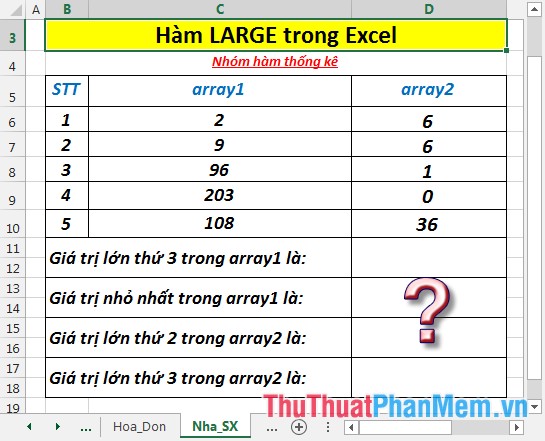
1. Calculate the 3rd and smallest largest values in array1
- Calculate the 3rd largest value in array1. In a cell to calculate enter the formula : = LARGE (C6: C10,3)
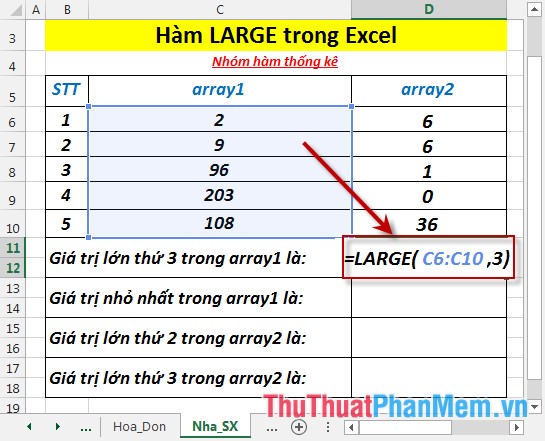
- Press Enter -> the 3rd largest value in array1 is:

- Calculate the smallest value in array1. Using the LARGE up the smallest value in the array is the largest value in the array n where n is the total number of elements in the array -> enter the formula: = LARGE (C6: C10,5) ( array array1 5 parts death) -> press Enter -> minimum values are:
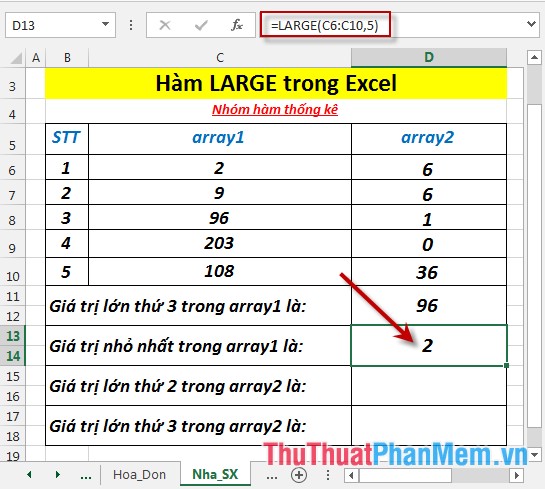
2. Calculate the 2nd and 3rd largest values in array2.
- Because array2 has 2 equal elements of 6. Two equal values but the function still ranks them in 2 different positions:
- Calculate the second largest value in the array -> enter the formula: = LARGE (D6: D10,2)
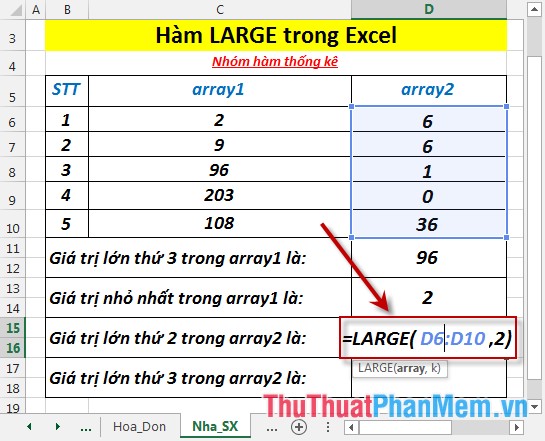
- Press Enter -> the second largest value is:
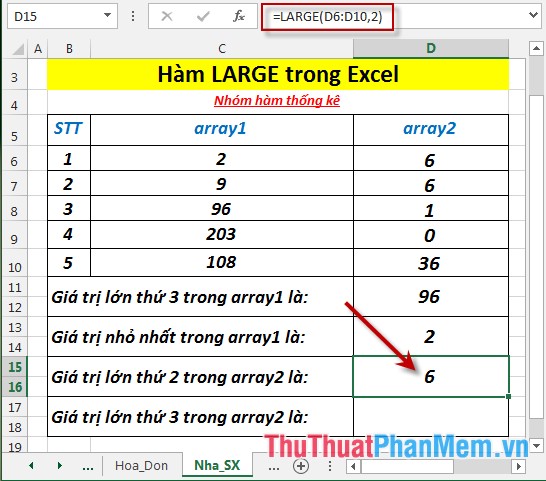
- 3rd largest value in the array -> enter the formula: = LARGE (D6: D10,3) -> press Enter -> 3rd largest value is:
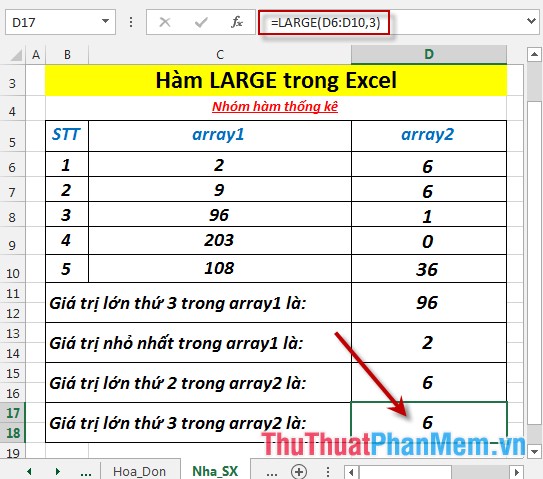
Thus the 2nd and 3rd largest values in the same array are 6.
Above are instructions and some specific examples when using the LARGE function in Excel.
Good luck!
You should read it
- TRIMMEAN function - The function returns the average of the inner part of a dataset in Excel
- QUARTILE.INC function - The function returns the quartile of a dataset including values 0 and 1 in Excel
- KURT function - The function returns the sharp coefficient of a dataset in Excel
- PERCENTRANK.EXC function - The function returns the rank of a value in a dataset as a percentage excluding values 0 and 1 in Excel
- PERCENTRANK.INC function - The function returns the rank of a value in a dataset as a percentage including values 0 and 1 in Excel
- SMALL function - The function returns the kth smallest value in a dataset in Excel
 LOGEST - The function returns an array of data that describes an exponential curve that fits the data given in Excel
LOGEST - The function returns an array of data that describes an exponential curve that fits the data given in Excel LOGNORM.DIST - Function returns the logarithmic distribution of x in Excel
LOGNORM.DIST - Function returns the logarithmic distribution of x in Excel LOGNORM.INV function - The function returns the inverse of the logarithmic distribution of x in Excel
LOGNORM.INV function - The function returns the inverse of the logarithmic distribution of x in Excel MAX function - The function returns the largest value in a set of values in Excel
MAX function - The function returns the largest value in a set of values in Excel MAXA function - The function returns the largest value in a set of values including text and logical values in Excel
MAXA function - The function returns the largest value in a set of values including text and logical values in Excel MEDIAN function - The function returns the median of the given numbers in Excel
MEDIAN function - The function returns the median of the given numbers in Excel