Protect word document content against copy, print, and file opening
Protecting Word documents is really important and necessary, especially if you just want to show them and not want them to copy or edit them into your document. Along DUC MINH Informatics see how to protect the content of word documents against copy, print, and prevent the file from opening below.
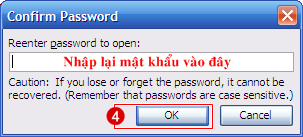
After editing Word, if you want to protect this file, you can read the following article and follow the instructions 'How to protect word document content against copy, print, and prevent file opening'
Security - this is also the reason why many people share text files online choose pdf format and set password security for that text, so others will not copy, print, nor can switch to word.
But there are still tools to crack this pdf file, so what to do?
People often follow the trend that ignores an important thing in Word, that is that for Word we can also install protection like Pdf, more difficult to break, bringing efficiency higher than expected. .
Here is how to lock the word file, not to copy, can not print, and if necessary, the password settings can not be read.
1. Anti-copy
Go to Review> Restrict Editing-> 'Allow only this . document' -> select Filling in forms-> Yes, Start Enforcing Protection .


If you select other items, only proof of content, not copy.
A new dialog box appears, enter the password.

From now on this content cannot be copied.
2. Resist printing
In case they print, we will lock down the printing function
C trl + A to select the entire text you do not want to print -> right-click and select Font

Appears 1 table-> select Hidden-> OK

After clicking OK all the text you selected has been lost.If you want to show up:
File-> Options-> Display-> Hidden Text-> Ok

Show it, but it can still be read
In case, if you do not want to print and can not copy, do the anti-printing operation first and then copy after.
3. Set the pass so it cannot be opened and read
After editing the text, you Save -> Tools -> Click it will bring up a menu, select General Options:

Enter the first pass password to open the file, the second to prevent editing (both can also be).Then a message will appear confirming the password, and just type the password again.

Now anyone who opens the file will ask for a code, making sure your document is kept safe and secure.
Above is a pretty good trick for you, there are many tips or information for office users, you see at the website: TipsMake.com
 How to increase effective processing speed in MS word
How to increase effective processing speed in MS word Effective excel learning method
Effective excel learning method How to recover password file word, excel
How to recover password file word, excel Excellent way in excel part 1
Excellent way in excel part 1 Excellent way in excel part 2
Excellent way in excel part 2 How to create crosswords with Powerpoint program
How to create crosswords with Powerpoint program