1-1 relationship between tables in ACCESS
1-1 relations are used to link a record from one table to one and only one record in another table.
One-to-one relationships are created when both connection fields are primary keys or have unique constraints.
For further clarification, continue with the database and the tables we created in the previous lesson. First, go to the Database Tools tab.

Click on Relationships option .
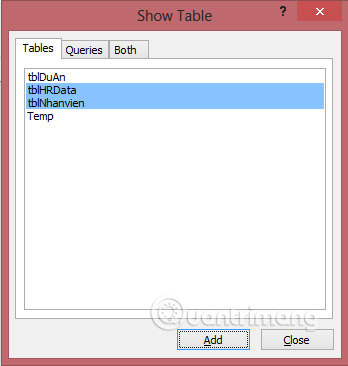
Select the Members panel and tblHRData, click Add to add both tables to the working screen and then close the Show Table dialog box .
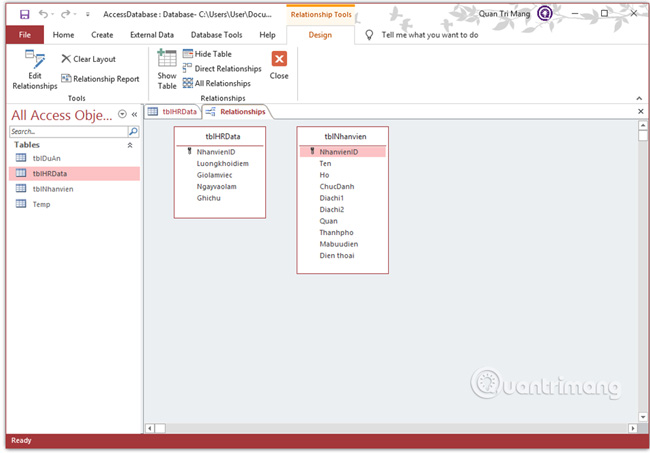
To create a relationship between these two tables, use the mouse to click and hold the NhanvienID field in the tblNhanvien table , drag the connection to the field you want to connect to in table tblHRData. When you release the mouse, Access will open the following window:
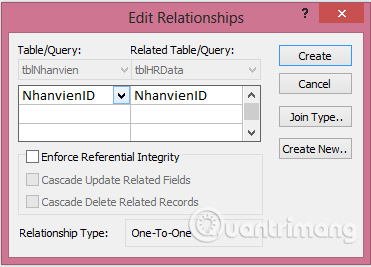
This window relates to the tblNhanvien 's NhanvienID and NhanvienID of tblHRData. Click on the Create button and now these two tables are connected, establishing a relationship with each other.
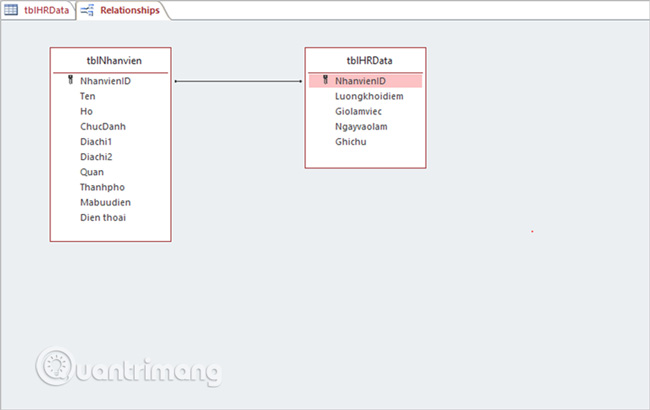
This relationship is automatically saved by Access without saving . Recently we have created the most basic relationship, next, choose each table to see if there is anything different from the beginning.
You open the table tblNhanvien.
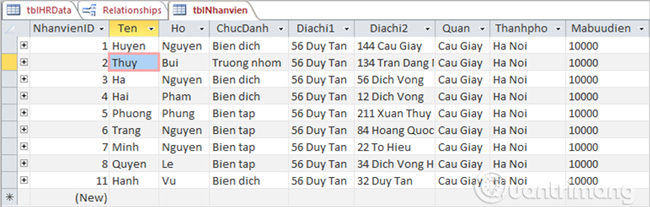
Normally on the left side of each record, you will see a small plus sign by default. When creating a relationship, Access automatically adds a child datasheet to the table.
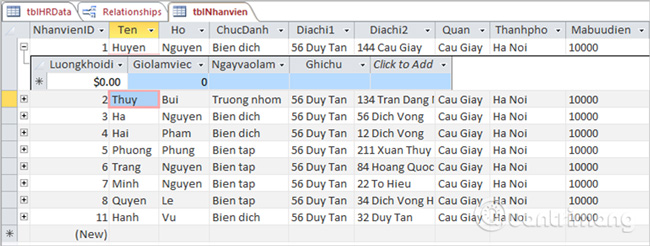
Click the plus sign and you will see information related to the records available on the tblHRData table .
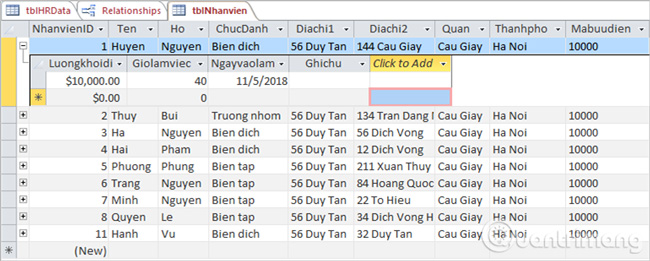
Click on the Save icon and open tblHRData, you will see the entered data already here.
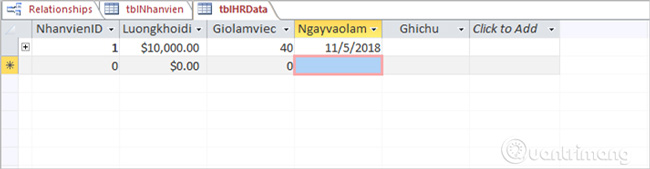
Previous article: Establish relationships between tables in Access 2016
Next lesson: 1-n relationship between tables in ACCESS
You should read it
- Standardize databases in Access - Relationships between tables
- 1-n relationship between tables in Access
- MS Access 2007 - Lesson 8: Establish relationships between tables
- Steps to create relationships between multiple tables using Data Model in Excel
- Advantages of MongoDB
- How to change relationships on Facebook
 Establish relationships between tables in Access 2016
Establish relationships between tables in Access 2016 Tips to reduce the size of PowerPoint files should be known
Tips to reduce the size of PowerPoint files should be known Standardize databases in Access - Relationships between tables
Standardize databases in Access - Relationships between tables How to design business cards in Microsoft Word
How to design business cards in Microsoft Word Alternate Criteria in Access 2016
Alternate Criteria in Access 2016 Insert brackets in Word, Excel
Insert brackets in Word, Excel