Establish relationships between tables in Access 2016
In this article, TipsMake.com will work with you to learn the necessity of creating relationships between related tables. The relationship between tables is the data link between tables. By defining these relationships, you can drag records from related tables based on the fields of each table.
One of the good database design goals is to eliminate data redundancy.
- To achieve that goal, you need to divide your data into multiple tables on multiple topics so that each entity is interpreted only once.
- To do this, all related fields will be placed in a table.
- To perform this step correctly, you must first understand the relationship between your tables and then specify these relationships in your Access database.
Why should relations be established between tables?
MS Access uses relationships to join tables that help you use them in a database object. You should create table relationships before you create other database objects such as forms, queries, macros, reports, and reasons like this:
- To work with records from two or more tables, you often have to create a query with the participation of multiple tables.
- The query works by matching the values in the first primary key field of the table with the foreign key in the second table.
- When designing forms or reports, MS Access uses the information collected from defined table relationships to provide appropriate choices.
- When designing databases, you divide your data into multiple tables by multiple topics, each with a primary key and then add foreign keys to the relevant tables. Main key pairs - foreign key is the basis for table relationships and query multiple tables.
Now let's add another table of personnel information to your database and name it tblHRData with Table Design as shown in the following screenshot.
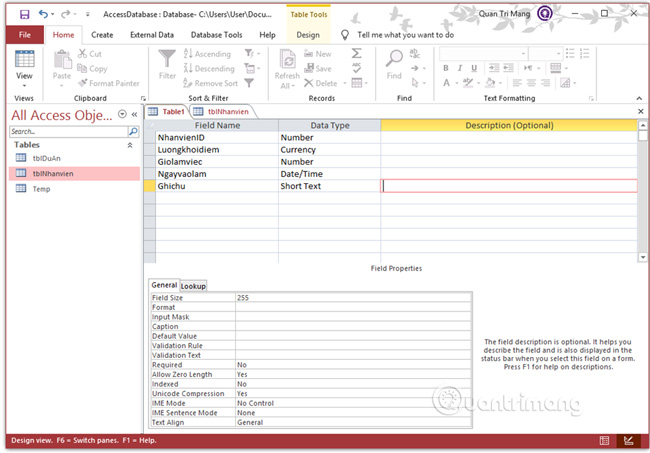
Next, save and name this table.
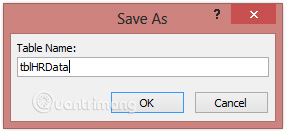
Now we have an extra table. In the next lessons, Quantrimang will go into specific examples of setting up each type of relationship . You keep watching!
Previous article: Standardizing databases in Access - Relationships between tables
Next lesson: 1-1 relationship between tables in ACCESS
 Tips to reduce the size of PowerPoint files should be known
Tips to reduce the size of PowerPoint files should be known Standardize databases in Access - Relationships between tables
Standardize databases in Access - Relationships between tables How to design business cards in Microsoft Word
How to design business cards in Microsoft Word Alternate Criteria in Access 2016
Alternate Criteria in Access 2016 Insert brackets in Word, Excel
Insert brackets in Word, Excel How to transfer Google Docs to Word
How to transfer Google Docs to Word