Messenger Error Cannot View Sent Photos - Solution
Similar to many other messaging applications, Messenger is a social network that helps you receive/send messages, images, files, videos. to others. Usually, after sending photos to someone, you rarely look back or pay little attention to these images. However, in some cases such as commemorative photos or important photos, you still need to review the sent photos. However, if you encounter the problem that Messenger cannot view sent photos, it must be very frustrating because you cannot view them. This is also the reason TipsMake will guide you to solve this situation quickly!
What to do when Messenger cannot view sent photos?
Not being able to view photos sent on Messenger has many different causes. It may be because the file or image was sent too long ago, so searching takes time. Or the internet connection is having problems or flickering, which also affects finding sent photos. The Messenger application is corrupted, you are using an outdated version, have not granted storage/photo access permissions to the application. these are also familiar reasons why Messenger cannot view sent photos.
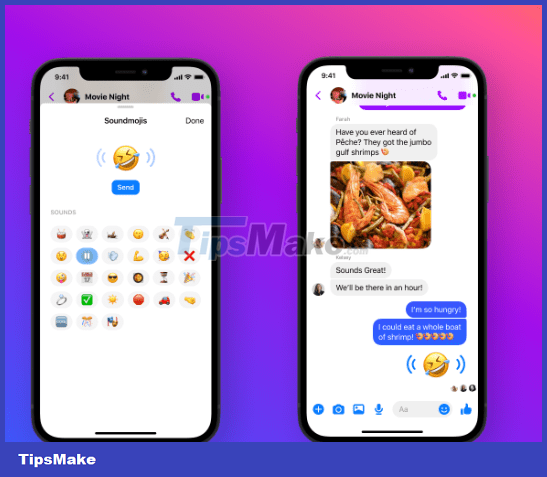
To overcome this situation, Facebook followers should immediately apply the following measures:
First, you need to make sure that the image has never been removed by you. At the same time, check the internet connection, wifi for your phone or laptop. Because this may be the cause of the application's unstable operation. This makes it impossible for users to read messages again, search for photos or files that have been sent.
If this application has not been updated for too long, the version being used may be out of date, leading to problems. Please go to CH Play, App Store and update Messenger to the latest version (if available)!
If updating is still ineffective, users can consider deleting the Messenger application and downloading it again. Don't forget that after downloading the application, you need to grant full permissions. Especially the right to access memory/images for Messenger.

Share how to view sent files on Messenger on your phone
Sometimes because you don't know how to view sent images on Messenger properly. That's why I can't search for the images I sent. Therefore, TipsMake will reveal how to find photos sent on Messenger for 'phones' as follows:
- Step 1: Go to the Messenger application > Click on the conversation containing the image you want to find.
- B2: Click on the small letter (i) (top right of the screen) of that conversation.
- Step 3: Scroll down and select 'View media files, files & links'.
- Step 4: If you need to find an image, select 'Media File'. If you need to find the file again, click File and do the same with the links!

Instructions on how to view files sent on Messenger on your computer
In addition to searching Messenger on your phone, you can also review images sent on Messenger on your computer:
- B1: Access Facebook > Click on the Messenger icon and select the conversation containing that image.
- Step 2: Under the name of the person you're chatting with > Click the arrow > Select 'Open with Messenger'.
- Step 3: Now, on the right side you will see 'media files, files and links' > click on the arrow next to this item and select media files. Now you just need to find the image you sent and you're done.
Above are ways to handle when Messenger cannot view sent photos. If you still can't find it or in case you have deleted that image from Messenger. Users can recall where they stored that image. You can find this image in the album for example! Because these are images you have sent to others, the file may still be on your phone.
You should read it
- How to fix some common errors on Facebook Messenger
- Transform color chat window Facebook Messenger
- How to take Valentine photos on Facebook Messenger
- All about how to use Facebook Messenger Lite
- Fixed a bug with Facebook Messenger being escaped on iOS
- Extremely cool features on Facebook Messenger (Part 2)
 Messenger Lost Emoji Do This Trick Now
Messenger Lost Emoji Do This Trick Now Instructions for finding similar channels in Telegram
Instructions for finding similar channels in Telegram If you look up someone on Instagram, will they know?
If you look up someone on Instagram, will they know? Instructions for hiding friends' Telegram Stories
Instructions for hiding friends' Telegram Stories How to Repost a Post on Facebook
How to Repost a Post on Facebook How to Find Friends on Facebook
How to Find Friends on Facebook