Manage Outlook 2007 through Group Policies - Part 1
In this article, I will show you how to configure Outlook 2007 through Active Directory Group Policies.
Introduce
In this series, we will use Group Policies to help Exchange administrators manage some of Outlook 2007's features. There are many questions about Outlook 2007 configuration in Microsoft's technology forum, most of them. These questions can be processed through Group Policy. While it is impossible to remember all of them, here are some topics that we will cover in this article and it can be very useful in your environment: configuring outlook automatically, attaching, PST, schedule and how to allow or deny configuration of POP3 / IMAP4 accounts.
Deploy the System Administration Template files of Office 2007
First, let's download these Template files from the Microsoft Download Center. Double click on the downloaded file, then the registration agreement page will be displayed, read the agreement, when you approve, click Accept the terms and Continue. The process will create three folders and an xls file in a folder during the file extraction process, as shown in Figure 1 below.

Figure 1
Office2007GroupPolicyAndOCTSettings.xls file has three worksheets, the first version says that there are response files for each Office program, in the test case, we use Outlook12 files. *. The second worksheet has all ADM settings that can be configured in this sample file, while the third worksheet has all the configurations that can be used by Office Customization Tool. In this article, we will only use the second worksheet of that file, where we can see detailed information about registry keys, possible values, explanations, default settings and Possible settings that we can use for each item.
We acknowledge that you already know how to use the excel file that comes with Office 2007 Administrative templates, so we can add those template files to our current environment. The safe way to do this with Group Policy is to create a test Organization Unit (OU) and transfer some test users or computers to the test OU, create a Group Policy and a link to test that OU, then validating results on objects. Finally, document the entire process and create a strategy to 'roll back' the situation if necessary and then use the new Outlook Policies in the production environment.
The procedures required to add samples may vary, depending on your environment. We have extracted two formats (ADM or ADMX) so that the ADM files used by Windows Server 2003 and earlier versions and ADMX are now a new format approved by Windows Server 2008 and future versions. hybrid In the next section, we will add these templates to both scenarios.
Windows Server 2008
In Windows Vista and Windows Server 2008 operating systems, ADM files are replaced by ADMX files, which use the XML file format to display registry policy settings. The new format is not saved in each GPO but we can use some central storage location to store the templates and these storage locations will be replicated in all domain controllers of the domain. .
If you haven't set up a central storage location yet, let's start from the steps below:
- Log in as an administrator on a Domain Controller
- Click Start, Run and type, then click OK
- Double click on SYSVOL
- Double click
- Click on the Policies
- Click File, New and Folder
- Type PolicyDefinitions (Figure 2)
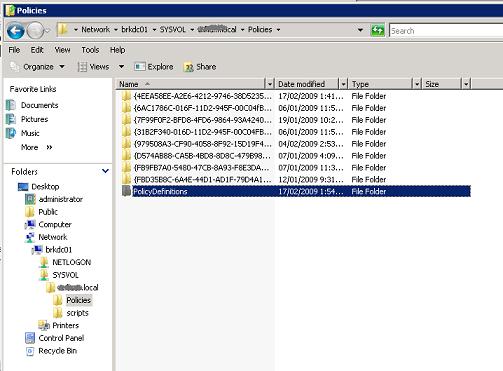
Figure 2
- Open the new PolicyDefinitions folder
- Create each folder for each language supported by your organization in En-US format.
Note : This document can help you validate that the department knows the right location.
Until now, we have configured Central Location. Now it's time to migrate our Central Location using the Outlook 2007 templates that have been extracted at the beginning of the lesson. Basically, we need to move the admx extensions to the root of PolicyDefinitions folder and expand adml to the directory of your chosen language, as shown in Figures 3 and 4.
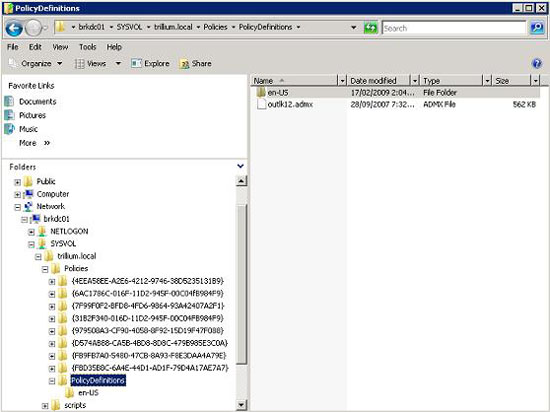
Figure 3

Figure 4
Because we use Windows Server 2008, click tart, All Programs, Administrative Tools, and Group Policy Management Editor. Select the created OU for this test, then right-click it and select New GPO , enter the name in the GPO Name section and then click OK. Right-click the newly created GPO and click Edit .
Open User Configuration , Policies , Administrative Templates: Policy definitions (ADMX files) retrieved from the central store , Microsoft Office Outlook 2007, and you will see all the components that can be configured through this policy, see shown in Figure 5.
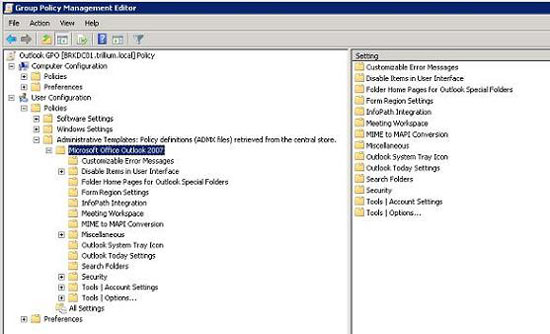
Figure 5
Windows Server 2003
The process of adding a template in Windows 2003's Group Policy is also quite simple. We can edit Group Policy directly from the Group Policy object properties, or use the Group Policy Management Console, which can be downloaded from Microsoft.
Both methods are valid, you can open Group Policy anyway, open User Configuration , right-click Administrative Templates , click Add / Remove Templates . , in the new window, click Add . , and find the outlk12.adm file from the extracted files in the Office 2007 Template package, the result will be the same as shown in Figure 6 below.
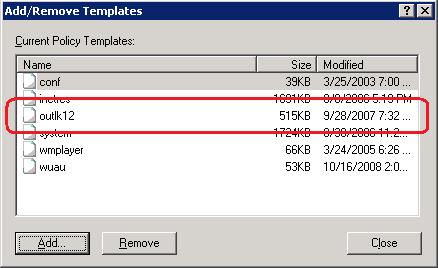
Figure 6
The results of all Group Policies related to Outlook 2007 will be listed and we can start the work with them.
Conclude
In this first article, I have shown you how to add Outlook 2007 templates to two operating systems (Windows Server 2003 and Windows Server 2008) using ADM or ADMX. In the next part of this series, we will do some operations with these templates to lock PST, filter attachments .
 Move daily email to a folder in Outlook
Move daily email to a folder in Outlook Use and share Calendar in Outlook 2007
Use and share Calendar in Outlook 2007 Instructions for using basic email: Outlook Express, Yahoo Mail, Hotmail, ...
Instructions for using basic email: Outlook Express, Yahoo Mail, Hotmail, ... Protect email privacy in Outlook Express
Protect email privacy in Outlook Express