Making Spring cards with Photoshop (Part 2)
In part 1, we have taken simple steps to create a petal of spring red with yellow apricot branches using Photoshop.
In this section, we will implement the card on the blue background of the banh chung.
1. In Photoshop, create a new file, size 800x600, then use the Paint bucket tool to pour the ripe green color (color code 008e0a) into the first layer.
2. Go to Layer / New layer , click OK to create a new layer. On this layer, we use the Rectangular Marquee tool (shortcut M) to create two selections that are perpendicular to each other, then fill the yellow color of the cake string (color code fff6a8), shown below.
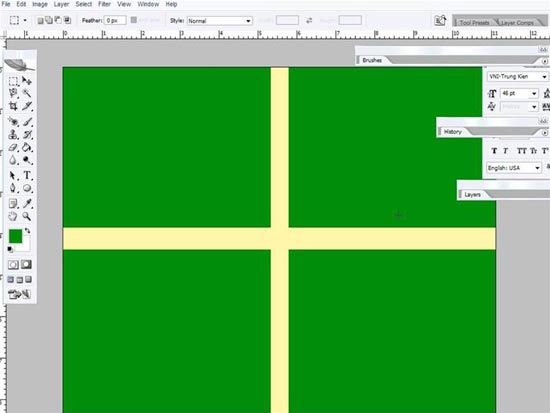
Figure 2.1
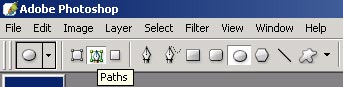
Figure 2.2
3. To type text in a circle, use the Ellipse tool (shortcut U) draw a circle path in the center of the image (on the toolbar that allows you to select Shape layers and Paths , click on Paths (Figure 2.2 ) After the drawing is complete, use the Type tool (shortcut T), place the mouse pointer over the path and click the left mouse button, so we can type the text according to the path into a circle, then cast the shadow for text (right click / blending options , click on the drop shadow name tab) we get the image below

Figure 2.3
4. To decorate more lively cards, you can add apricot flowers (guided drawing) and peach flowers. (To paint peach blossom, similar to apricot drawing, we can use a custom shape called Flower 1, with pink, color code dc2b83). Get the result as shown below.
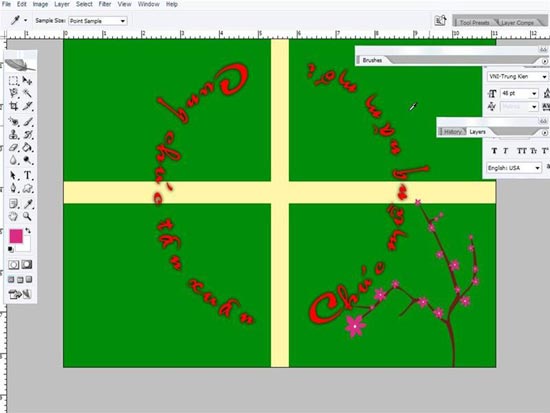
Figure 2.4
Uotmi - Zidean
 Macromedia Flash - Mysterious words
Macromedia Flash - Mysterious words Macromedia Flash - Push objects away from the cursor
Macromedia Flash - Push objects away from the cursor Photoshop CS: Curved image on the background
Photoshop CS: Curved image on the background Macromedia Flash - Photo effects appear with sound
Macromedia Flash - Photo effects appear with sound Photoshop CS: Grid line system
Photoshop CS: Grid line system Macromedia Flash - Digital clock
Macromedia Flash - Digital clock