Learn about APIPA
Automatic Private IP Addressing (APIPA) is a DHCP standard, protecting computer systems from problems by creating a backup mechanism for Internet Protocol version 4 (IPv4) networks supported by Microsoft Windows. With APIPA, DHCP clients can receive IP addresses even if the DHCP server is not working. APIPA exists in all modern Windows versions, including Windows 10.
How APIPA works
Networks are set up to assign dynamic addresses based on DHCP servers to manage the set of local IP addresses available. When a Windows client tries to join the local network, it contacts the DHCP server to request its IP address. If the DHCP server stops working, causing network problems, the request cannot be performed or some problems occur on the Windows device.
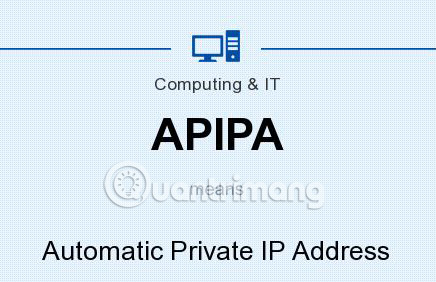
When the DHCP process fails, Windows automatically assigns an IP address from its own scope (IP private), from 169.254.0.1 to 169.254.255.254. Using the Address Resolution Protocol (ARP), client devices verify that the selected APIPA address is unique on the network before using it. The client then checks back with the DHCP server on a fixed cycle, usually every 5 minutes, and automatically updates their address when the DHCP server requests the service.
For example, when you start a computer running Windows Vista, it only waits for the DHCP server for 6 seconds before using IP from the APIPA scope. Previous versions of Windows searched for DHCP servers within three minutes.

All APIPA devices use the default network mask 255.255.0.0 and all are on the same subnet.
APIPA is turned on by default in Windows whenever the PC network interface is configured for DHCP. This option is called automatic configuration in Windows utilities such as ipconfig. Administrators can turn this feature off by editing the Windows Registry and setting the following key value to 0:
HKEY_LOCAL_MACHINE/SYSTEM/CurrentControlSet/Services/TcpipParameters/IPAutoconfigurationEnabled Network administrators and experienced computer users realize that errors in the DHCP process indicate network problems to identify and resolve, to help DHCP work normally.
Restrictions of APIPA
The APIPA address does not belong to any scope of private IP addresses defined by the Internet Protocol standard and is restricted to use only on local networks. Like private IP addresses, test ping or any other connection requests from the Internet and other external networks can be done directly with APIPA devices.
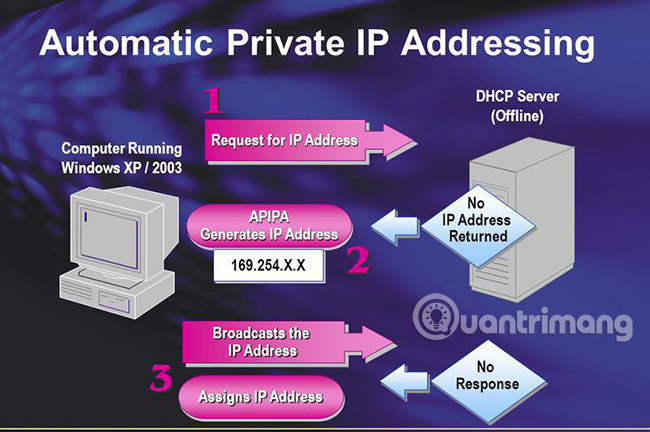
APIPA devices configured can communicate with peer devices on their local network but cannot communicate outside the network. Although APIPA provides Windows customers with a usable IP address, it does not provide client devices with server names (DNS or WINS) and network gateway addresses such as DHCP.
Local networks should not attempt to assign addresses manually within APIPA because IP address conflicts will occur. To maintain APIPA's benefit in pointing out DHCP errors, the admin should avoid using those addresses for any other purpose and instead limit their network to using the standard IP address range.
See more:
- Learn about Public IP address
- How does Dynamic NAT (dynamic NAT) and Overloading NAT work?
- Ways to find IP Router address on Windows 10
You should read it
- What is CIDR?
- Learn 192.168.0.100 IP address for local network
- limits.h in C
- What is Private Relay on iOS 15? Is it better than a VPN?
- How to set up a private VPN with TurnKey GNU/Linux
- How to keep Tinder private from Facebook
- How to turn on vulgar language limits with Siri on iPhone and iPad
- How to create Instagram time limits
May be interested
- Top 7 most difficult languages for English speakers
 in your opinion, what is the most difficult language to learn in the world? here are the top 7 most difficult languages for english speakers. invite you to consult!
in your opinion, what is the most difficult language to learn in the world? here are the top 7 most difficult languages for english speakers. invite you to consult! - How to come up with the best prompts to learn with ChatGPT
 how good the ai is depends on the prompts you give it. many people have been using chatgpt to learn since it was first released, but it wasn't until they tried these prompts that it completely changed the way they studied.
how good the ai is depends on the prompts you give it. many people have been using chatgpt to learn since it was first released, but it wasn't until they tried these prompts that it completely changed the way they studied. - How to Learn Aerobatics
 if you have been to an air show and seen pilots perform daring loops and rolls, you know how fascinating and complex it is. understand that it takes actual flying lessons to learn how to do aerobatics, as it is extremely dangerous to learn...
if you have been to an air show and seen pilots perform daring loops and rolls, you know how fascinating and complex it is. understand that it takes actual flying lessons to learn how to do aerobatics, as it is extremely dangerous to learn... - How to learn English via Flashcard on AnkiDroid
 ankidroid supports you to create smart cards to learn foreign languages on your phone with many other interesting features.
ankidroid supports you to create smart cards to learn foreign languages on your phone with many other interesting features. - How to learn English with ChatGPT
 chatgpt is a truly versatile tool for anyone learning english. here is a detailed guide on how to learn english using chatgpt.
chatgpt is a truly versatile tool for anyone learning english. here is a detailed guide on how to learn english using chatgpt. - How to Learn Faster
 in order to adapt more quickly to the rapidly changing environments in which we live, we need to learn more effectively and efficiently. this article is intended to describe some basics for meta-learning, or learning about learning, to...
in order to adapt more quickly to the rapidly changing environments in which we live, we need to learn more effectively and efficiently. this article is intended to describe some basics for meta-learning, or learning about learning, to... - How to learn English on Chrome through the Rememberry utility
 rememberry utility on chrome will help you learn english through the ability to translate languages, learn english words through word cards and test.
rememberry utility on chrome will help you learn english through the ability to translate languages, learn english words through word cards and test. - How to Alphabetize in Microsoft Word
 alphabetizing lists is a good skill to learn in word, especially if you find yourself dealing with directories and lists often. luckily, the sorting process is quite simple once you learn how to access it. follow this guide to learn how...
alphabetizing lists is a good skill to learn in word, especially if you find yourself dealing with directories and lists often. luckily, the sorting process is quite simple once you learn how to access it. follow this guide to learn how... - To be good at English, don't forget to visit these 13 YouTube channels every day
 in addition to movies, youtube is also a resource repository that any english learner cannot ignore. if you only think of funny videos, advertisements, documentaries or music videos of all genres, you have ignored the great learning materials on this planet's largest video sharing social network. there.
in addition to movies, youtube is also a resource repository that any english learner cannot ignore. if you only think of funny videos, advertisements, documentaries or music videos of all genres, you have ignored the great learning materials on this planet's largest video sharing social network. there. - Learn the first Python program
 in this article we will learn a simple python program to get a little more insight into python, before starting to learn about the main components of this programming language.
in this article we will learn a simple python program to get a little more insight into python, before starting to learn about the main components of this programming language.










 Instructions for using IP address 192.168.2.2
Instructions for using IP address 192.168.2.2 Find all devices connected to your network on your phone easily
Find all devices connected to your network on your phone easily The best network emulator software for the Network Administrator
The best network emulator software for the Network Administrator How to use VeilDuck VPN utility
How to use VeilDuck VPN utility Comprehensive network monitoring tool set
Comprehensive network monitoring tool set How to arrange network connection on Windows 10
How to arrange network connection on Windows 10