How to learn English on Chrome through the Rememberry utility
Learning English on a computer or learning a foreign language on the phone is no longer strange to anyone, when learners can be more convenient when looking up information. So there are many applications, language learning software or even the installation utility on Chrome browser.
Previously, Network Administrator has come to read some translation utilities on web browser, so you can translate right on the web without using Google Translate. And in this article, you'll have a useful English learning tool, with the Rememberry utility both capable of translating and learning words through tags and word checking. The detailed way to use the Rememberry utility will be in the article below.
- Top 15 leading English learning apps on Android and iOS
- Learn interesting English idioms right on Facebook Messenger
- Top 10 best websites to find foreign friends learn English and exchange languages
How to use Rememberry in Chrome to learn a foreign language
Step 1:
Click on the link below to install the Rememberry utility in your browser.
- Download the Rememberry utility

Step 2:
To use the Rememberry utility to translate content on a web page, we can highlight the phrase and then see the Rememberry utility icon .

Or we can highlight the word, then hold down the Ctrl key and double-click twice. Or highlight the phrase and right-click and choose Translate with Rememberry .
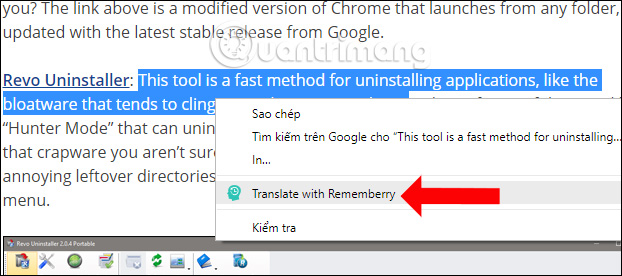
Step 3:
When clicking on the utility icon, a word translation table will appear with transcription of words and pronunciation. As such, users can learn the meaning of the parallel words as the pronunciation of the word.
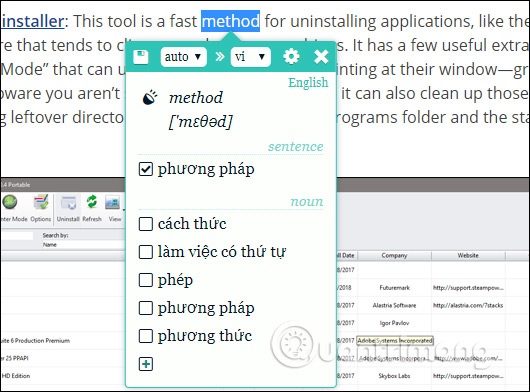
With the Rememberry utility paragraph will also translate for the user with the most accurate meaning. By default the language is English but you can click to switch to another language that you want to translate.

Also when you click on the utility icon in the address bar there will be some other options. You also highlight the word you want to translate and click on the icon of the Rememberry utility. Hover your mouse on the arrow icon and select Translate to translate.
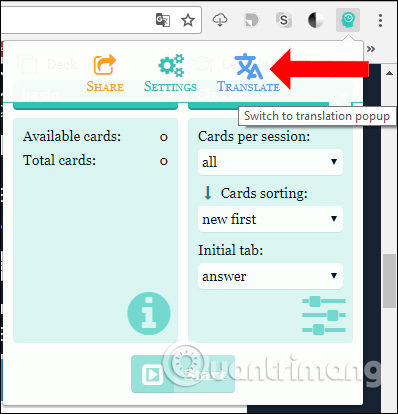
To return to the learning interface, click on Learn .
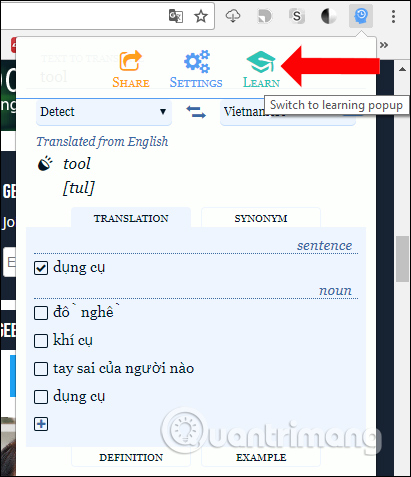
Step 4:
To save the word you want to learn in the Rememberry utility, highlight the word you want to save and click on the Rememberry utility icon. In the pop-up interface, click the Save icon to save the word.
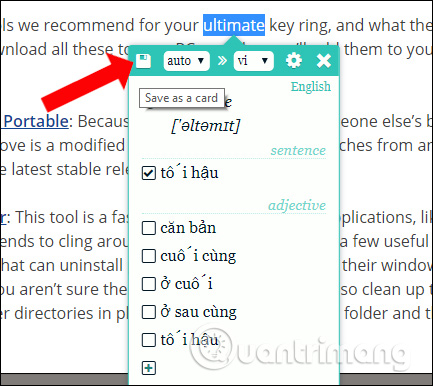
Step 5:
When looking at the Rememberry utility icon we will see the number of words saved. To check saved words click on the widget icon. In Learning mode , you choose the learning mode.
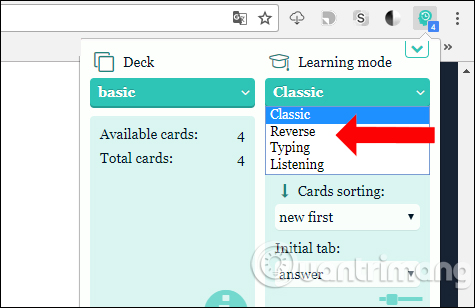
Basic Classic mode with synonyms, antonyms, definitions, examples of words. Click Start to learn, click Show answer to see the translation of the word. Finally, learners will rate the word for easy (Easy), medium (Normal) or difficult (Hard).

Reverse learning mode is similar to Classic but will see previous translations.
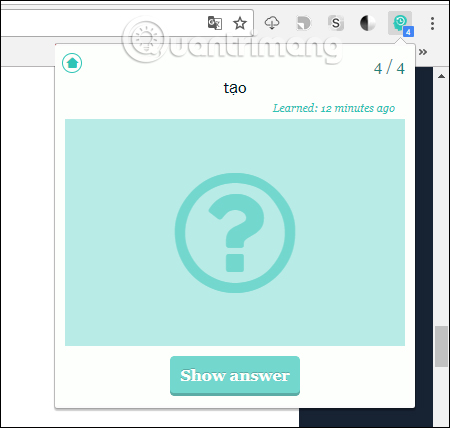
Typing mode will get synonyms, examples of words, but there is a text box to enter the translation.
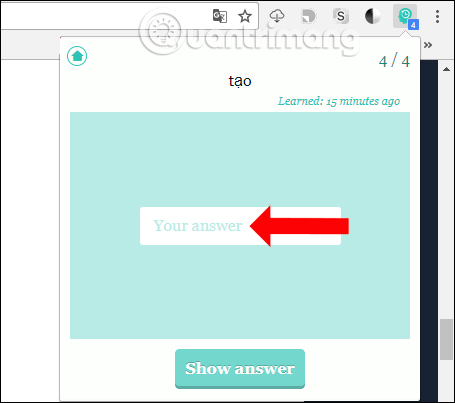
Listening mode will favor pronunciation to practice words next to definitions, synonyms, examples of words.
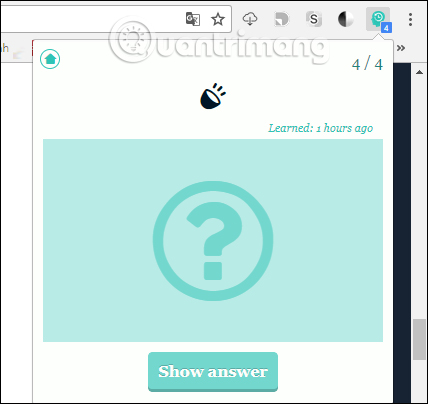
Step 6:
Click on the widget icon and then click Settings to open the utility settings page. The installation interface of the utility appears. When you click on the Decks item on the left side, you will save the saved words to learn.
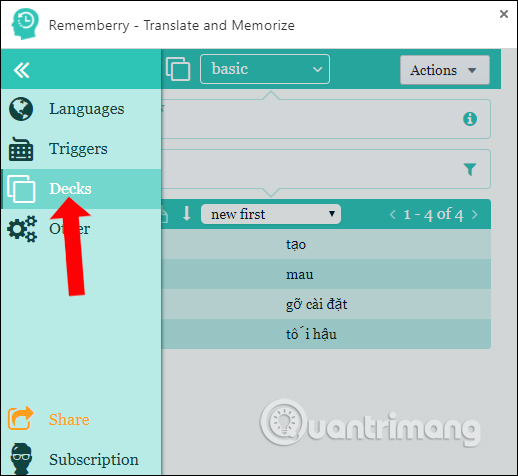
If you want to create each topic, click the Actions button and choose Create deck and give it a name.
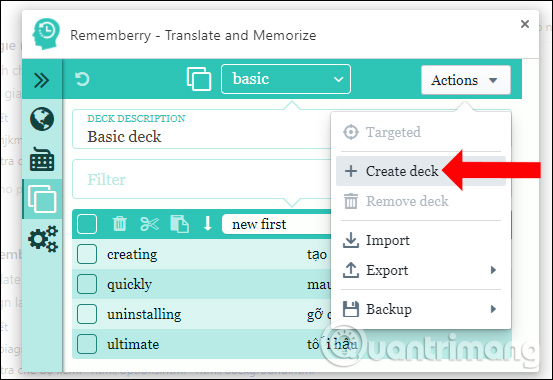
Also in the Settings interface, users can change the source and target language, shortcut to activate word translation, .
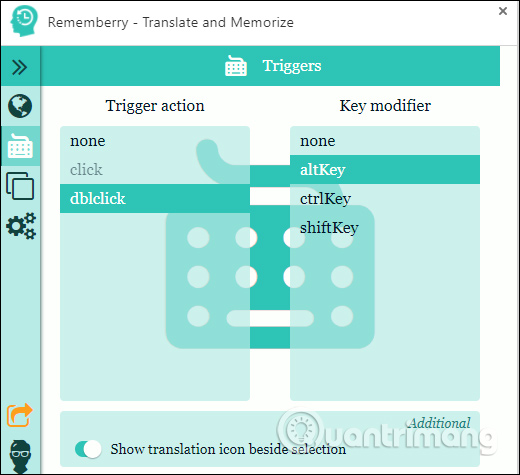
A utility that enables users to learn English right on the browser, while learning to translate words can learn pronunciation, listening, synonyms or antonyms. Rememberry brings many useful features, making learning Google Chrome more effective.
See more:
- How to learn English on the phone with Johnny Grammar's Word Challenge
- How to learn English for free with Vndoc, from basic to advanced
- Learn how to pronounce English with fun games on Chrome
I wish you all success!
You should read it
- 12 Facebook Pages useful for English learners
- Expand English vocabulary with Vocabify utility on Chrome
- Top app for learning English for babies on iOS, Android
- Top 23 top English learning apps on Android and iOS
- Top 8 leading English learning applications on Android and iOS
- 15 websites for free and effective English learning at home
 Instructions for organizing hundreds of open tabs in Chrome follow a separate column for quick access and management
Instructions for organizing hundreds of open tabs in Chrome follow a separate column for quick access and management Opera 51 is 38% faster than Firefox Quantum, download and experience
Opera 51 is 38% faster than Firefox Quantum, download and experience Instructions on how to delete URLs automatically suggested in Chrome browser
Instructions on how to delete URLs automatically suggested in Chrome browser How to turn off auto-suggested URLs on Coc Coc
How to turn off auto-suggested URLs on Coc Coc Top 7 most useful Chrome extensions you should try
Top 7 most useful Chrome extensions you should try How to turn off automatic tab sounds on Chrome and Firefox
How to turn off automatic tab sounds on Chrome and Firefox