iTunes not recognizing iPhone? The cause and how to fix it
The situation that the computer does not recognize the iPhone happens quite often with many different reasons and is also partly caused by the user causing this error. In the article below, TipsMake will guide you how to fix errors when the computer does not recognize iPhone in iTunes.
If you do not know how to connect iTunes to iPhone, refer to the steps below:
- Step 1: Go to iTunes.com page HERE.
- Step 2: After downloading the file successfully, open the file to Install.
- Step 3: Select Install > Install successfully.
- Step 4: Connect the phone to the computer with a USB cable > The phone will display a message select Trust > Enter the phone password to accept the connection.
1. Reasons why iTunes doesn't recognize iPhone
There are many reasons for iTunes not being able to connect to iPhone. It may be because the Lightning cable , the iPhone's Lightning port, the computer's USB port, etc., the connection device in general has a problem. Either the software on your iPhone or computer has a problem also. Hardware errors will need to thoroughly investigate the cause to find a solution.
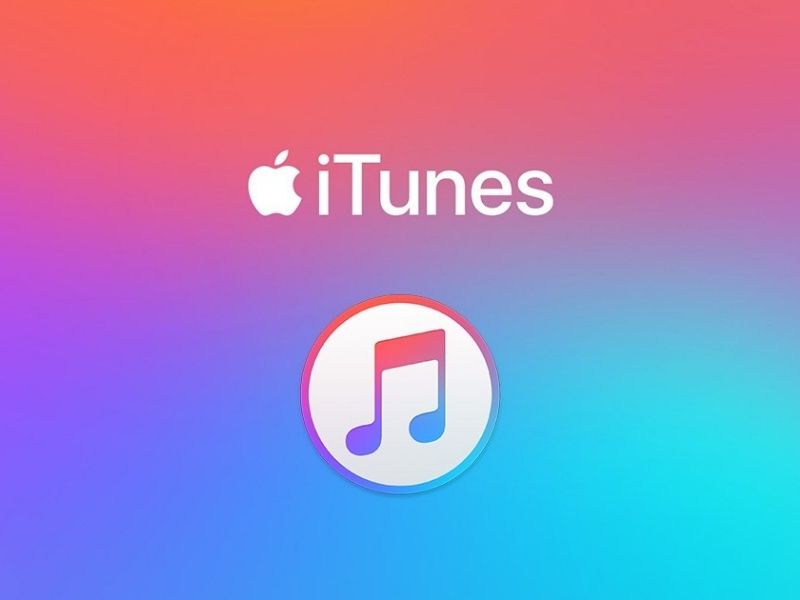
2. How to fix the error iTunes does not recognize iPhone
Restart the phone
For iPhone X and later phones, do the following:
Step 1: Press the volume up key once.

Step 2: Press the volume down button once.

Step 3: Finally, hold down the power key until the screen turns off and shows the apple logo again (about 10 seconds).
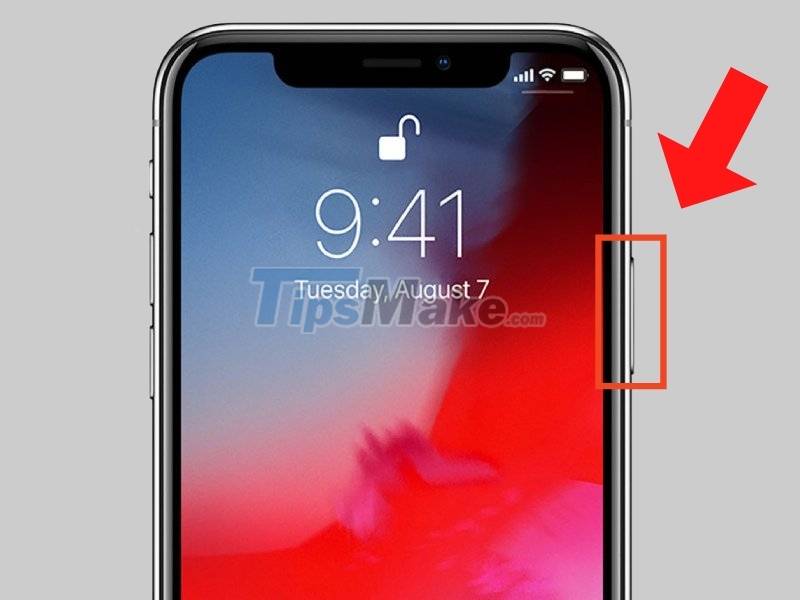
Restart the computer
Step 1: Click on the apple logo icon > Select Restart.
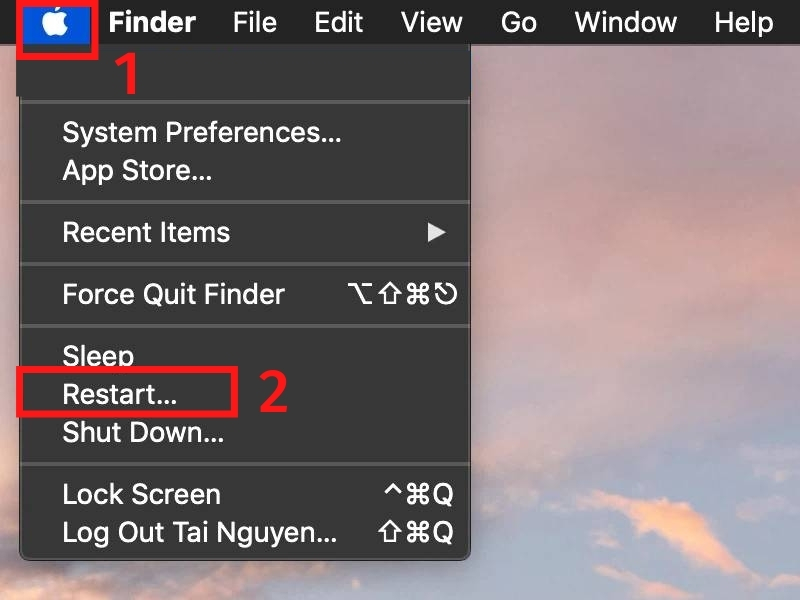
Step 2: Click Restart.

Update to the latest version for iTunes
Step 1: Select App Store on the screen displayed.
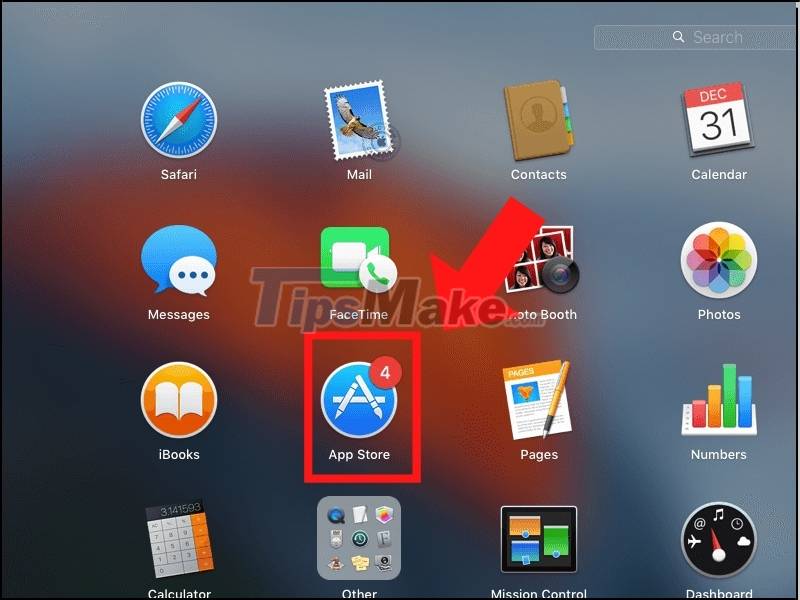
Step 2: Select Updates.

Step 3: If the latest iTunes update is available, select 'Update'.

Accept for iPhone trust computer
Step 1: Connect iPhone and computer with a cable.
Step 2: When the captcha question box appears, select 'Trust'.

Accept for iPhone to trust the computer
Use a new cable
Sometimes the connection cable is the cause of the computer not recognizing the iPhone. Cables that have been used for a long time or broken inside are the causes of the inability to connect. To determine this error, you just need to try a piece of cable on your iPhone to see if it can connect or not, if so, that means the old cable you use needs to be replaced.

Update drivers for Apple iPhone
Step 1: Connect iPhone to computer. If iTunes opens, close it.
Step 2: Open the Run command window by pressing the Windows + R key combination.

Step 3: Enter the command devmgmt.msc and then press Ok.
Update drivers for Apple iPhone
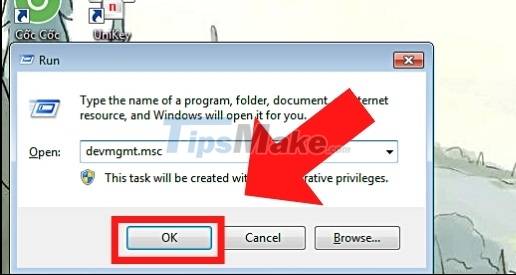
Step 4: In the Device Manager window, find Portable Devices > click on Apple iPhone > click Update driver.
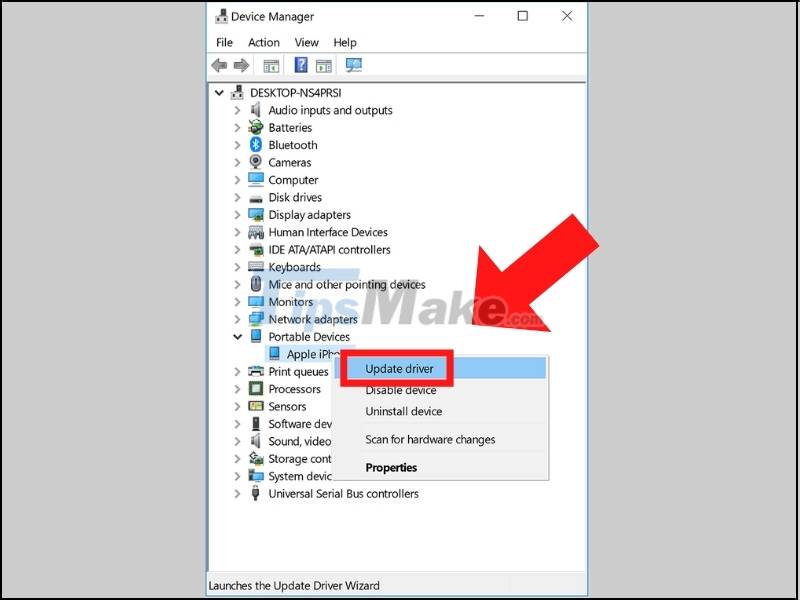
Step 5: Next, select Search automatically for updated driver software and wait to complete the update process.
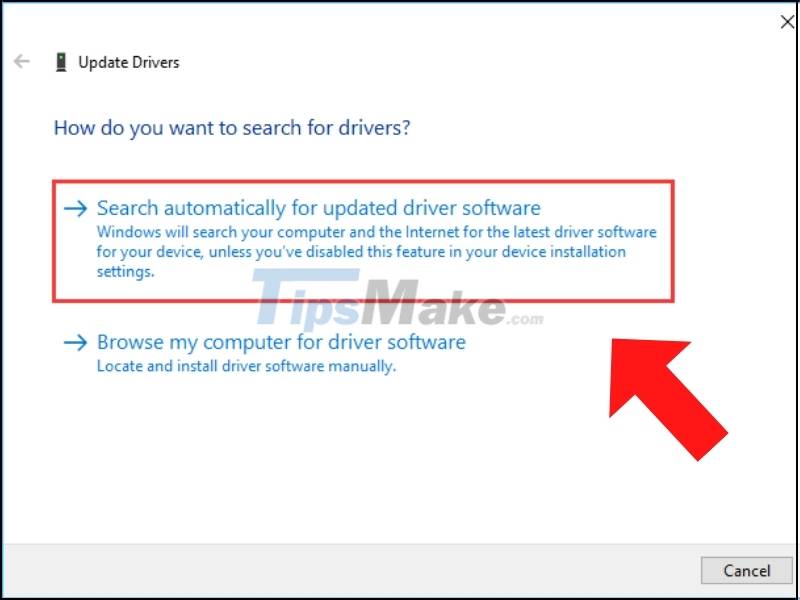
Reinstall Apple drivers driver
Step 1: Connect iPhone to computer. If iTunes opens, close it.
Step 2: Open the Run command window by pressing the Windows + R key combination.

Reinstall Apple drivers driver
Step 3: Enter the command %ProgramFiles%Common FilesAppleMobile Device SupportDrivers and then click OK.
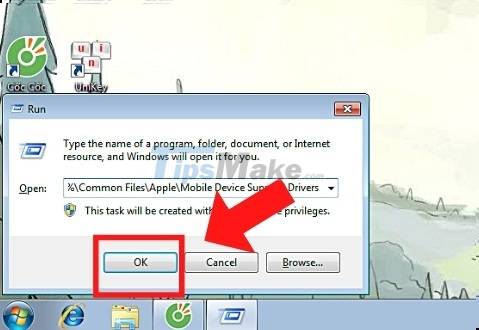
Step 4: On the screen that appears a new window, right-click the usbaapl64.inf or usbaapl.inf file and click Install.

Step 5: Disconnect iPhone from computer then restart your computer and reconnect your device then open iTunes.
Restart Service Apple Mobile Device
Step 1: Open the Run command window> enter the service.msc command> press OK
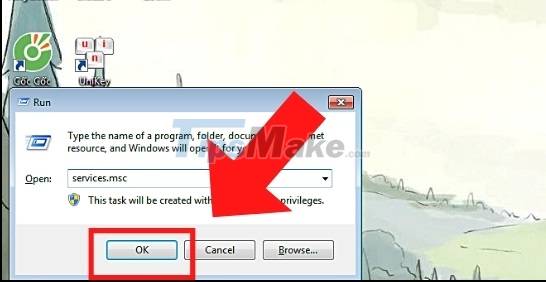
Step 2: Select Apple Mobile Device Service and then right-click, select Properties.
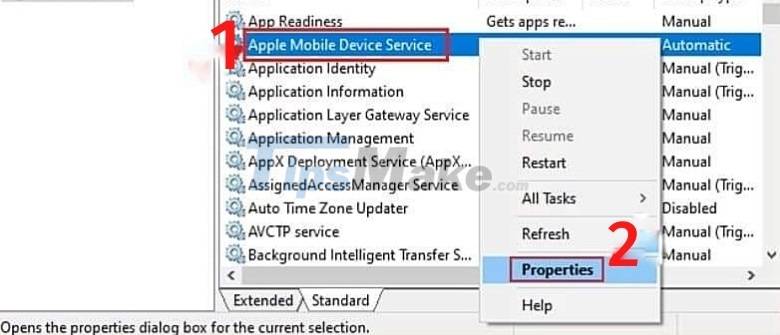
Restart Apple Mobile Device Service
Step 3: Check the Startup type, change all the items to Automatic, then click Stop in the Service status section.
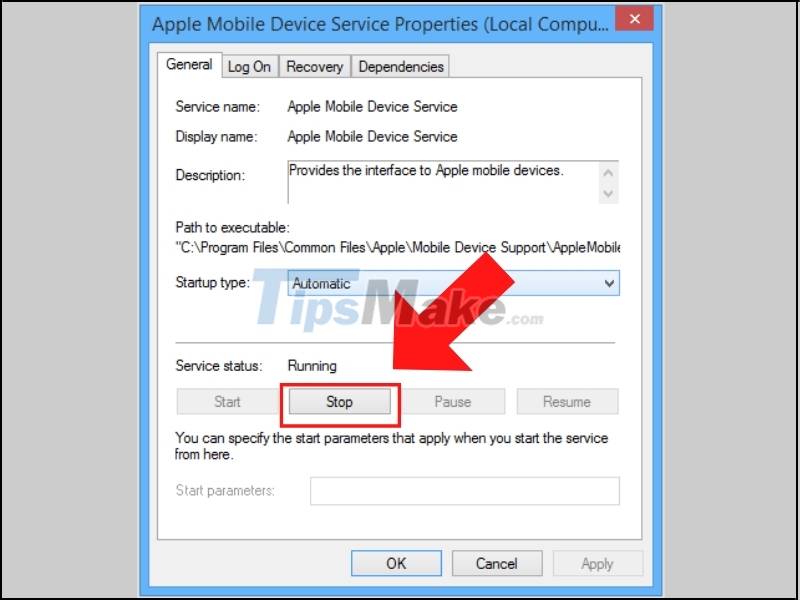
Above are a few simple ways to help you fix iTunes not recognizing iPhone error. Good luck.
 Steps to open Nvidia Control Panel
Steps to open Nvidia Control Panel Download GOM Recorder: Powerful recording tool for mobile devices
Download GOM Recorder: Powerful recording tool for mobile devices Download GOM Remote: Remote Control App for GOM Player and GOM Audio
Download GOM Remote: Remote Control App for GOM Player and GOM Audio Steps to recover deleted files on USB and External Hard Drive
Steps to recover deleted files on USB and External Hard Drive GOM Player: Free Media Player for Windows
GOM Player: Free Media Player for Windows What are H.264 files? Software that supports reading popular H.264 files
What are H.264 files? Software that supports reading popular H.264 files