Instructions to turn SkyDrive into Network Drive in Windows 7
TipsMake.com - A lot of people use Windows 8 because the operating system is integrated with SkyDrive, but actually with Windows 7, there is still a way for us to experience the ability to access this cloud storage. This article will show you how to turn SkyDrive into a personal network storage drive, allowing users to put backups of your website, important family photos and anything else in it from Windows Explorer.
SkyDrive mapping
First of all, let's find out what drive mapping is. When mapping a network drive we tell all the computers on the network the ability to use this drive remotely. Therefore, it can be said that, mapping a network drive on machine A, machine B is connected to machine A if the same network and the same Home Group. With drive mapping, machine B can now use machine A's hard drive as it is physically installed on machine B.
The benefit of this is that you can easily backup files from machine B to machine A whenever you want to reinstall the operating system or make sensitive modifications.
With SkyDrive, you don't map the drive to any other computer. Instead, you directly access 25GB of Microsoft storage assets.
Steps
Please start the drive mapping. Suppose we are using Windows 7:
- Go to your computer's control pannel and click User Accounts and Family Safety .
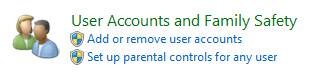
- Click User Account .
- Now, click Link Online IDs on the left.
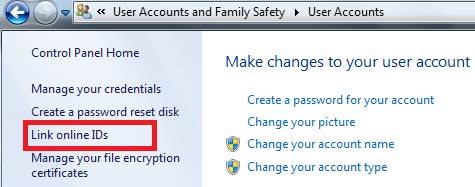
- Click Add an online ID provider . It will lead to a page on the Microsoft website where users can download software that supports Windows Live ID SignIn.
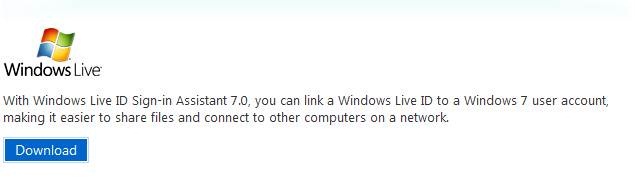
- Click the Download button and install. Users do not have to restart the computer. Please close the installer after finishing. Back to Link Online IDs window, we will see:

- Click on the Link online ID in the picture.
Note: Windows may have an error that prevents the function from working after installing Windows Live Sign-In. If that happens, close the window and repeat the steps to go to the Link Online IDs window .
The user will see a window like this:
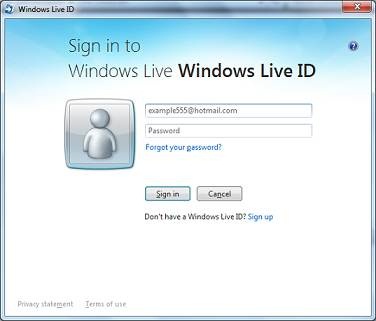
- Once logged in, we will see the program update itself as follows:

- Now, we need the SkyDrive URL. Log in to SkyDrive and go to the Public folder or any other folder without being private. Users can also create a temporary folder that is not private when doing this and return it to the original after it is done.
Go to the folder and on the right side of the page, under Sharing, click Share folder .- Click Get a link and create a link to view and edit.
- In the URL, copy the text between 'cid- ' and ' &' and then delete the rest of the URL. For example, if the URL is 'https://skydrive.live.co/redir.aspx?cid=cd682326f5242fd4&resid=Cd682326F5242FD4 ! 216 & parid=root ' then we just need to copy ' cd682326f5242fd4 '.
- Now, reformat this text so that it turns into an internal access URL for the SkyDrive folder like this: "docs.live.net@SSLcd682326f5242fd4^2Documents" .
Note: Don't forget to replace the CID in the URL with your own CID segment. We also replace 'DOCUMENT' with the folder name we want to map. Do not map public folders. Or at least, don't give anything you don't want to share to the public folder.
- Go to Computer on the Start menu and click Map Network Drive .
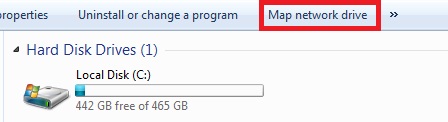
- Under the Drive section, select any drive name you want. Under Folder, paste the URL we created earlier.
Once completed, click Finish .
Now, you can use this drive like any other normal drive, copy the file without any problems. The computer will have an additional 25GB of storage, a perfect solution when you want to backup data.
 Instructions for syncing extended folders into SkyDrive
Instructions for syncing extended folders into SkyDrive Set up Windows SkyDrive to a folder
Set up Windows SkyDrive to a folder Instructions for saving default Office documents to SkyDrive
Instructions for saving default Office documents to SkyDrive Methods for data backup on iPad
Methods for data backup on iPad Sync iPhone, iPad with Mountain Lion via iCloud
Sync iPhone, iPad with Mountain Lion via iCloud Protect the iPhone from theft
Protect the iPhone from theft