Instructions to install Google Photos for computers
The Google Photos service, a cloud storage of all photos and videos of a Google account, can be gathered from various sources such as YouTube or Google+.
Besides 15 GB of free storage, or infinite capacity, provided that photos will have to be tweaked, the most interesting thing about Google Photos is that users can find photos in stock with technology. image recognition. For example, you can retrieve photos in London even though the title and photo description do not have London keywords, but because Google identifies the landscape in London .
Not only is the application on iOS and Android , Google Photo also has a computer version to automatically back up all photos and videos in the designated folders. We will guide installing Google Photos for computers in the article below
Step 1 : Go to download Google Photos address and select Uploader for Desktop (Desktop Uploader)
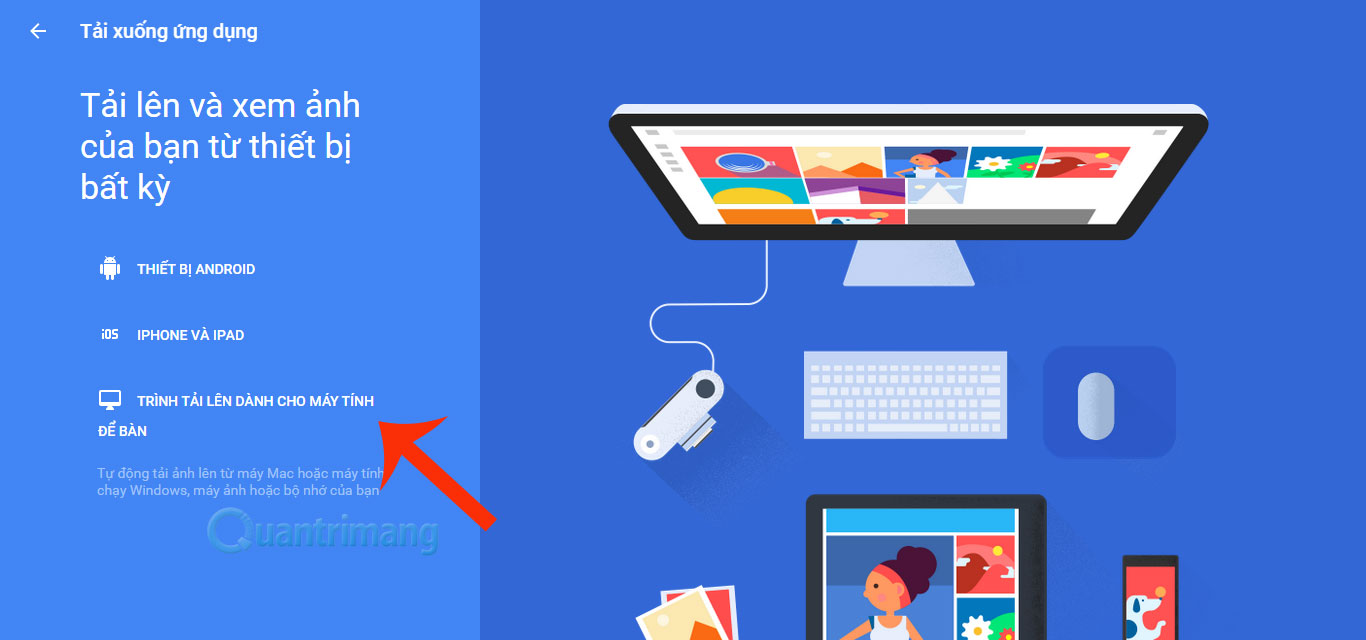
Step 2: You will download an installation file. Open the installation file and then click I Agree to start the process of installing Google Photos
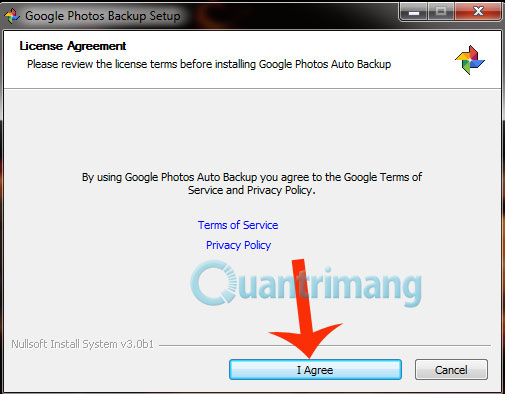
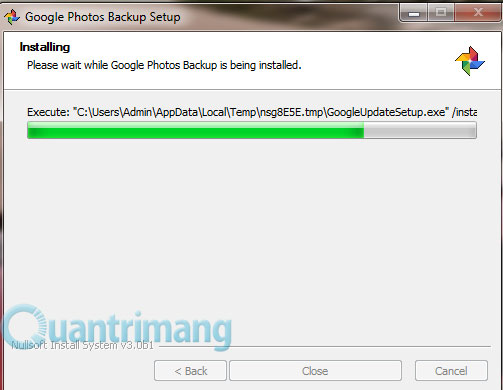
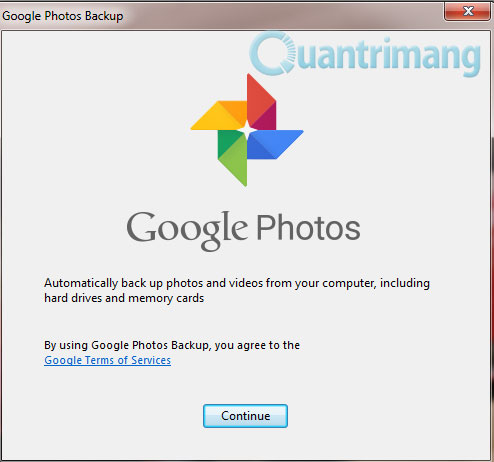
Step 3 : First, you need to login your Gmail account. Then, go to the settings section, bookmark which folders you want your photos and videos to automatically backup to Google Photos, and click Add to add a folder if you want. You can also mark an infinite amount of power, but the image will be tweaked, or 15GB of original image. You can also unmark the usage habits statistics to Google, then click Start backup
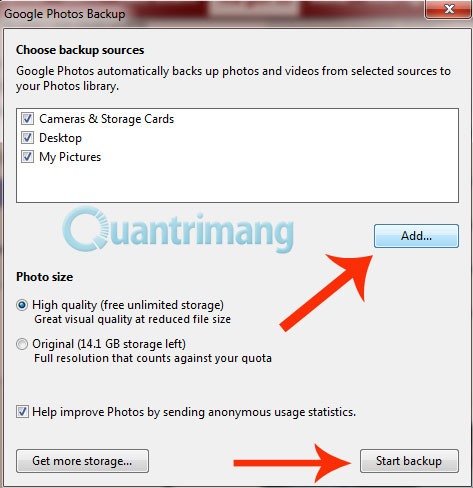
Step 4 : Click OK when being guided by Google Photos
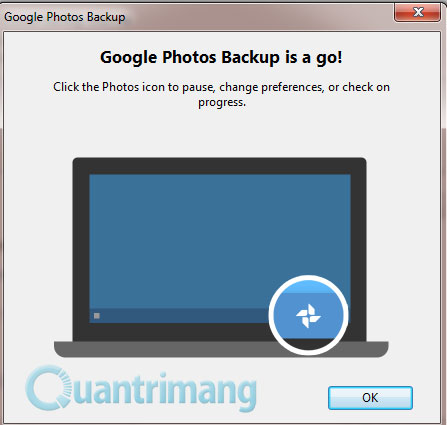
Step 5 : Once Google Photos is activated, you can click on the Google Photos icon in the Taskbar with many different options.
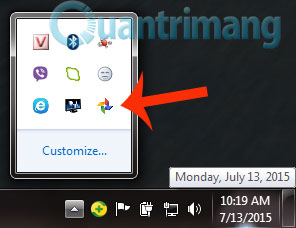
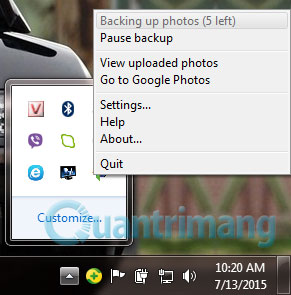
 The easiest way to download videos from YouTube
The easiest way to download videos from YouTube How to create subtitles for YouTube videos quickly and simply
How to create subtitles for YouTube videos quickly and simply Errors when using iCloud account (Apple ID)
Errors when using iCloud account (Apple ID) How to create an iCloud account for free on your phone
How to create an iCloud account for free on your phone Google Drive adds 6 new features
Google Drive adds 6 new features Change the account and default storage folder of OneDrive on Windows 10
Change the account and default storage folder of OneDrive on Windows 10