How to type inverted exclamation marks on Mac
You can use a keyboard shortcut to type an inverted exclamation mark, or a special character input on your Mac to type an inverted exclamation mark. Below are instructions for typing inverted exclamation marks on a Mac.
Instructions for typing inverted exclamation marks on Mac
Use the Options key
The Option key on a Mac will change the content of other keys when used in combination with it. This allows you to enter special characters such as inverted exclamation marks.
When you want to enter an exclamation mark, just press the key combination Shift + 1. If you want to enter an inverted exclamation mark, you need to press the key combination Option + 1 . Immediately we will see the inverted exclamation mark key.
Use Character Viewer
Another way is to use Use Character Viewer to type backward exclamation marks on Mac and many other symbols and special characters.
Step 1:
Click on the Apple icon in the upper left corner of the screen, select System Settings in the displayed list.

Step 2:
Switch to the new interface, click on the Keyboard item on the left edge. Then look to the right at the Press (Fn) key to switch to Show Emoji & Symbols to display the character sheet on Mac.
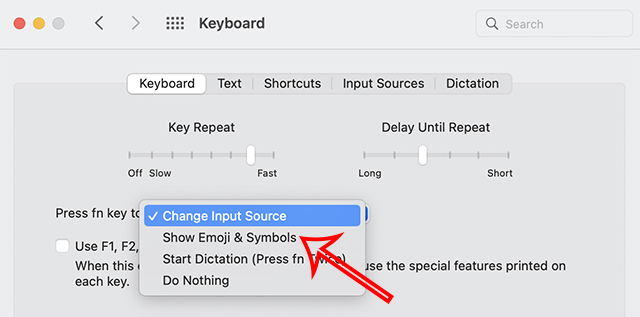
Step 3:
Next, press the Fn key to open Character Viewer on your Mac. Then we will search for the inverted exclamation mark symbol to insert into the content we need to use.
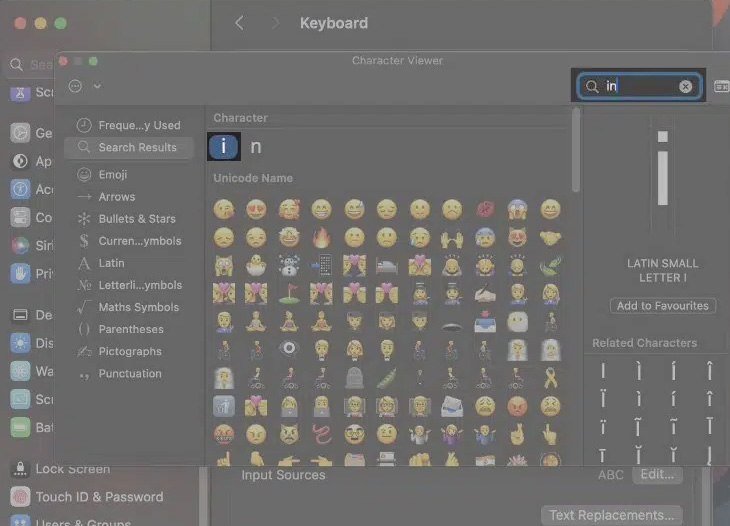
You should read it
- Fixed a bug with C drive with yellow exclamation on Windows 10
- Instructions for fixing Wifi errors with yellow exclamation
- The network was blocked by a yellow exclamation mark
- Stretch marks cannot be completely cured
- Use every day, but do we fully understand the meaning of these symbols
- Instructions to fix yellow exclamation computer network with only 3 steps
 Pocket famous Macbook screen recording software
Pocket famous Macbook screen recording software 10 simple tips to speed up a slow Mac
10 simple tips to speed up a slow Mac View and read MAC addresses of Windows 7, 8, 10 and Mac OS X computers
View and read MAC addresses of Windows 7, 8, 10 and Mac OS X computers How to clean Macbook hard drive
How to clean Macbook hard drive Edit Menu Context on macOS
Edit Menu Context on macOS How to broadcast wifi on MacBook, create Wifi Hotspot on MacBook
How to broadcast wifi on MacBook, create Wifi Hotspot on MacBook